Description
AlloyMC is a mod which allows for combining (or 'alloying) of the three metals found in Minecraft's overworld
-Iron
-Copper
-Gold
It also adds several new systems and items as detailed below!
Features:
Melting:
A new block has been added to the game- a smelter. In this smelter, you can place one of the three metals mentioned above alongside a bucket- then, wait one to five seconds- after this randomised period of time has elapsed, a molten metal will be present in the output slot of the gui!
Melting copper:
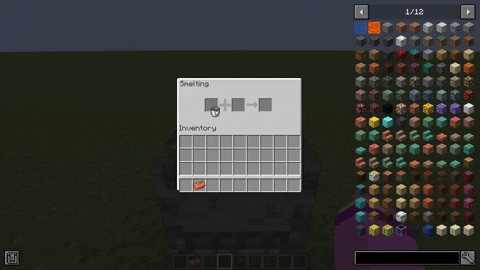
Alloying:
Molten metals can be combined in an alloyer to make powerful alloys including reinforced iron, reinforced gold and rose gold.
Using a diamond alloyer, all three can be combined to make a super-powerful material even stronger than netherite!
Combining copper and gold:
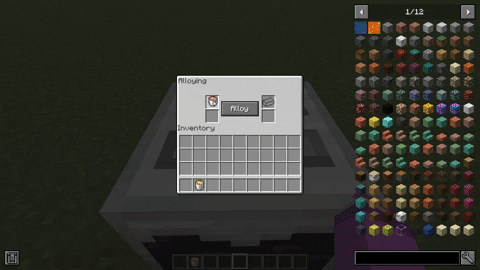
Combining all three metals:
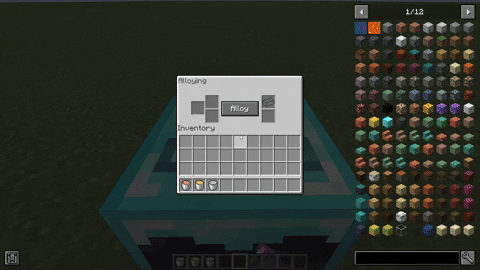
The mod also aims to implement new armors, tools and weapons made not only from the newly added alloys but also from the multitude of materials in the base game without armor.
These materials include:
Amethyst
Copper
Redstone
Emerald
All of the armors, tools and weapons added by the mod, alongside the imbued chestplates mentioned below:
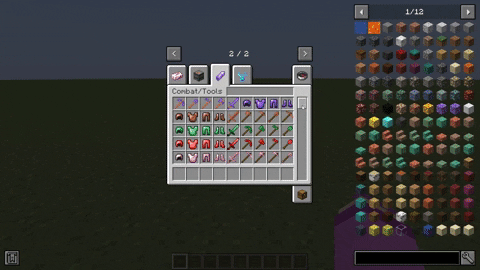
The final feature of the mod is that it adds an upgrading system for every single chestplate added by the mod and in vanilla minecraft.
Using the newly added gemcutter, you can place a gem into the input slot, press the cut button and get an 'emblem'.
These emblems can be used in a smithing table to apply special abilities to your chestplate.
The emblems are as follows:
-Iron- Grants resistance
-Gold- Grants haste
-Diamond- Grants strength
-Emerald- Grants regeneration
-Redstone- Grants night vision
-Lapis Lazuli- Renders the chestplate 'hyper enchantable'
There are two more emblems added by the mod which are not quite the same as the others.
The Obsidian emblem forces slowness on the wearer- if enchanted with curse of binding it could be a pain to whoever it is forced on...
The Netherite emblem can only be added to Netherite and Reinforced Rose Gold chestplates, and grants the user another row of health!
The Gemcutter in action:
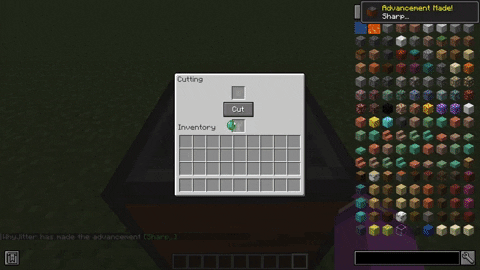
A Netherite Emblem being added to a Reinforced Rose Gold Chestplate:
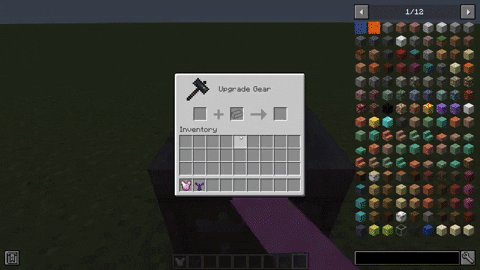
All of the emblems in the mod:
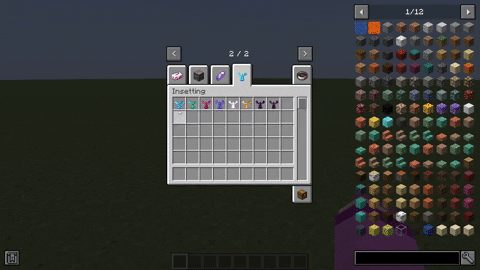
If you got this far, thanks so much for reading this and I hope you'll download it!
I can see this being good in a modpack or used as a (fairly) lightweight addition to vanilla!
I do not know of any incompatibilities, and the mod does not need any APIs or Libraries to function.
I really hope you enjoy!
P.S. There will be more updates and QoL additions coming to this when I get the chance, and I would love to release more mods in future!
AD
Become Premium to remove Ads!
What means Verified?
-
Compatibility: The mod should be compatible with the latest version of Minecraft and be clearly labeled with its supported versions.
-
Functionality: The mod should work as advertised and not cause any game-breaking bugs or crashes.
-
Security: The mod should not contain any malicious code or attempts to steal personal information.
-
Performance: The mod should not cause a significant decrease in the game's performance, such as by causing lag or reducing frame rates.
-
Originality: The mod should be original and not a copy of someone else's work.
-
Up-to-date: The mod should be regularly updated to fix bugs, improve performance, and maintain compatibility with the latest version of Minecraft.
-
Support: The mod should have an active developer who provides support and troubleshooting assistance to users.
-
License: The mod should be released under a clear and open source license that allows others to use, modify, and redistribute the code.
-
Documentation: The mod should come with clear and detailed documentation on how to install and use it.
AD
Become Premium to remove Ads!
How to Install
Download Forge & Java
Download Forge from the offical Site or here. If you dont have Java installed then install it now from here. After Downloading Forge you can run the file with Java.
Prepare
Lounch Minecraft and select your Forge istallation as Version this will create a Folder called Mods.
Add Mods
Type Win+R and type %appdata% and open the .minecraft Folder. There will you find your Folder called Mods. Place all Mods you want to play in this Folder
Enjoy
You are now Ready. Re-start your Game and start Playing.