Description

Zoomify
![Mod Loader]()


![Modrinth]()


A zoom mod with infinite customizability.
Zoomify aims to provide the easiest, most configurable and most sexy looking zoom mod you will ever find.
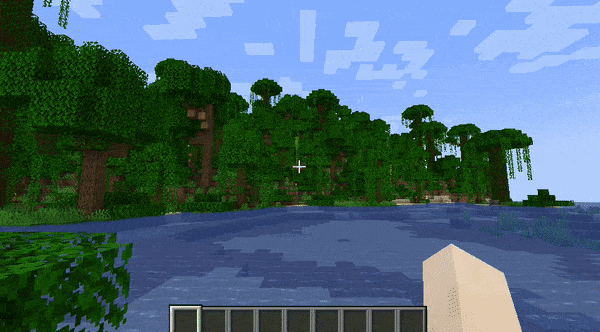

How to use
Keybind
Initially, Minecraft has a keybind that overrides Zoomify by default.
Go to the controls menu and make sure the Zoomify keybind (default C)
isn't conflicting (goes red).
Open settings menu
You can access the settings menu with two ways.
- The client command
/zoomify
- Mod Menu settings button
Features
Scroll Zoom
You can zoom in further using your scroll wheel.
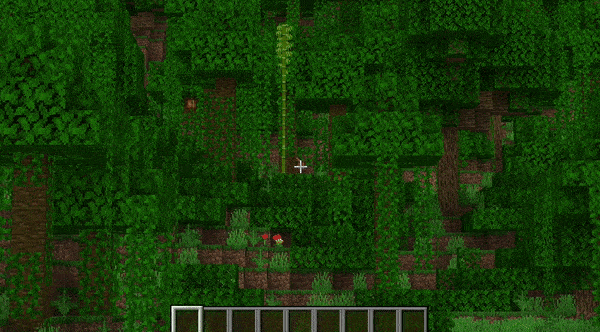
Spyglass Integration
You can configure Zoomify to only be able to zoom in when you are holding or carrying a spyglass.
Or even just override the spyglass zoom with Zoomify!
Show the spyglass overlay and play spyglass sound effects when using Zoomify.
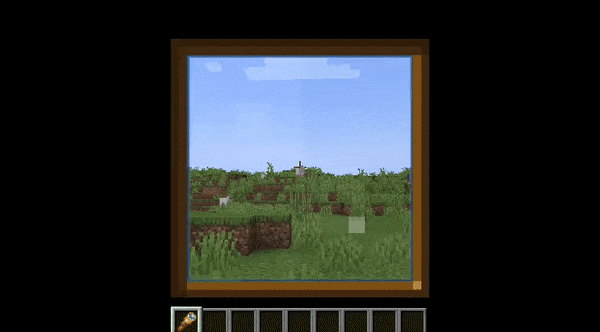
Transitions
14 different transitions to choose from!
You can even pick what transition you would like for zooming in and out individually!
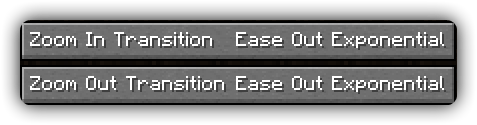
Relative Sensitivity
Reduce your mouse sensitivity based on the amount of zoom,
so you have fine control over your player.
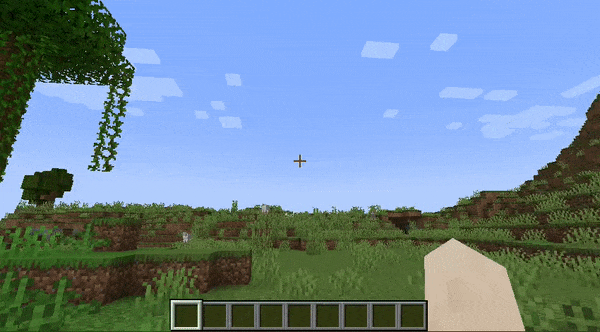
Relative View Bobbing
Reduce the view bobbing effect based on the amount of zoom,
so you can walk and zoom at the same time!
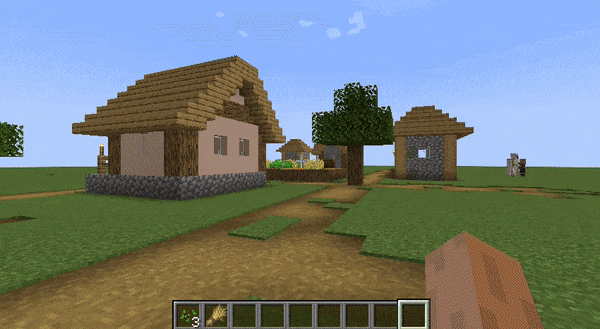
Cinematic Camera
Make the mouse/camera smooth, like the zoom in OptiFine.
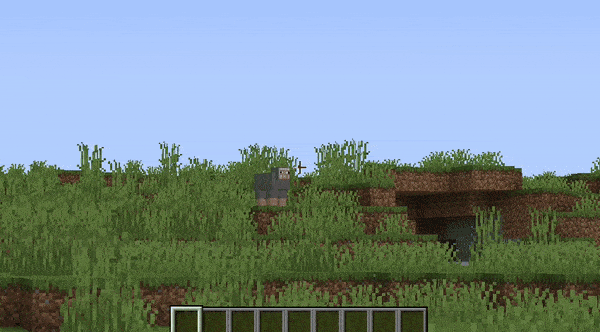
Affect Hand FOV
Turn off this setting to prevent your hand from also being zoomed in!
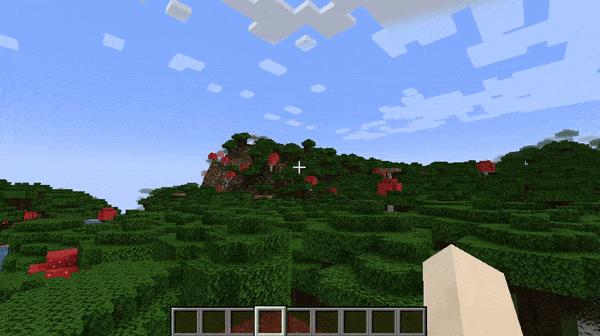
Secondary Zoom
Completely separate zoom from normal Zoomify.
Aimed for content creators, features Hide HUD While Zooming option and longer zoom in times.
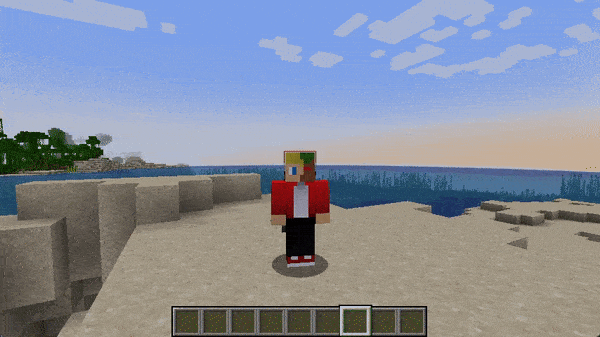
Presets
You can reset to default, make Zoomify behave like OptiFine and others!
Smart Keybinding Detection
On first launch, if a keybinding is conflicting with Zoomify's zoom, a notification will appear notifying them of this.
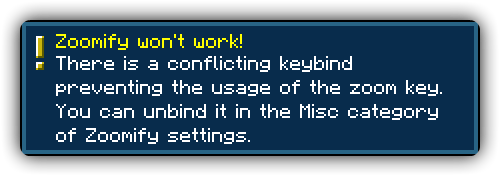
Highly configurable
Absolutely NO hard-coded values. Everything about your zoom is configurable!
Control the zoom speed with seconds
Instead of some stupid arbitrary value such as zoom speed, you can pick
the exact amount of seconds it will take to zoom in, with a separate setting for zooming out.
Credits
Translators
Languages in alphabetical order
AD
Become Premium to remove Ads!
What means Verified?
-
Compatibility: The mod should be compatible with the latest version of Minecraft and be clearly labeled with its supported versions.
-
Functionality: The mod should work as advertised and not cause any game-breaking bugs or crashes.
-
Security: The mod should not contain any malicious code or attempts to steal personal information.
-
Performance: The mod should not cause a significant decrease in the game's performance, such as by causing lag or reducing frame rates.
-
Originality: The mod should be original and not a copy of someone else's work.
-
Up-to-date: The mod should be regularly updated to fix bugs, improve performance, and maintain compatibility with the latest version of Minecraft.
-
Support: The mod should have an active developer who provides support and troubleshooting assistance to users.
-
License: The mod should be released under a clear and open source license that allows others to use, modify, and redistribute the code.
-
Documentation: The mod should come with clear and detailed documentation on how to install and use it.
AD
Become Premium to remove Ads!
How to Install
Download Forge & Java
Download Forge from the offical Site or here. If you dont have Java installed then install it now from here. After Downloading Forge you can run the file with Java.
Prepare
Lounch Minecraft and select your Forge istallation as Version this will create a Folder called Mods.
Add Mods
Type Win+R and type %appdata% and open the .minecraft Folder. There will you find your Folder called Mods. Place all Mods you want to play in this Folder
Enjoy
You are now Ready. Re-start your Game and start Playing.