Description
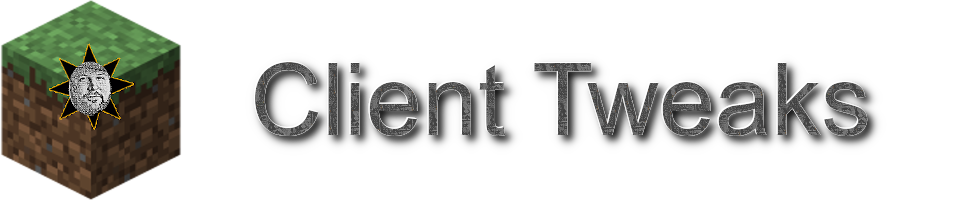
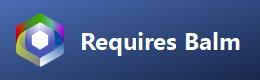

Good news everyone, I've found the secrets to fixing your Minecraft experience. I've bundled them in this mod.
This mod adds a bunch of optional tweaks to improve the Quality of Life during gameplay. Tweaks can be individually enabled or disabled and configured. Many of the tweaks are disabled by default, so make sure to enable the features you want for the most bestest experience possible.
This mod is available for NeoForge, Fabric and Forge. It requires Balm, which must be installed alongside the mod.

No Offhand Torch With Block
This option will refuse to place a torch if you're holding a block in your main hand. Because there's no way you intended to place a torch in that case. Something was just standing in the way of the spot you wanted to place that block in but the torch was fitting since it's smaller. Fixed it for ya.
No Offhand Torch With Empty Hand
You know that feeling when you're tired, try to open the chest but misclicked the block next to it? And of course you still had a torch in your offhand. And of course it placed it. And now you have to break it again. Ugh. This option only allows torches to be placed when your main hand is not empty. This can be enabled additionally to the above.
No Offhand Torch With Food
This option prevents you from placing a torch from your offhand when you have food in your hand.
No Offhand Torch At All
This option completely disables placing torches from your offhand. Useful if you only carry a torch in your offhand for things like dynamic lighting.
Offhand Torch With Tools Only
This is the option I consider best, but it changes vanilla behaviour too much to be the default. This will only allow placing torches from the offhand when you're holding a tool. No more accidental torch placement, ever again.
Do Not Use Last Torch
This option is useful when using dynamic lights such as OptiFine. The last torch in your offhand will not be placeable, so you always have a light to carry around with you secured.
No Offhand Fireworks with Elytra while Grounded
This option prevents you from shooting fireworks when you're wearing an Elytra and not currently flying.
Hide Own Effect Particles
This option will make your own potion effect particles a lot less obtrusive for your client. Other players will see them normally. No more annoying particles blocking your view.
Hide Offhand Item
Will prevent the item in your offhand from rendering, in case you hate seeing the torch you're carrying on the left. This can be toggled by a keybind too, in case you only hate seeing your offhand item sometimes.
Hide Shield Unless Holding Weapon
Will prevent shields from being rendered in your offhand unless you're holding a weapon. Specifically, it needs to be a sword or an axe with an attack damage value greater than 1.5 hearts. No, that wooden stick you're holding isn't a weapon.
Auto Climb Ladder
I often make really long ladders down to my mine, and it's a pain having to hold down a key the whole time while climbing back up. With this tweak on, you will continue to climb upwards as long as you look upwards while on a ladder. That means you can type in chat and do other things without instantly falling back down and losing all of your progress on the long journey.
Disable Potion Shift
Prevents the inventory from being shifted to the right when potion effects are active. You probably never noticed because NEI did it in 1.7.10 and now Quark does it in 1.10.2 and then there's also a mod called No Potion Shift that does it, but in case you have none of these, you now have this!
Toggle Log Stripping
This option adds a keybind that lets you toggle the ability to strip logs. Useful when you build using wood and have an axe-like tool in your hand a lot to prevent accidental strippings.
Toggle Off Step Assist
There's people who hate step assist, but sometimes those step-assist granting items add some other cool perks that we want. So this option lets you disable the step-assist part only. With optional keybind to toggle.
Master Volume Slider in Options Screen
Yes, the new volume settings screen is cool. But couldn't you have kept the Master Volume slider on the main settings screen as well? After years of research I have concluded that you can, so I added it back. Saved you a click.
Music Volume Slider in Options Screen
Made up user studies have shown that the average player will much more frequently want to turn off the music than change the master volume, so our team of highly experienced quantum programmers have also brought the music slider back to the main settings screen
Pane Building Support
This option increases the hitbox of iron fences and glass panes when you're holding a matching block, making it easier to place them against each other.
Chain Building Support
This option increases the hitbox of chains when you're holding a chain block, making it easier to place them against each other.
Creative Breaking Support
This option will increase the hitbox of random-offset blocks in creative mode, making it easier to break them quickly.
Prevent Accidental Mining
This option will prevent the accidental mining of certain fragile blocks like budding amethysts.
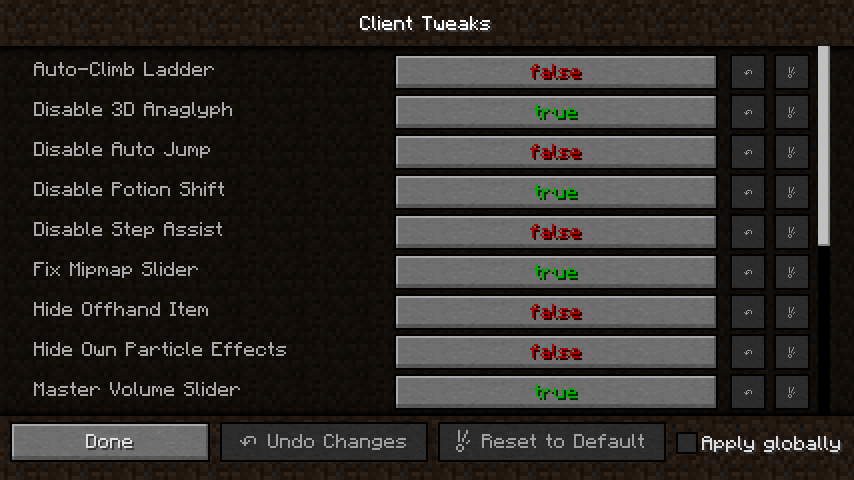
AD
Become Premium to remove Ads!
What means Verified?
-
Compatibility: The mod should be compatible with the latest version of Minecraft and be clearly labeled with its supported versions.
-
Functionality: The mod should work as advertised and not cause any game-breaking bugs or crashes.
-
Security: The mod should not contain any malicious code or attempts to steal personal information.
-
Performance: The mod should not cause a significant decrease in the game's performance, such as by causing lag or reducing frame rates.
-
Originality: The mod should be original and not a copy of someone else's work.
-
Up-to-date: The mod should be regularly updated to fix bugs, improve performance, and maintain compatibility with the latest version of Minecraft.
-
Support: The mod should have an active developer who provides support and troubleshooting assistance to users.
-
License: The mod should be released under a clear and open source license that allows others to use, modify, and redistribute the code.
-
Documentation: The mod should come with clear and detailed documentation on how to install and use it.
AD
Become Premium to remove Ads!
How to Install
Download Forge & Java
Download Forge from the offical Site or here. If you dont have Java installed then install it now from here. After Downloading Forge you can run the file with Java.
Prepare
Lounch Minecraft and select your Forge istallation as Version this will create a Folder called Mods.
Add Mods
Type Win+R and type %appdata% and open the .minecraft Folder. There will you find your Folder called Mods. Place all Mods you want to play in this Folder
Enjoy
You are now Ready. Re-start your Game and start Playing.