Description










Easy Magic makes it so that items stay in an enchanting table after you close the interface. The items are also rendered floating around the table block. Additionally the enchanting interface includes a button for rerolling the currently offered enchantments for a very low cost.


▶️ Leave both lapis and your to-be-enchanted item simply in the enchanting interface: It'll be beautifully rendered floating around the block!
▶️ Reroll currently offered enchantments for the cost of just a bit of lapis and a few experience points (not levels!).
▶️ Choose how many enchantments you will receive on an item should be preview in the enchanting interface. By default this remains at one.
▶️ Blocks between a bookshelf and an enchanting table are no longer forced to be air, anything without a collision box will work now such a torches or tall grass.
▶️ The number of bookshelves required for a maximum level enchantments is configurable down from 15.
▶️ Simply break and replace your enchanting table after adding this mod to an existing world!
▶️ Disable the reroll button in the config if it conflicts with your resource pack. All functionality will remain regardless!
▶️ Not compatible with Apotheosis and the matrix enchanter from Quark.



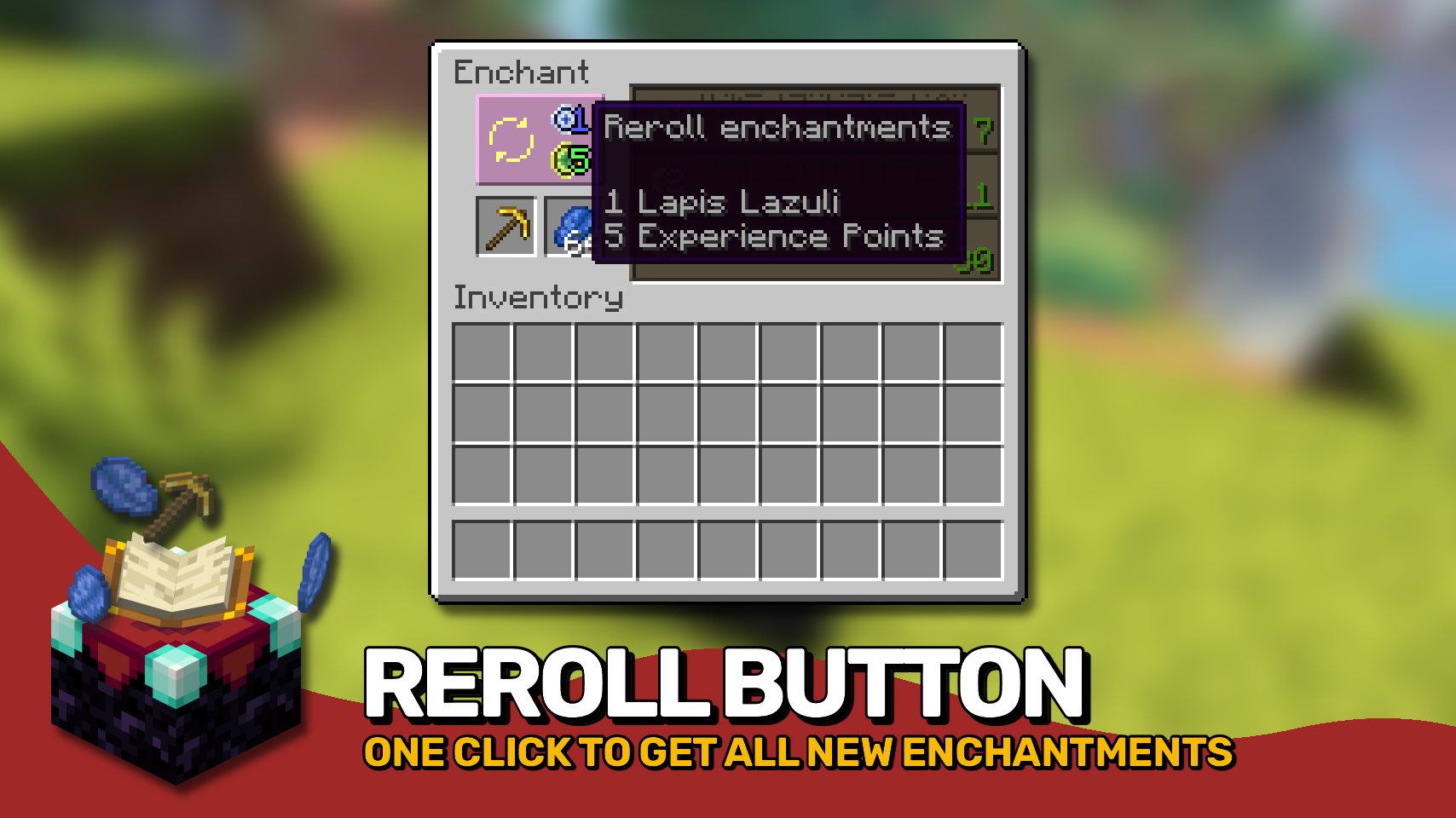


⏩ INSTALLATION REQUIRED ON CLIENT & REQUIRED ON SERVER
⏩ REQUIRES PUZZLES LIB TO BE INSTALLED (FABRIC & NEOFORGE)
⏩ REQUIRES FABRIC API TO BE INSTALLED (FABRIC)
⏩ REQUIRES FORGE CONFIG API PORT TO BE INSTALLED (FABRIC)


If available for a mod, configuration is possible directly from in-game using the mod menu (requires Mod Menu by Prospector to be installed on Fabric). Please note that on older Minecraft versions installing Forge Config Screens is also a requirement.
For manual configuration using an external text editor all files are found at .minecraft/config, named as MOD_ID-client.toml, MOD_ID-common.toml, or MOD_ID-server.toml, depending on the type of config. Not all types might exist for a mod, if any at all.


🌟 Thanks to csb987 for the idea of storing items in the enchantment table from their Lapis Stays in the Enchanting Table mod.
🌟 Thanks to Vazkii for the floating inventory contents rendering code taken from the runic alter renderer in their Botania mod.
🌟 Thanks to Draylar for the idea of locking enchantment rerolls behind a certain cost from their Reroll mod.
🌟 Thanks to JohnSmith_474 for inspiring the design of the reroll button from their awesome Enchanting Overhauled mod.


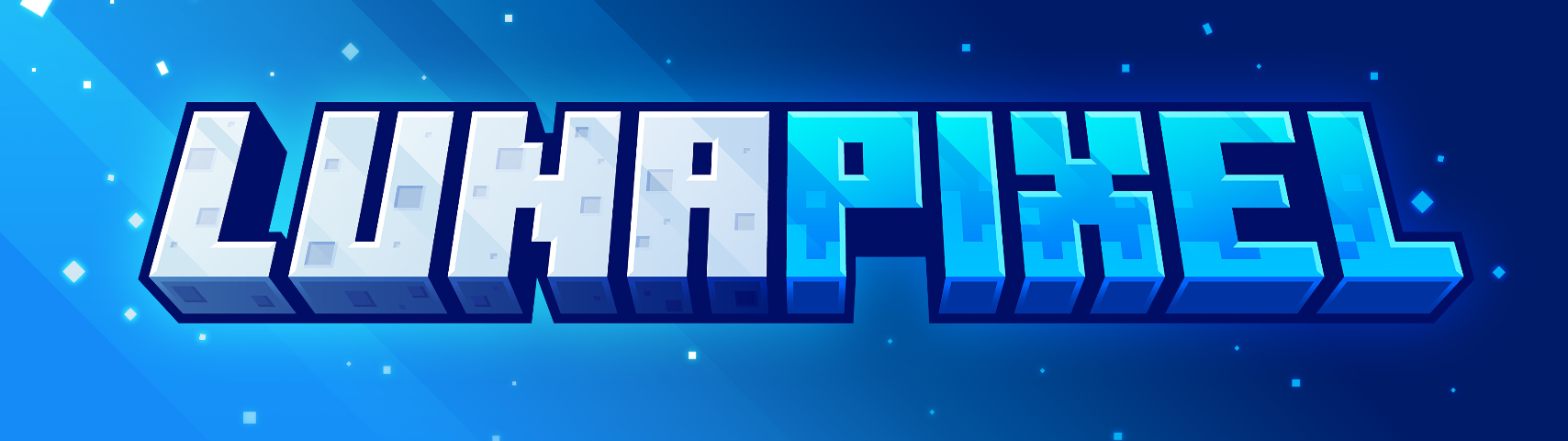

AD
Become Premium to remove Ads!
What means Verified?
-
Compatibility: The mod should be compatible with the latest version of Minecraft and be clearly labeled with its supported versions.
-
Functionality: The mod should work as advertised and not cause any game-breaking bugs or crashes.
-
Security: The mod should not contain any malicious code or attempts to steal personal information.
-
Performance: The mod should not cause a significant decrease in the game's performance, such as by causing lag or reducing frame rates.
-
Originality: The mod should be original and not a copy of someone else's work.
-
Up-to-date: The mod should be regularly updated to fix bugs, improve performance, and maintain compatibility with the latest version of Minecraft.
-
Support: The mod should have an active developer who provides support and troubleshooting assistance to users.
-
License: The mod should be released under a clear and open source license that allows others to use, modify, and redistribute the code.
-
Documentation: The mod should come with clear and detailed documentation on how to install and use it.
AD
Become Premium to remove Ads!
How to Install
Download Forge & Java
Download Forge from the offical Site or here. If you dont have Java installed then install it now from here. After Downloading Forge you can run the file with Java.
Prepare
Lounch Minecraft and select your Forge istallation as Version this will create a Folder called Mods.
Add Mods
Type Win+R and type %appdata% and open the .minecraft Folder. There will you find your Folder called Mods. Place all Mods you want to play in this Folder
Enjoy
You are now Ready. Re-start your Game and start Playing.