Description


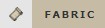
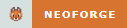
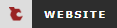
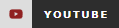

📖 About:
Configured is a simple and lightweight mod that dynamically creates configuration menus for every mod with a supported config system. The mod was initially created due to the removal of Forge's built-in GUI system but it has now expnaded in features and supported modloaders. Configured aims to make it easier for players to modify the configurations of mods by providing a beautiful GUI and an intuitive experience. The best part is that Configured doesn't need other mods to write extra code in order for a menu to be generated, assuming they are using a supported config system. This mod can be safely added to any modpack without any problems.
✨ Features:
- Allows you to edit mod configurations directly in-game. This makes it easy to quickly modify properties!
- Automatically supports every mod that utilise the supported config systems. No extra work needed mod developers!
- A beautiful GUI design with a focus on creating an intuitive experience.
- Adds a new keybinding to open the mod list from in-game without additional mods.
- Optional support for mod developers to set the background texture of their config menu (See below)
- Lightweight and just works! Add it to your modpack without any problems.
✅ Supported Config Systems:
- Forge (all mods using either client, common, and/or world configs)
- NeoForge (all mods using client, common, and/or world configs)
- Framework (all mods using client, common, server, and/or world configs)
- JEI (Supports editing clients configs)
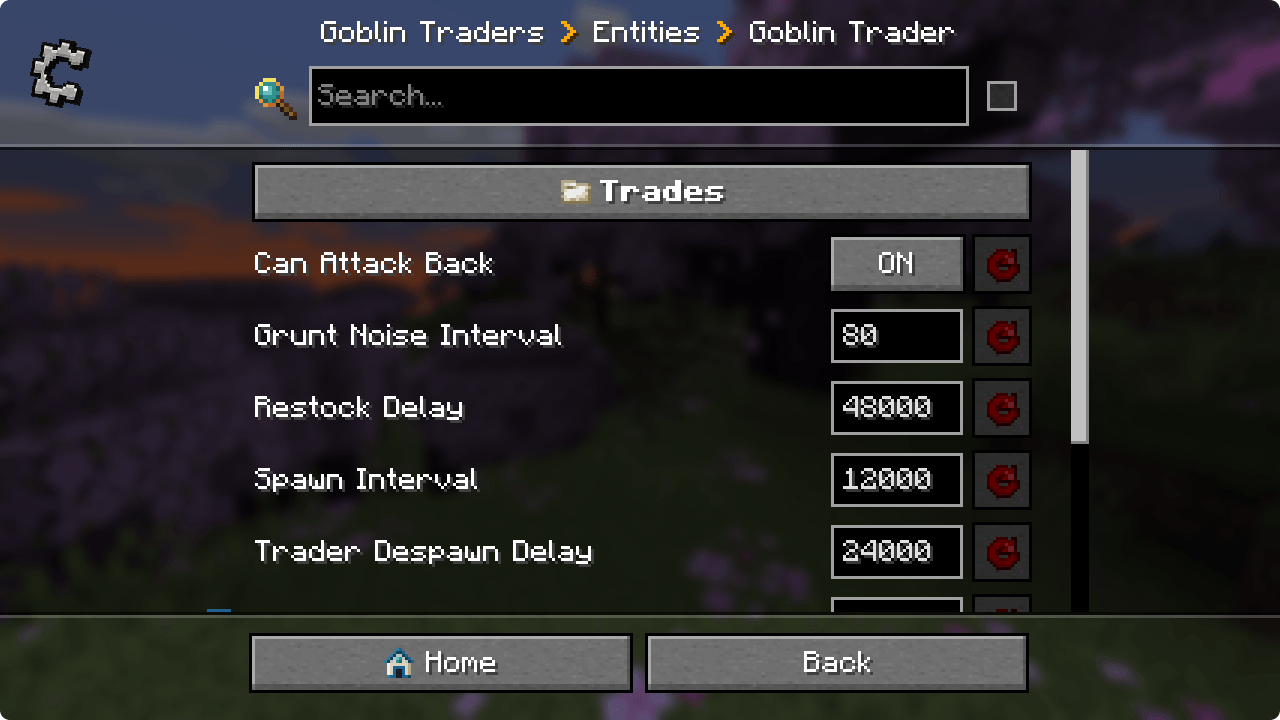
📦 Developers:
This mod has support to change the background texture of the config screen through the mod's metadata. Below you can find an example for each modloader.
Forge/NeoForge - Add this under your [[mods]] section in your mods.toml
[modproperties.<your_mod_id>]
configuredBackground="minecraft:textures/block/stone.png"
Fabric - Merge this JSON into your fabric.mod.json
{
"custom": {
"configured": {
"background": "minecraft:textures/block/stone.png"
}
}
}
🙋♀️ Need Support? Join the Official Discord Server:
The comment section isn't great for support, join the official discord server. You can get help installing and configuring mods, resolving crashes and more! Plus you'll also get access to news about mod updates and development (before anywhere else).

AD
Become Premium to remove Ads!
What means Verified?
-
Compatibility: The mod should be compatible with the latest version of Minecraft and be clearly labeled with its supported versions.
-
Functionality: The mod should work as advertised and not cause any game-breaking bugs or crashes.
-
Security: The mod should not contain any malicious code or attempts to steal personal information.
-
Performance: The mod should not cause a significant decrease in the game's performance, such as by causing lag or reducing frame rates.
-
Originality: The mod should be original and not a copy of someone else's work.
-
Up-to-date: The mod should be regularly updated to fix bugs, improve performance, and maintain compatibility with the latest version of Minecraft.
-
Support: The mod should have an active developer who provides support and troubleshooting assistance to users.
-
License: The mod should be released under a clear and open source license that allows others to use, modify, and redistribute the code.
-
Documentation: The mod should come with clear and detailed documentation on how to install and use it.
AD
Become Premium to remove Ads!
How to Install
Download Forge & Java
Download Forge from the offical Site or here. If you dont have Java installed then install it now from here. After Downloading Forge you can run the file with Java.
Prepare
Lounch Minecraft and select your Forge istallation as Version this will create a Folder called Mods.
Add Mods
Type Win+R and type %appdata% and open the .minecraft Folder. There will you find your Folder called Mods. Place all Mods you want to play in this Folder
Enjoy
You are now Ready. Re-start your Game and start Playing.