Description










Overflowing Bars is here to bring an end to all health / armor / toughness overlay / extension mods! Get proper, nice and compact health, armor and armor toughness bars in just this single mod!


▶️ Only ever uses two colors: the vanilla base color + orange / light blue. A tiny number to the side tells you how many layers are stacked on top instead of making you guess from the current color.
▶️ Stacks hearts on top of each other when you have more than 10 hearts. The stacked layer will always show as orange.
▶️ Stack armor points on top of each other when you have more than 20 points. The stacked layer shows light blue. Only as many armor icons as necessary are shown.
▶️ Adds a display for armor toughness right above the food bar, behaves just like the armor bar (can be moved left if you prefer).
▶️ Also fixes incoming chat messages to no longer hide the armor bar.
▶️ Fully configurable! Change stacking behavior, number display and so much more!
▶️ Install AttributeFix by DarkhaxDev to properly support armor and toughness values above 20.


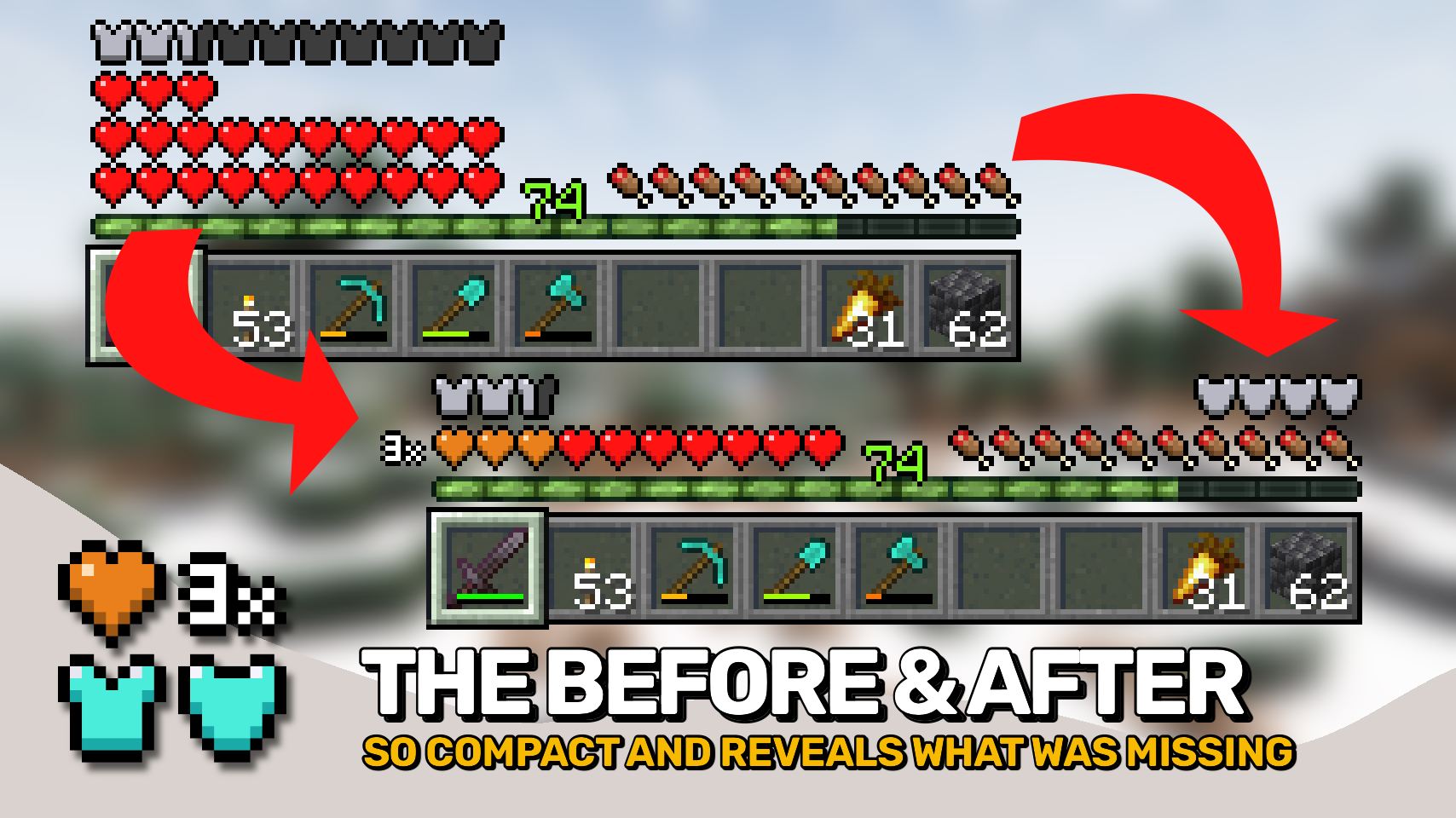
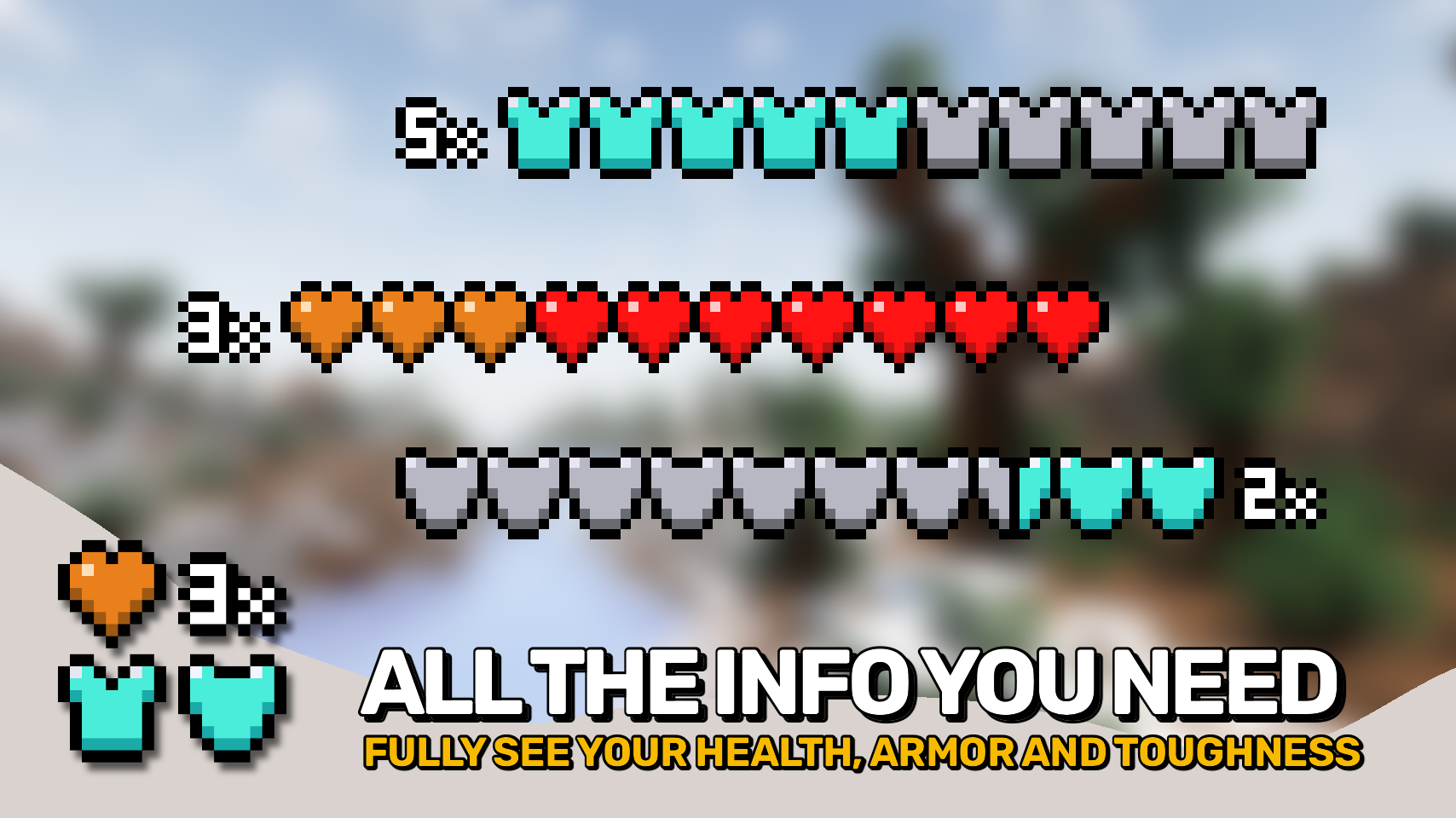
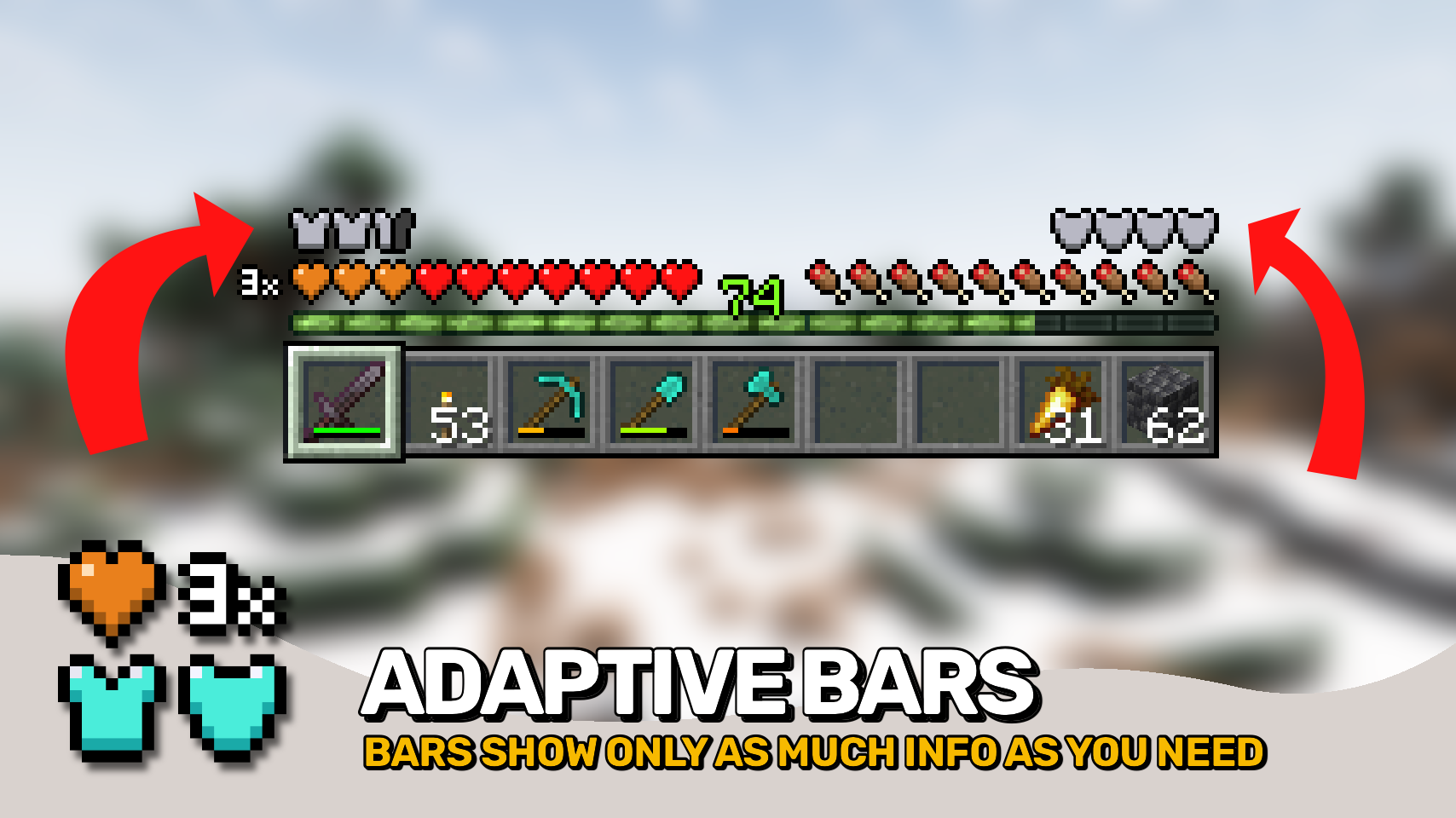


⏩ INSTALLATION REQUIRED ON CLIENT
⏩ REQUIRES PUZZLES LIB TO BE INSTALLED (FABRIC & NEOFORGE)
⏩ REQUIRES FABRIC API TO BE INSTALLED (FABRIC)
⏩ REQUIRES FORGE CONFIG API PORT TO BE INSTALLED (FABRIC)


If available for a mod, configuration is possible directly from in-game using the mod menu (requires Mod Menu by Prospector to be installed on Fabric). Please note that on older Minecraft versions installing Forge Config Screens is also a requirement.
For manual configuration using an external text editor all files are found at .minecraft/config, named as MOD_ID-client.toml, MOD_ID-common.toml, or MOD_ID-server.toml, depending on the type of config. Not all types might exist for a mod, if any at all.


🌟 Thanks to LocusWay and their Overpowered Armor Bar mod for inspiring the layered armor bar.
🌟 Thanks to Vazkii and their Quark mod for inspiring the armor and toughness overlay icon.
🌟 Thanks to cadaverous_queen and their Rustic mod for the armor toughness icon and the original idea for that bar.
🌟 Thanks to mDiyo and their Mantle mod for originally coming up with the stacking hearts display.


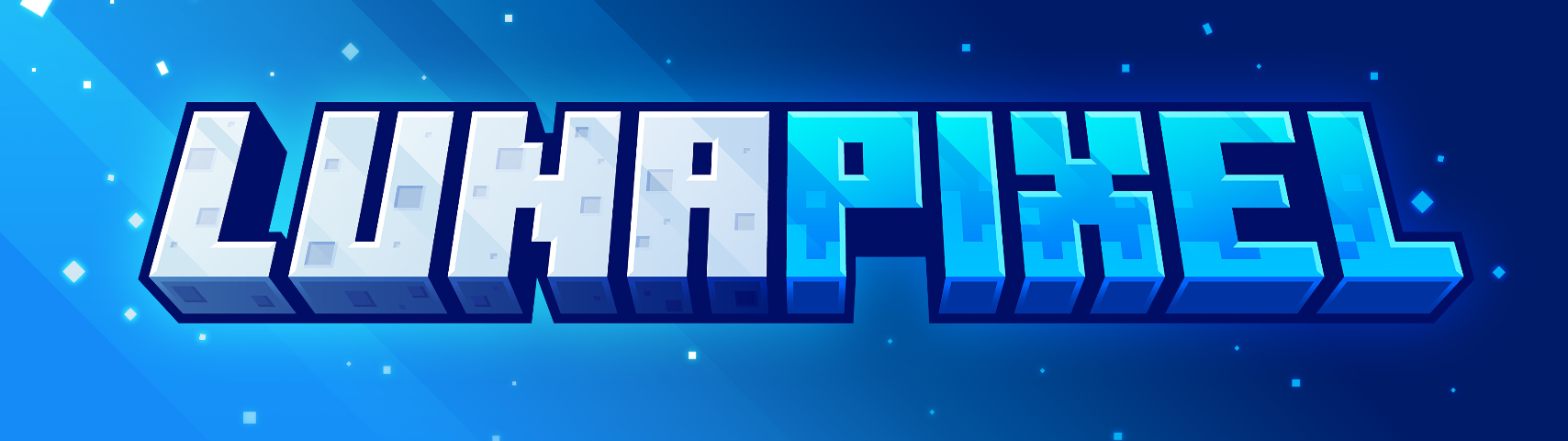

AD
Become Premium to remove Ads!
What means Verified?
-
Compatibility: The mod should be compatible with the latest version of Minecraft and be clearly labeled with its supported versions.
-
Functionality: The mod should work as advertised and not cause any game-breaking bugs or crashes.
-
Security: The mod should not contain any malicious code or attempts to steal personal information.
-
Performance: The mod should not cause a significant decrease in the game's performance, such as by causing lag or reducing frame rates.
-
Originality: The mod should be original and not a copy of someone else's work.
-
Up-to-date: The mod should be regularly updated to fix bugs, improve performance, and maintain compatibility with the latest version of Minecraft.
-
Support: The mod should have an active developer who provides support and troubleshooting assistance to users.
-
License: The mod should be released under a clear and open source license that allows others to use, modify, and redistribute the code.
-
Documentation: The mod should come with clear and detailed documentation on how to install and use it.
AD
Become Premium to remove Ads!
How to Install
Download Forge & Java
Download Forge from the offical Site or here. If you dont have Java installed then install it now from here. After Downloading Forge you can run the file with Java.
Prepare
Lounch Minecraft and select your Forge istallation as Version this will create a Folder called Mods.
Add Mods
Type Win+R and type %appdata% and open the .minecraft Folder. There will you find your Folder called Mods. Place all Mods you want to play in this Folder
Enjoy
You are now Ready. Re-start your Game and start Playing.