Description
Download for 1.19+: https://www.curseforge.com/minecraft/mc-mods/easy-magic











📖 About:
Easy Magic enables enchanting tables to retain their inventory contents even after closing the interface.

📚 Contents:
Enchanting tables now have an Inventory, meaning any items placed in their two slots will stay in those slots. Additionally, to enable some basic automation, Hoppers can be used to input and output items in the following ways.
- Top: Input for enchantable items
- Sides: Input for lapis lazuli
- Bottom: Output for enchanted items
And Comparators work, too! They will output a signal strength of 0, 1, 2, or 3 depending on the amount of lapis lazuli items placed in the table. More than 3 items don't make a difference.
To put the new inventory capability to good use, enchanting tables will Render Their Contents in the world. There are three different rendering modes to choose from.
Rerolling Enchantments has become extremely easy. Just like back in the day all that's required is to take your enchantable item from its slot and to place it back in. And those who believe this ability to be too powerful can enable a config option locking each reroll behind a set cost of lapis lazuli and/or enchantment levels.
Enchanting tooltips will show not just a single random enchantment, instead they show the Complete Outcome of the enchanting process. This feature is disabled by default.
Bookshelves no longer require Air Blocks between themselves and the enchanting table to count towards the current enchanting power. Instead, any block without a collision box, such as water, torches, or grass can be placed in between. Also the Number Of Bookshelves required for maximum level enchantments can be configured.

📷 Media:
 |
|
 |
| All, one or no enchantments can be shown on the tooltip |
|
Render Enchanting Table Contents "Fancy Floating" option |
| |
 |
|
 |
| Render Enchanting Table Contents "Floating" option |
|
Render Enchanting Table Contents "Flat" option |
| |
 |
|
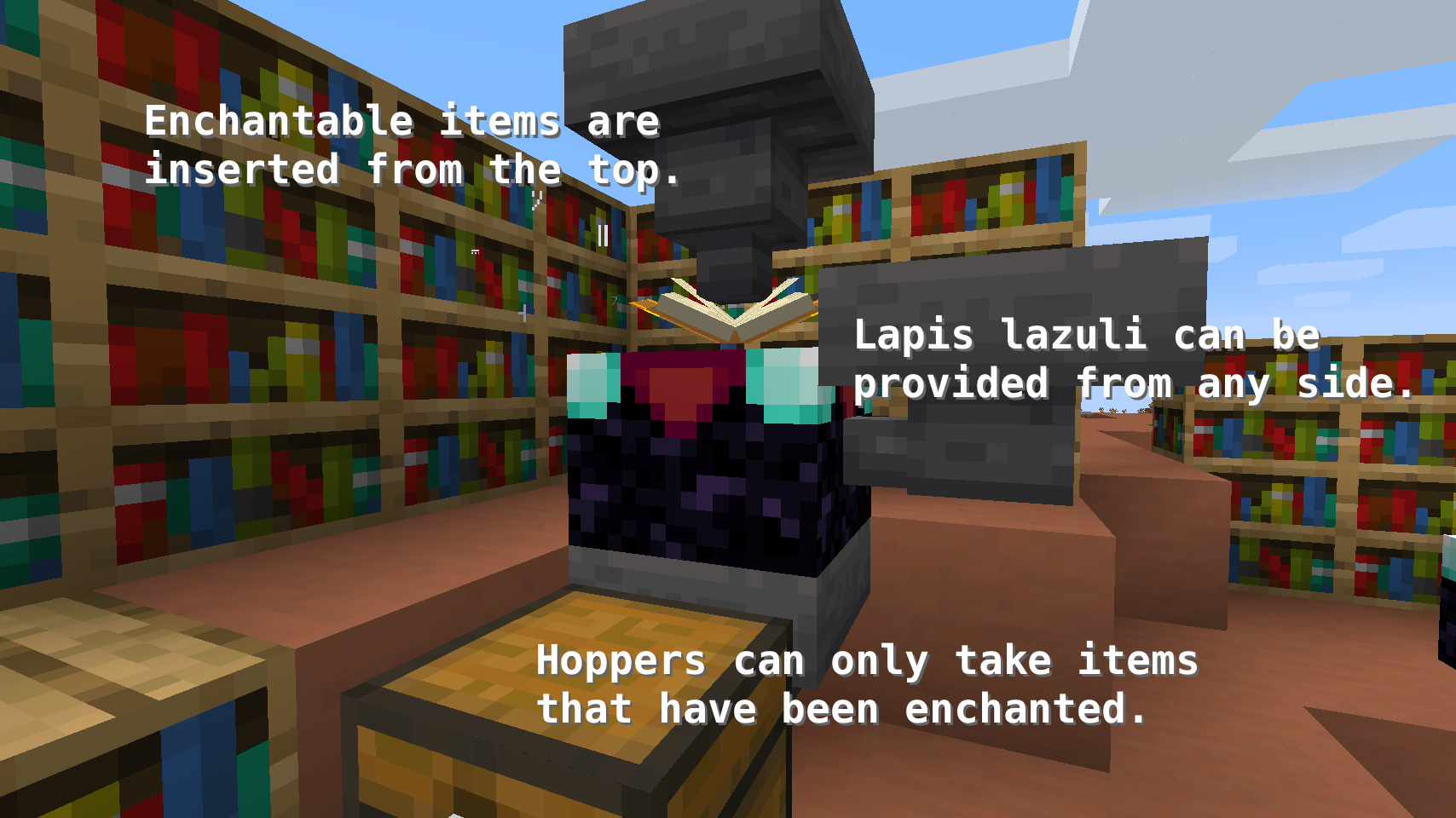 |
| Enchanting with bookshelves works underwater |
|
A semi-automated setup for bulk enchanting using hoppers |
| |
 |
|
|
| Click the book to pay for a reroll when rerolling costs are enabled |
|
|
| |

💡 FAQ:
Q: How do I configure this mod?
A: Editing configs directly in-game has not yet been implemented. Instead when in a world run the /config showfile <modid> command by choosing either CLIENT or SERVER (depending on the mod), then click the file name (ending with .toml) that appears in chat to be able to manually edit the config file in a separate editor. After saving the file, the config will automatically reload in-game after a couple of seconds, so no game restart required.
Q: I just installed Easy Magic and it's not working!
A: No new capabilities will be added to existing enchanting tables. You will need to manually break and replace the block. Same goes for converting enchanting tables back to vanilla after removing the mod.
Q: Rerolling enchantments is way to powerful to be possible for free!
A: The server config has an option to lock rerolling behind a certain cost. There you can also choose how many lapis lazuli and/or experience levels you want a reroll to cost.

🏆 Credits:
Developing Easy Magic was helped and inspired by:
- Vazkii for the floating inventory contents rendering code taken from their Botania mod
- Draylar for the idea of locking enchantment rerolls behind a certain cost from their Reroll mod













AD
Become Premium to remove Ads!
What means Verified?
-
Compatibility: The mod should be compatible with the latest version of Minecraft and be clearly labeled with its supported versions.
-
Functionality: The mod should work as advertised and not cause any game-breaking bugs or crashes.
-
Security: The mod should not contain any malicious code or attempts to steal personal information.
-
Performance: The mod should not cause a significant decrease in the game's performance, such as by causing lag or reducing frame rates.
-
Originality: The mod should be original and not a copy of someone else's work.
-
Up-to-date: The mod should be regularly updated to fix bugs, improve performance, and maintain compatibility with the latest version of Minecraft.
-
Support: The mod should have an active developer who provides support and troubleshooting assistance to users.
-
License: The mod should be released under a clear and open source license that allows others to use, modify, and redistribute the code.
-
Documentation: The mod should come with clear and detailed documentation on how to install and use it.
AD
Become Premium to remove Ads!
How to Install
Download Forge & Java
Download Forge from the offical Site or here. If you dont have Java installed then install it now from here. After Downloading Forge you can run the file with Java.
Prepare
Lounch Minecraft and select your Forge istallation as Version this will create a Folder called Mods.
Add Mods
Type Win+R and type %appdata% and open the .minecraft Folder. There will you find your Folder called Mods. Place all Mods you want to play in this Folder
Enjoy
You are now Ready. Re-start your Game and start Playing.