Description
Distinguished Potions is discontinued as of 2025-07-02.











📖 About:
Distinguished Potions adds a bunch of very useful visual features to help you tell potions apart. No more hovering over every potion in a large chest to find out what exact potion that might be, now you can see everything at a glance!

📚 Contents:
The Enchantment Glint is removed from potions, so you can properly see the color of the liquid inside of the bottle.
The Cork On Potion Bottles is colored differently on strong and long potions. The color is similar to glowstone and redstone, respectively, since those are the ingredients that make those strong and long potions.
Potions show a Small Bar containing up to four dots at the bottom (similar to the durability bar of items) to indicate the amount of total effect amplifiers on them. The small dots stack on top of each other in different layers to support numbers higher than four.
The names of enhanced potions contain the type of potion, so e.g. a speed potion which gives speed for eight minutes is now called "Long Potion of Speed" instead of simply "Potion of Speed".
Simply potions, such as awkward, mundane and thick have a Unique Effect Color, so they don't look like water bottles.
All those features also apply to Tipped Arrows, to help you distinguish those.

📷 Media:
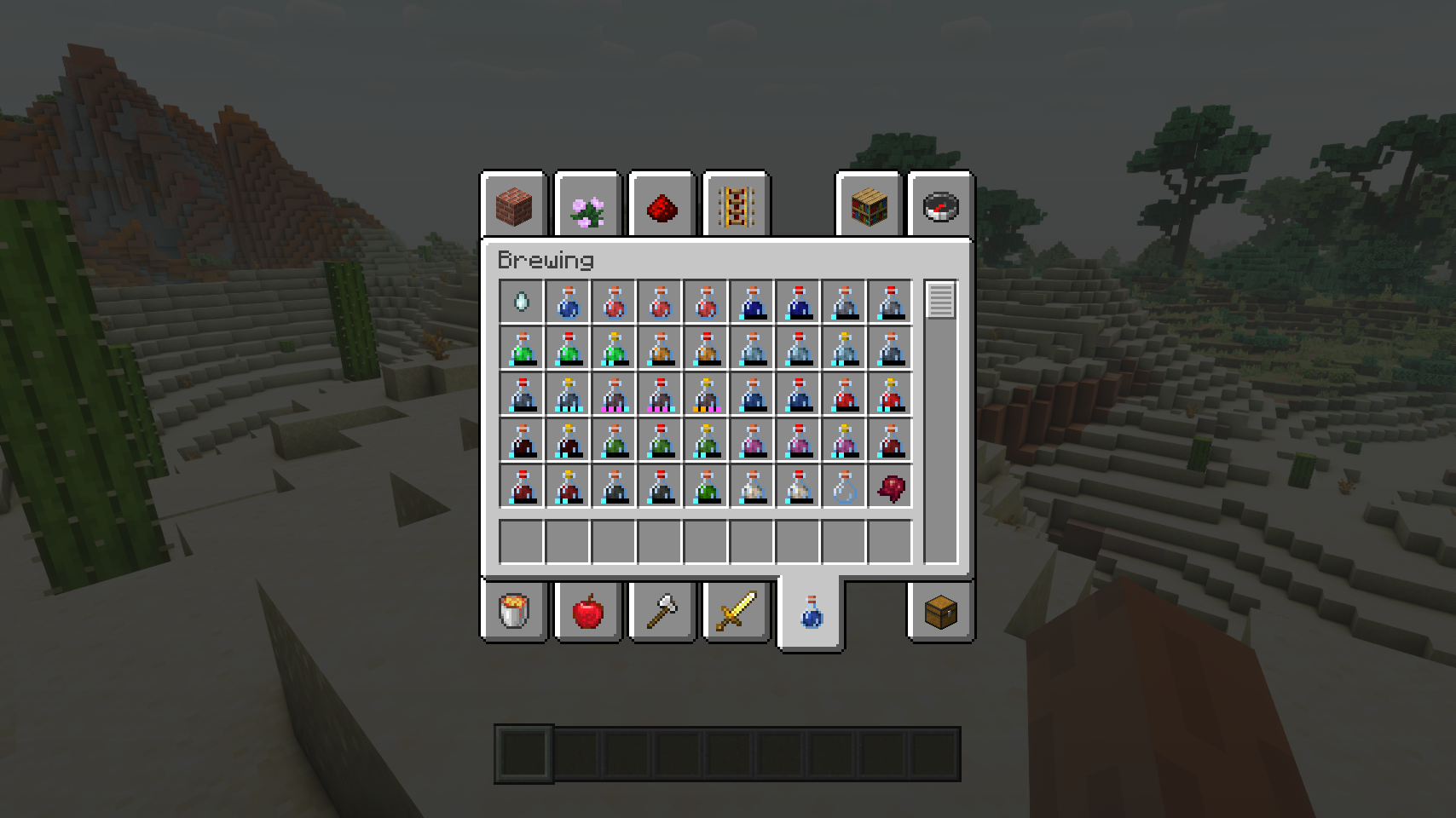 |
|
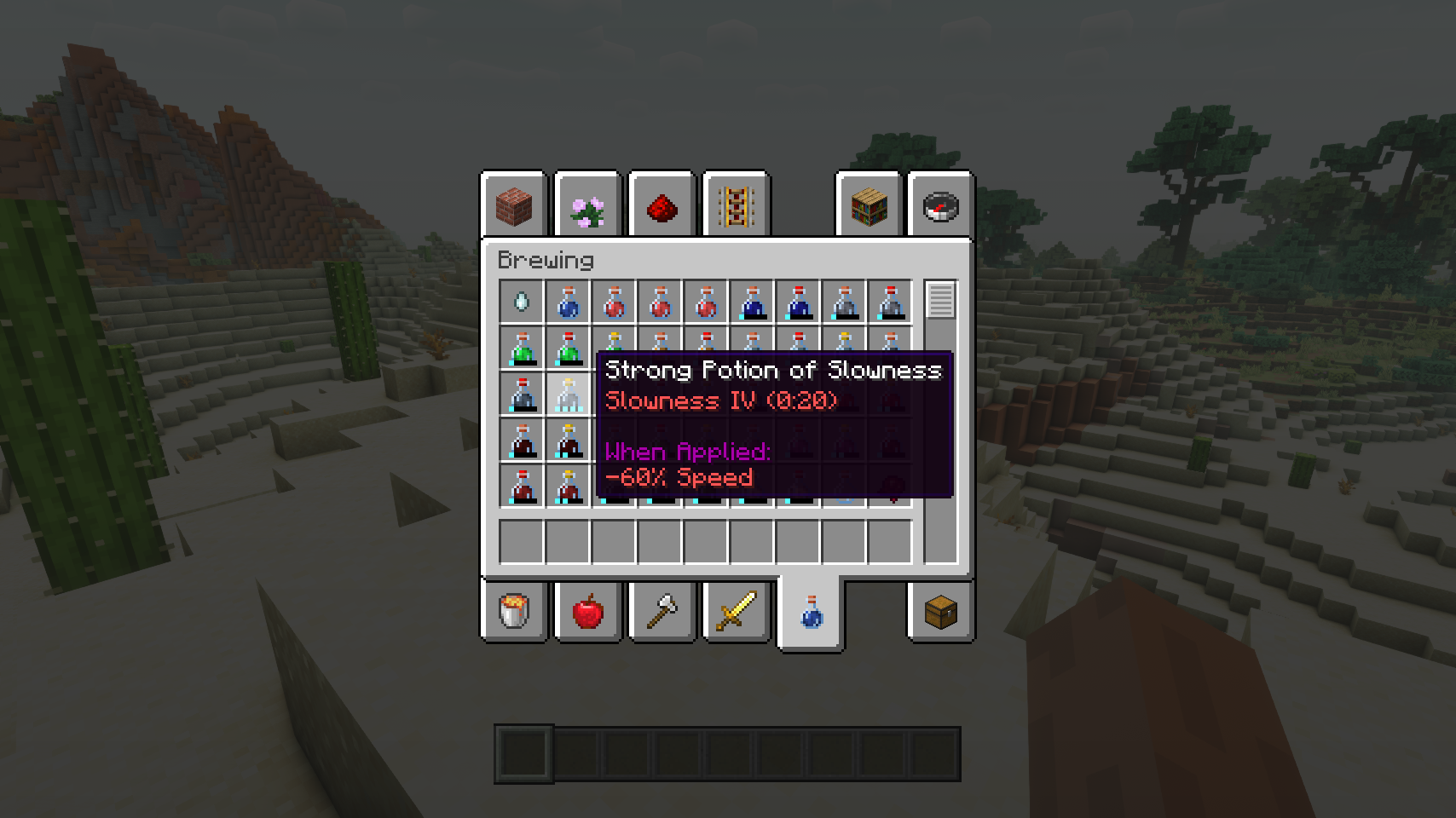 |
| Already much easier to distinguish, right? |
|
Names of enhanced potions are prefixed |
| |
 |
|
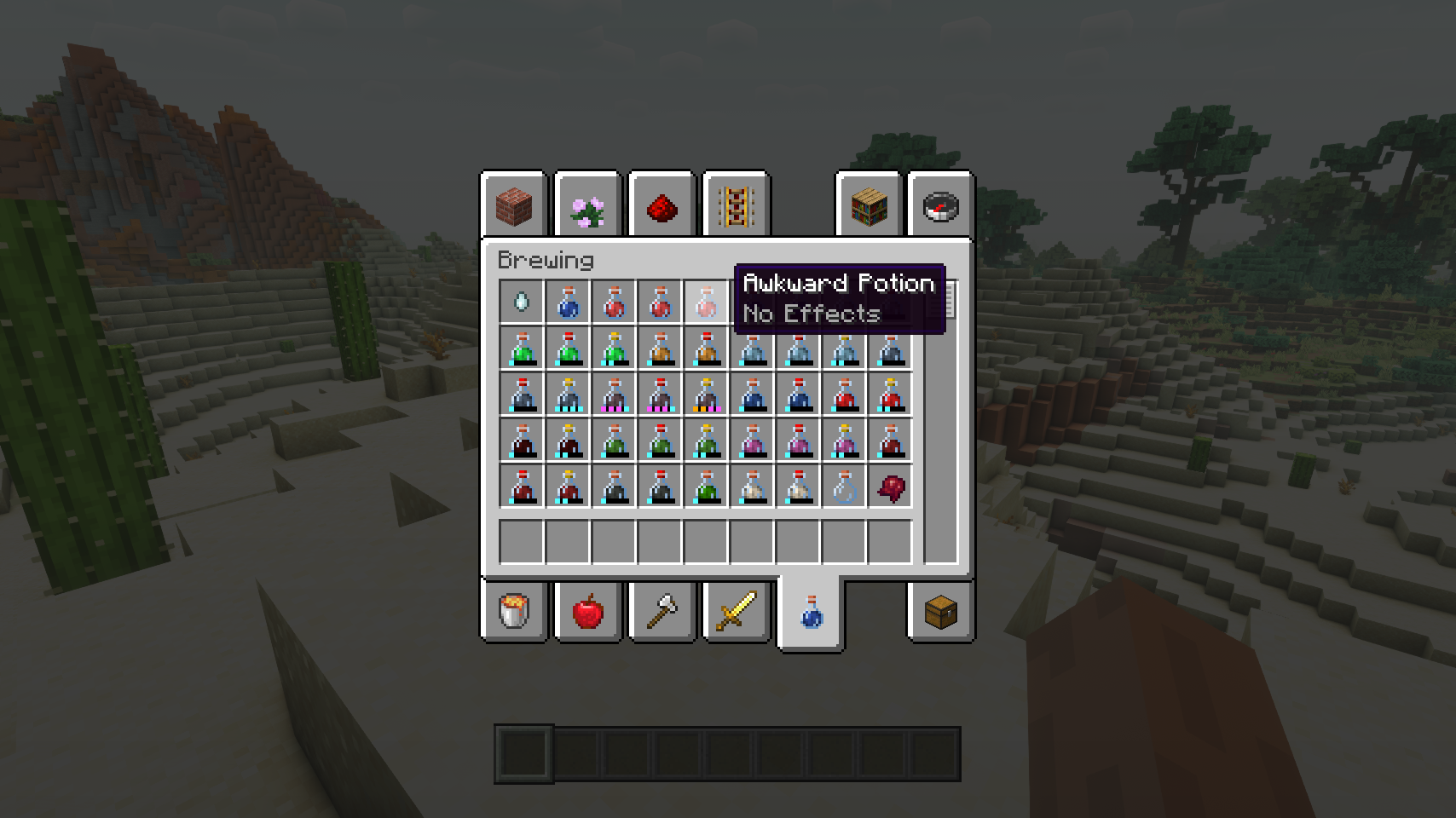 |
| Also applies to tipped arrows |
|
No confusing awkward potions with water bottles anymore |
| |

💡 FAQ:
Q: How do I configure this mod?
A: Mods can have three different kinds of configs depending on the kind of settings they provide: Client, Common, and Server.
Client and Common configs are found in /.minecraft/config/, named as <modId>-client.toml and <modId>-common.toml, respectively.
Server configs though are applied per world, therefore you'll find those in /.minecraft/saves/<world>/serverconfig/<modId>-server.toml for local singeplayer worlds, and in /<world>/serverconfig/<modId>-server.toml for you Minecraft server. Changes made to a server config only apply to that one world. Setting default values in server configs for all newly created worlds is possible by copying the modified server config to /.minecraft/defaultconfigs/.
In a local singleplayer world you can quickly find config files by running the /config showfile <modid> command and by choosing CLIENT, COMMON or SERVER. Then click the file name (ending with .toml) that appears in chat to open the file in a text editor. After saving the file, the config will automatically reload in-game after a couple of seconds, so no game restart required.
On some mod loaders editing configs is also supported in-game via the Mods menu option. On some Minecraft versions you can also install my Config Menus for Forge mod for editing configs directly in-game.

🏆 Credits:
Developing Distinguished Potions was helped and inspired by:













AD
Become Premium to remove Ads!
What means Verified?
-
Compatibility: The mod should be compatible with the latest version of Minecraft and be clearly labeled with its supported versions.
-
Functionality: The mod should work as advertised and not cause any game-breaking bugs or crashes.
-
Security: The mod should not contain any malicious code or attempts to steal personal information.
-
Performance: The mod should not cause a significant decrease in the game's performance, such as by causing lag or reducing frame rates.
-
Originality: The mod should be original and not a copy of someone else's work.
-
Up-to-date: The mod should be regularly updated to fix bugs, improve performance, and maintain compatibility with the latest version of Minecraft.
-
Support: The mod should have an active developer who provides support and troubleshooting assistance to users.
-
License: The mod should be released under a clear and open source license that allows others to use, modify, and redistribute the code.
-
Documentation: The mod should come with clear and detailed documentation on how to install and use it.
AD
Become Premium to remove Ads!
How to Install
Download Forge & Java
Download Forge from the offical Site or here. If you dont have Java installed then install it now from here. After Downloading Forge you can run the file with Java.
Prepare
Lounch Minecraft and select your Forge istallation as Version this will create a Folder called Mods.
Add Mods
Type Win+R and type %appdata% and open the .minecraft Folder. There will you find your Folder called Mods. Place all Mods you want to play in this Folder
Enjoy
You are now Ready. Re-start your Game and start Playing.