Description
Block Beams
A very simple mod that spawns a beam of colored particles above a block
A very simple mod that spawns a beam of colored particles above a block if the block has 3 block of air or other "passable" blocks above it (see config for more info). Which helps you spot the block better. I originally came up with this idea when I was mining for ores with my world eater. But with how big the 1.18 caves are this is going to be useful there as well. Plus it can also be used as an aesthetic feature, in case you want to have a water fountain you can make a not useful block have blue particles and boom you have a fountain.
Warning
Some server owners / admins may see this mod as unfair. So be respectful and ask the server owners / admins if you can you this mod. Also mention the "server side" config of the mod. (Se bellow)
Dependencies
This mod Depends on: Kotlin (My apologies for dependency)
Config
This mod has extensive configuration for what little it adds. There are 2 types of config :
"Server" side summary
Block Beams is not supported on the server but there is a server side type config.
The only think you can configure server side is the block pass list. It is configured by a vanilla tag, so you just have to set up a tag on the severer, then all the clients that use the mod will be configured, no need to install the mod on the server. (Only thing to add is that the clients can override if they use the server tag or not)
If you wish to:
Client side
As stated in server config most configs are on the client:
- "blockBeams" is the list of blocks that will emit the particles and there color. It has a very simple format of
["namespace:block": hex color]
- "blockCheckType" is the way the mod check for what blocks to pass through
- SERVER_ONLY - Gets the tag from the server and checks based on that, if the server has no tag then the mod is disabled [DEFAULT]
- CLIENT_ONLY - Uses the client tag from his config (Use only if it is okay to do on the server)
- "clientTag" The client equivalent of the server side tag. Works like vanilla tag.
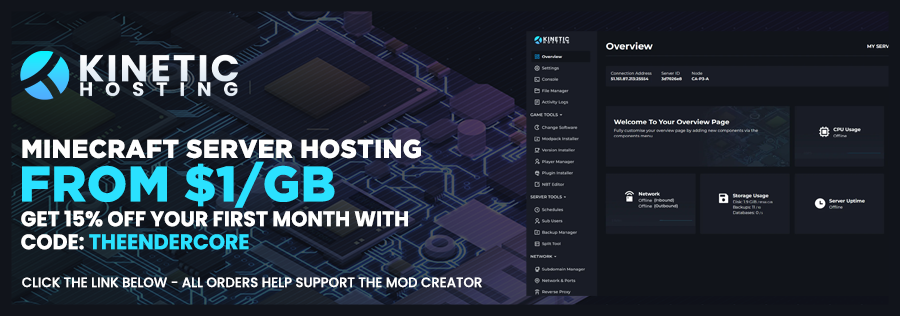 Click on the banner or here to support me and my projects! :)
Click on the banner or here to support me and my projects! :)

AD
Become Premium to remove Ads!
What means Verified?
-
Compatibility: The mod should be compatible with the latest version of Minecraft and be clearly labeled with its supported versions.
-
Functionality: The mod should work as advertised and not cause any game-breaking bugs or crashes.
-
Security: The mod should not contain any malicious code or attempts to steal personal information.
-
Performance: The mod should not cause a significant decrease in the game's performance, such as by causing lag or reducing frame rates.
-
Originality: The mod should be original and not a copy of someone else's work.
-
Up-to-date: The mod should be regularly updated to fix bugs, improve performance, and maintain compatibility with the latest version of Minecraft.
-
Support: The mod should have an active developer who provides support and troubleshooting assistance to users.
-
License: The mod should be released under a clear and open source license that allows others to use, modify, and redistribute the code.
-
Documentation: The mod should come with clear and detailed documentation on how to install and use it.
AD
Become Premium to remove Ads!
How to Install
Download Forge & Java
Download Forge from the offical Site or here. If you dont have Java installed then install it now from here. After Downloading Forge you can run the file with Java.
Prepare
Lounch Minecraft and select your Forge istallation as Version this will create a Folder called Mods.
Add Mods
Type Win+R and type %appdata% and open the .minecraft Folder. There will you find your Folder called Mods. Place all Mods you want to play in this Folder
Enjoy
You are now Ready. Re-start your Game and start Playing.