Description
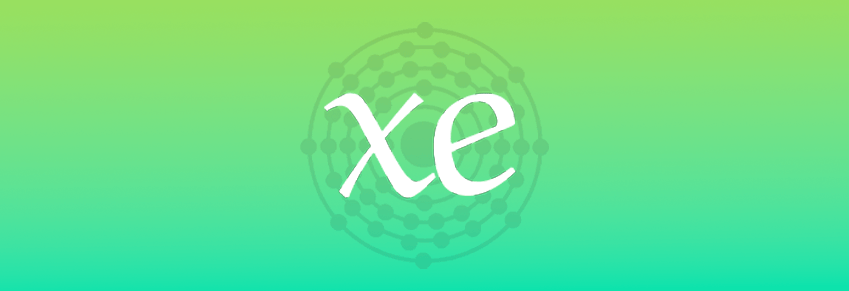
Xenon is a fork of Embeddium (Forge port of the Sodium performance mod) with improvements, extra options, and new maintainers. This mod is intended to be a replacement that is not hostile to upstream Sodium and contains extra features for modpack developers. Currently, it includes all the extra improvements from my Embeddium Extras mod, as well as Reese's vertical video settings (which is required for the extra options).
Xenon is not supported by CaffeineMC, or embeddedt. Do not report issues encountered with it to their bug tracker or in their Discord. You can report issues on the Xenon GitHub or on my Discord server.







Promises made by the maintainers:
- This mod will stay Forge only.
- Contributions and improvements are welcome and accepted.
- When/if Sodium releases an official Forge port for newer versions, this mod will stop being updated for those versions.
Compatibility
Xenon will work with everything Embeddium does, as it is a fork. We intend to keep compatibility with upstream and Embeddium / Forge Sodium addons as much as possible. Please note that Curseforge may automatically download Embeddium when downloading addons like Oculus. Addons that support 0.3.1 should be compatible, but you may have to uninstall Embeddium after updating.
Mods that are incompatible with Xenon:
- OptiFine is not supported. This mod replaces OptiFine.
- Embeddium (this is a fork of Embeddium and does the same thing)
- Embeddium/Rubidium Extras (included in the mod)
- TexTrue's Embeddium Options (included in the mod)
- Anything else that breaks with Embeddium / other Forge Sodium ports.
Mods that should be compatible (make a GitHub issue if there are problems):
- All other Embeddium addons
- Oculus shaders
Shaders
For now, please continue to use [Oculus](https://www.curseforge.com/minecraft/mc-mods/oculus) if you want shader support.If you encounter issues with shaders installed, disable Oculus first, and if that fixes it, report the issue to them instead.
Credits
- JellySquid & the CaffeineMC team, for making Sodium in the first place, without which this project would not be possible
- Asek3, for the initial port to Forge
- embeddedt for their work on Embeddium, from which this mod is forked
- FlashyReese & TexTrue for the vertical video options mod, and its Forge port, respectively.
- SrRapero720 for bug fixes and contributions to Embeddium Extras.
- XFactHD, for providing a list of gamebreaking Rubidium issues to start this work off, and for testing early builds
- Pepper, for their invaluable assistance with getting Forge lighting to work on Sodium 0.5
License
Xenon currently follows the license of upstream Sodium (LGPL-3.0).

Discord
AD
Become Premium to remove Ads!
What means Verified?
-
Compatibility: The mod should be compatible with the latest version of Minecraft and be clearly labeled with its supported versions.
-
Functionality: The mod should work as advertised and not cause any game-breaking bugs or crashes.
-
Security: The mod should not contain any malicious code or attempts to steal personal information.
-
Performance: The mod should not cause a significant decrease in the game's performance, such as by causing lag or reducing frame rates.
-
Originality: The mod should be original and not a copy of someone else's work.
-
Up-to-date: The mod should be regularly updated to fix bugs, improve performance, and maintain compatibility with the latest version of Minecraft.
-
Support: The mod should have an active developer who provides support and troubleshooting assistance to users.
-
License: The mod should be released under a clear and open source license that allows others to use, modify, and redistribute the code.
-
Documentation: The mod should come with clear and detailed documentation on how to install and use it.
AD
Become Premium to remove Ads!
How to Install
Download Forge & Java
Download Forge from the offical Site or here. If you dont have Java installed then install it now from here. After Downloading Forge you can run the file with Java.
Prepare
Lounch Minecraft and select your Forge istallation as Version this will create a Folder called Mods.
Add Mods
Type Win+R and type %appdata% and open the .minecraft Folder. There will you find your Folder called Mods. Place all Mods you want to play in this Folder
Enjoy
You are now Ready. Re-start your Game and start Playing.