Description

WorldGen indicators allows you to generate extra blocks depending of existing worldgen. One of the common uses is adding prospecting flowers for ores that generate in the chunk. It uses craftweaker to make it possible.

- Checking for any block in the chunk and generating a block in the surface

- Generate at a define Y relative to the checked block
- Generate at a define Y relative to the surface
- Generate structures based on Minecraft NBT structure
- Checkers based on the biome

First you need to create a BlockChecker by BlockChecker.create(1) where the number is the chance of getting triggered. Then you can add block to check to it with addValid(IBlock block) and Indicators with addIndicator(IIndicator indicator). The indicator can have multiple blocks added by the method add(IBlock block). (The indicators in the block checkers and the blocks inside of the indicators will be choosen at random)

Surface Indicator
The following script adds a 10% chance of adding a redstone torch in the surface when it finds a redstone ore:
import mods.worldgenindicators.BlockChecker;
import mods.worldgenindicators.WorldGenManager;
import mods.worldgenindicators.SurfaceIndicator;
import crafttweaker.block.IBlock;
var redstoneOre = <minecraft:redstone_ore>.asBlock();
var redstoneTorch = <minecraft:redstone_torch>.asBlock();
var surfaceIndicator = SurfaceIndicator.create().add(redstoneTorch);
var blockChecker = BlockChecker.create(0.1).addValid(redstoneOre).addIndicator(surfaceIndicator);
WorldGenManager.addChecker(blockChecker);
Relative Surface Indicator
The relative surface indicator needs a parameter in the create that is how many blocks above the surface will generate the blocks.
import mods.worldgenindicators.BlockChecker;
import mods.worldgenindicators.WorldGenManager;
import mods.worldgenindicators.RelativeSurfaceIndicator;
import crafttweaker.block.IBlock;
var grass = <minecraft:grass>.asBlock();
var glass = <minecraft:glass>.asBlock();
var surfaceIndicator = RelativeSurfaceIndicator.create(20).add(glass);
var blockChecker = BlockChecker.create(1).addValid(grass).addIndicator(surfaceIndicator);
WorldGenManager.addChecker(blockChecker);
Whitelist and Blacklist
import mods.worldgenindicators.BlockChecker;
import mods.worldgenindicators.WorldGenManager;
import mods.worldgenindicators.SurfaceIndicator;
import mods.worldgenindicators.RelativeSurfaceIndicator;
import crafttweaker.block.IBlock;
import crafttweaker.item.IItemStack;
WorldGenManager.addChecker(
BlockChecker.create(0.5d)
.addWhitelistEntry(<minecraft:sand>.asBlock())
.addValid(<minecraft:gold_ore>.asBlock())
.addIndicator(SurfaceIndicator.create().add( <minecraft:gold_block>.asBlock()) )
);
WorldGenManager.addChecker(
BlockChecker.create(0.5d)
.addBlacklistEntry(<minecraft:grass>.asBlock())
.addBlacklistEntry(<blockstate:minecraft:air>.block)
.addValid(<minecraft:iron_ore>.asBlock())
.addIndicator(RelativeSurfaceIndicator.create(2).add(<minecraft:diamond_block>.asBlock()))
);
 Discord
Discord 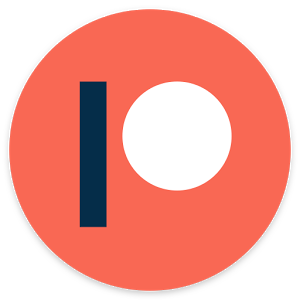 Patreon
Patreon  Twitter
Twitter

AD
Become Premium to remove Ads!
What means Verified?
-
Compatibility: The mod should be compatible with the latest version of Minecraft and be clearly labeled with its supported versions.
-
Functionality: The mod should work as advertised and not cause any game-breaking bugs or crashes.
-
Security: The mod should not contain any malicious code or attempts to steal personal information.
-
Performance: The mod should not cause a significant decrease in the game's performance, such as by causing lag or reducing frame rates.
-
Originality: The mod should be original and not a copy of someone else's work.
-
Up-to-date: The mod should be regularly updated to fix bugs, improve performance, and maintain compatibility with the latest version of Minecraft.
-
Support: The mod should have an active developer who provides support and troubleshooting assistance to users.
-
License: The mod should be released under a clear and open source license that allows others to use, modify, and redistribute the code.
-
Documentation: The mod should come with clear and detailed documentation on how to install and use it.
AD
Become Premium to remove Ads!
How to Install
Download Forge & Java
Download Forge from the offical Site or here. If you dont have Java installed then install it now from here. After Downloading Forge you can run the file with Java.
Prepare
Lounch Minecraft and select your Forge istallation as Version this will create a Folder called Mods.
Add Mods
Type Win+R and type %appdata% and open the .minecraft Folder. There will you find your Folder called Mods. Place all Mods you want to play in this Folder
Enjoy
You are now Ready. Re-start your Game and start Playing.