Description
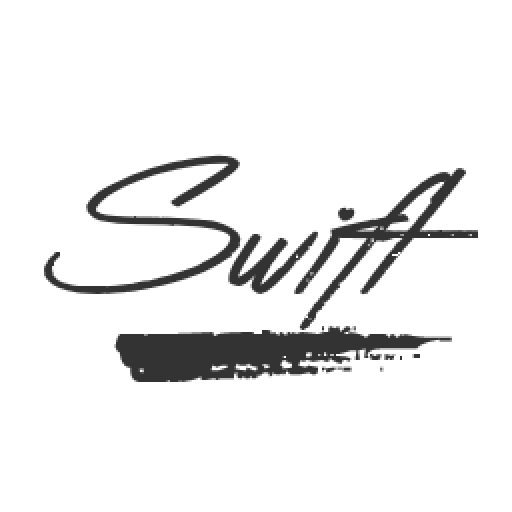
A Minecraft mod that automatically fine-tunes your experience for the best possible settings at an ideal framerate, while also slightly improving battery life on laptops.
Similar to how some big triple-A game engines automatically adjust graphics settings in-game, Swift implements a basic form of this into Minecraft. Swift sets a target framerate that you can change in the config, and depending on how much higher or lower your framerate is compared to the target, Swift will dynamically adjust your settings in an attempt to get closer to that target.
Important: This mod doesn't do anything useful until you've set it up! As of v0.6.0, it's ready to go out-of-the-box.
Important: Make sure you disable vsync and set the framerate limit to unlimited in options -> video settings. Swift will not work properly with the framerate capped.
FAQ
Q: Who made this mod?
A: Back in September 2016, Paint_Ninja came up with the idea and brainstormed with FreneticScribbler to make it a reality. The mod was originally coded and created by FreneticScribbler.
In 2017, the mod was released as an exclusive for CraftMine and became maintained by Paint_Ninja. Since then, Paint_Ninja has been maintaining and adding new features to the mod, but it is still important to acknowledge FreneticScribbler's great work, whom without him, this mod wouldn't exist today.
Q: How can it improve battery life?
A: Similar to the FPS Limiter mod, Swift can be set up to limit framerate when the game window is inactive or minimised. By intentionally capping the framerate to a low value (such as 10fps), the GPU doesn't have to do anywhere near as much work as when the framerate is at a more playable level (such as 60fps), hence it can enter a lower power state which in turn increases battery life.
Unlike the FPS Limiter mod, the checks to determine if the game is minimised or inactive are much simpler and ran much less often, allowing Swift to be more efficient at the cost of not capping the framerate as often.
Q: Does it work with Optifine?
A: Yes! It can also change Optifine settings via Swift profiles.
Q: Does it work with the Shaders mod or Optifine's shaders?
A: Kinda. Swift won't conflict with them, but it can't change shaderpacks or other shader settings at this time. See https://github.com/FreneticScribbler/Swift/issues/8
Q: It crashes my game on launch, what should I do?
A: Make sure the number of triggers match the number of commands and vice-versa. E.g. don't have a trigger for "Under 30fps" without a command and warning for that trigger, even if they are blank you must put something there.
If you're still having trouble, please don't copy and paste the entire crash log into the comments! It'll just become a mess. Upload it to somewhere like pastebin and post the pastebin link in the comments and we'll try to help you out. :)
AD
Become Premium to remove Ads!
What means Verified?
-
Compatibility: The mod should be compatible with the latest version of Minecraft and be clearly labeled with its supported versions.
-
Functionality: The mod should work as advertised and not cause any game-breaking bugs or crashes.
-
Security: The mod should not contain any malicious code or attempts to steal personal information.
-
Performance: The mod should not cause a significant decrease in the game's performance, such as by causing lag or reducing frame rates.
-
Originality: The mod should be original and not a copy of someone else's work.
-
Up-to-date: The mod should be regularly updated to fix bugs, improve performance, and maintain compatibility with the latest version of Minecraft.
-
Support: The mod should have an active developer who provides support and troubleshooting assistance to users.
-
License: The mod should be released under a clear and open source license that allows others to use, modify, and redistribute the code.
-
Documentation: The mod should come with clear and detailed documentation on how to install and use it.
AD
Become Premium to remove Ads!
How to Install
Download Forge & Java
Download Forge from the offical Site or here. If you dont have Java installed then install it now from here. After Downloading Forge you can run the file with Java.
Prepare
Lounch Minecraft and select your Forge istallation as Version this will create a Folder called Mods.
Add Mods
Type Win+R and type %appdata% and open the .minecraft Folder. There will you find your Folder called Mods. Place all Mods you want to play in this Folder
Enjoy
You are now Ready. Re-start your Game and start Playing.