Description
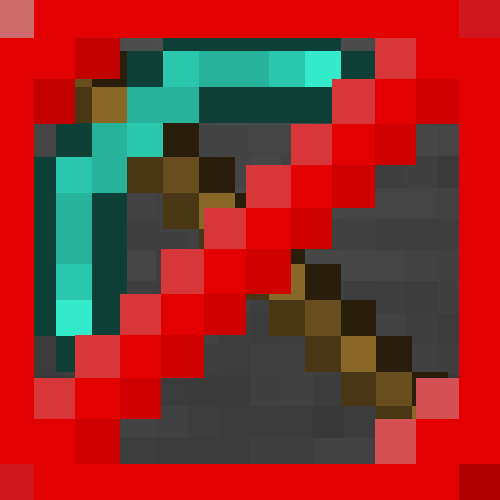
Simple Protection can be used to allow and disallow certain things to happen in certain areas.
This is achieved by the use of commands.
To see what is possible with Simple Protection, just type /simpleprotection help and you will see a list of all of the commands.
Here are some of the things you can do, but there is still a lot more!
Protect areas
To protect an area, simply type /simpleprotection protect and the first corner of the area will be stored.
Then, go to the second corner and type /simpleprotection protect <name>. This will save a box inside of the space between first corner and the current location, with the specified name.
Whitelist/blacklist items and blocks
To allow and disallow certain things to be used and done, you can use one of the following commands:
/simpleprotection additem <name>, to add the item that you are currently holding in your main hand to the list of the area with the specified name.
/simpleprotection addblock <name> <type>, to add the block that your crosshair is facing to one of the lists of the area. The type of the list specified can be either interact for right-clicking or break for placing and breaking blocks.
If you want one of those three lists to be either a whitelist or a blacklist, you can use the /simpleprotection switch <name> <type> command to switch the specified area's list of the specified type around between whitelist and blacklist.
Visualize areas
When you have a lot of areas, you might get confused about which one is which.
However, you can use the /simpleprotection visualize <name> command to be able to see the outline of the protected area.
There is a whole lot more you can do with this mod! Just type /simpleprotection help to see it all!
Note that this mod can only be installed on a server. This means that it isn't needed on the client side.
If you run a server, you can install Forge and this mod on it. Users connecting to the server won't need Forge to join it.
Like the mod? Why don't support me on Patreon by clicking here?
AD
Become Premium to remove Ads!
What means Verified?
-
Compatibility: The mod should be compatible with the latest version of Minecraft and be clearly labeled with its supported versions.
-
Functionality: The mod should work as advertised and not cause any game-breaking bugs or crashes.
-
Security: The mod should not contain any malicious code or attempts to steal personal information.
-
Performance: The mod should not cause a significant decrease in the game's performance, such as by causing lag or reducing frame rates.
-
Originality: The mod should be original and not a copy of someone else's work.
-
Up-to-date: The mod should be regularly updated to fix bugs, improve performance, and maintain compatibility with the latest version of Minecraft.
-
Support: The mod should have an active developer who provides support and troubleshooting assistance to users.
-
License: The mod should be released under a clear and open source license that allows others to use, modify, and redistribute the code.
-
Documentation: The mod should come with clear and detailed documentation on how to install and use it.
AD
Become Premium to remove Ads!
How to Install
Download Forge & Java
Download Forge from the offical Site or here. If you dont have Java installed then install it now from here. After Downloading Forge you can run the file with Java.
Prepare
Lounch Minecraft and select your Forge istallation as Version this will create a Folder called Mods.
Add Mods
Type Win+R and type %appdata% and open the .minecraft Folder. There will you find your Folder called Mods. Place all Mods you want to play in this Folder
Enjoy
You are now Ready. Re-start your Game and start Playing.