Description
LAN Server Properties Modifier
Ever thought of playing offline Modded Minecraft Multiplayer with friends...
but realized that setting up a server is really annoying !
Well then... This Mod Is For YOU .!
To know how to play on LAN shared worlds over The Internet please scroll down
Server.Properties for LAN is a mod which creates a server.properties file inside every world folder and forces your LAN World to use the settings in this file. It also creates a serverGlobalConfig.properties file inside the config folder for Global Default properties ...!
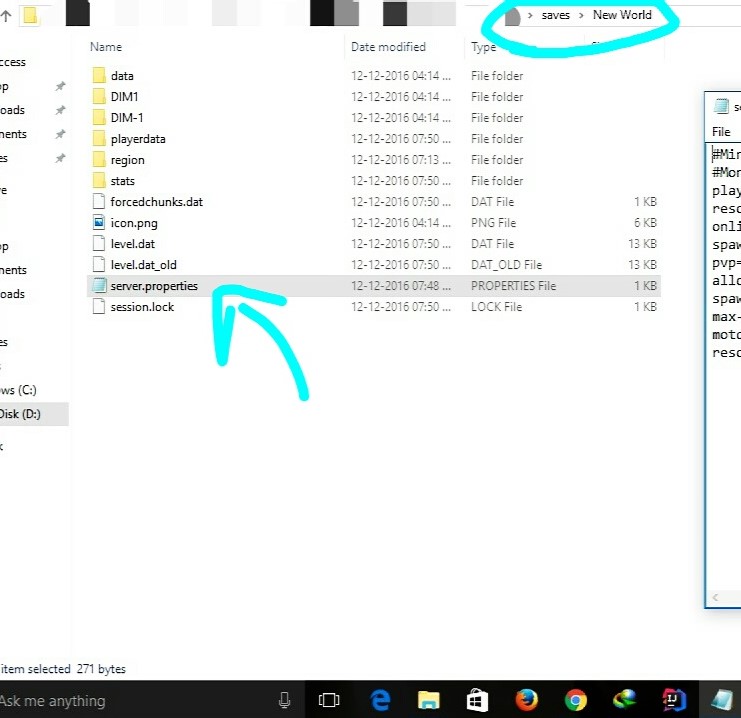
This means that all of the settings of a server can now be done for a Local World.
It, however, does not provide all the settings of a Multiplayer Server... ...but only provides the useful ones which are not editable in-game
Currently, it creates the server.properties file with the following options:--


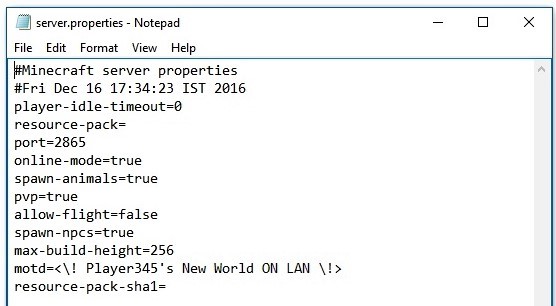
Requirements:--
- Minecraft 1.8.9+/Minecraft 1.7.x
- Minecraft Forge
IT SHOULD WORK ON ALL VERSIONS AFTER 1.8.9(+NOW 1.7.x)
...If you want to Open the world for LAN and invite your friends over the internet to join...
With the new Port Config option, you can do just that.
Let me explain how ...
- For the people over The Internet to be able to detect your Server(Open to LAN),
-
they must be able to communicate with you on the Port on which your Server is running.
- To do this you must tell your Router(Modem thingy) to route all traffic on that Port to you(Local IP).
-
This is done by a method called PORT FORWARDING
- Generally Port Forwarding requires setting up your router manually, however
-
There is an EASY way called UPNP Port Mapping
- For this, I recommend any UPNP Port Forwarding application to forward your server's port to your PC running the server.
- Use this for Windows...!(Click Here)
- Before Forwarding the Port, you need to put an exception for your Port in your local Firewall.
- (One time process only, for a particular port number)
- To do this in Windows... Go to Firewall Settings -> Advanced Firewall Settings ->
- And Create a New Rule in both the Inbound and Outbound Sections.
- Each section should have two new rules to allow your Port via TCP and UDP.
- So there will be a total of four rules.
- After you are done with Port Forwarding(TCP and UDP), all you have to do is give your friends your Public IP.
- Search Google for "My IP" and it will tell you your public IP.
- For your friends to connect to your server, they have to add your server to their Server List with the Server Address as
-
<YourPublicIP>:<ServerPort>
And that is it ...!
Once Done, your friends will be able to connect to your LAN world over The Internet ...!
CHANGE-LOG
GitHub Reset
Reset GitHub page to setup multiversion environment and prepare for revamp.
Appologies for lost Issues, Forks and all repo. data.
v2.65-1.7.x
- Ported to Minecraft 1.7.x...!
v2.65
- Added version check function.
- Updated mcmod.info
- Some minor code optimisations.
- ModID changed to 'splan'.
v2.6
- Fixed a bug causing the port number to ignore provided settings.
- Now setting port to 0 uses a random port.
v2.5
- Fixed file path issue on OSs other than Windows.
v2.4
- Added Global Config file, found in the config folder by the name of "serverGlobalConfig.properties".
- Added option "overrideGlobalDefaults" in local config files to override the global settings when needed.
- DO NOT FORGET to set "overrideGlobalDefaults" to true for the local properties file to be used.
v2.3
- Fixed Reflection Obfuscation issues.(maxViewDistance and maxPlayers work now !)
- Updated to latest MCP Mappings.
v2.2
- Fixed fatal Bug causing Server-Full in first run...!
- Added max-view-distance for servers(Set it to any number below 0 for default minecraft behavior)...!
v2.1
- Added MaxPlayers config support...!
- Added white-list support(Reflection)...
- NOTE :
- The white-list feature works using the whitelist.json file made by Minecraft Servers.
- See the configuration for the whitelist.json file Here.
- The whitelist.json file should be manually configured.
- !...YOU NEED TO PUT YOUR OWN UUID AND USERNAME IN IT TOO...!
- The whitelist.json file is only created if white-list is set to true in the server.properties file.
- On the first run, with white-list set to true, the white-list feature DOES NOT WORK.
- The server must be Stopped and Started again after the first run with white-list set to true.
v2
- Port Setup Support (Set Port to 0 for Vanilla Random Port)(CoreMod)
- Bug Fixes
v1
Steps To Install:--
- Download the .jar file from here.
- Paste it into your mods folder.
- Done!
To Apply The Changes In Settings Of The server.properties File,
...You Only Have To Close Your World And Open It Again...
... NO NEED TO RESTART MINECRAFT ...!
View Source At
https://github.com/jaideepheer/MinecraftForge-Mods-ServerPropertiesLAN
< It Is Well Documented :) >
Also checkout Custom DiscordRPC
It allows custom Discord rich text
and you can use JavaScript...!
Feel free to use this in any mod pack.
AD
Become Premium to remove Ads!
What means Verified?
-
Compatibility: The mod should be compatible with the latest version of Minecraft and be clearly labeled with its supported versions.
-
Functionality: The mod should work as advertised and not cause any game-breaking bugs or crashes.
-
Security: The mod should not contain any malicious code or attempts to steal personal information.
-
Performance: The mod should not cause a significant decrease in the game's performance, such as by causing lag or reducing frame rates.
-
Originality: The mod should be original and not a copy of someone else's work.
-
Up-to-date: The mod should be regularly updated to fix bugs, improve performance, and maintain compatibility with the latest version of Minecraft.
-
Support: The mod should have an active developer who provides support and troubleshooting assistance to users.
-
License: The mod should be released under a clear and open source license that allows others to use, modify, and redistribute the code.
-
Documentation: The mod should come with clear and detailed documentation on how to install and use it.
AD
Become Premium to remove Ads!
How to Install
Download Forge & Java
Download Forge from the offical Site or here. If you dont have Java installed then install it now from here. After Downloading Forge you can run the file with Java.
Prepare
Lounch Minecraft and select your Forge istallation as Version this will create a Folder called Mods.
Add Mods
Type Win+R and type %appdata% and open the .minecraft Folder. There will you find your Folder called Mods. Place all Mods you want to play in this Folder
Enjoy
You are now Ready. Re-start your Game and start Playing.