Description
Realistic Storage
What does it do?
No block in containers
All large blocks (such as dirt, cobble, stairs, etc) are not permitted anymore in chests, etc. You have to find alternative storage solutions for these (see the Pallet below). Only items and small blocks (torches, flowers, etc) are permitted in chests. Minecart chests are not checked, to encourage their use for transporting resources. Everything is configurable, mod support requires manual config (see below).

Pallet block
New block: the Pallet (comes in all Wood variants). All blocks placed on the pallet (up to 8 blocks above it) come back to your inventory instantly when left-clicked. Right-click on a pallet will automatically stack blocks above the pallet (up to the limit of 8). Adjacent pallets will share the blocks added with right-click, so that a group of pallets acts like a large container. Time to build some warehouses!
Note: block placed before the pallet will still have to be mined normally. This prevents insta-mining and free feather touch. This also allow you to put a roof above the pallet without risk of destroying it by mistake.

Limited inventory slots
For a more extreme experience, inventory slots can be disabled as well (configurable): limit to 9 to keep only the hotbar, or even 2 for the most realistic experience! The Tool Belt mod is the ideal companion for this feature.
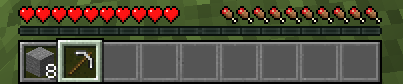
How does it work?
Anything in the chest is ejected if it can be placed in the world. Exceptions to this simple rule (black list and white list) are defined in the config file. Regular expressions (regex) are allowed, in order to make config a bit faster. The default config covers only vanilla items and containers.
The restriction can be bypassed using hoppers. Consider this mod as an encouragement for role-play.
Configure containers
First, make sure that you have set
print_container_names = true
in the config file (config/realisticstorage_common.toml). Don't forget to restart the game after changing the config file. Then, open and close a container in-game to show its name in the chat.

And add this name to the list of checked containers in the config:
checked_container = ["StorageTileEntity", ...
Configure items
- Press F3+H in game to show advanced tooltips.

- Hover over the item to configure, and note the registry name in the tooltip.
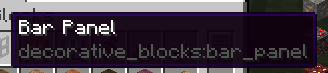
- In the config file, add the registry name either to
never_ejected to make sure it is allowed in containers, or always_ejected to make sure it is not allowed.
never_ejected = ["decorative_blocks:bar_panel", ...
If there are multiple variations of the item, you can use regular expression to match all of them at once. For example, to add all windows from Macaw's Windows

Add a regex such as
never_ejected = ["mcwwindows:.*_window", ...
To match all items from the mod that end with _window. Or even
never_ejected = [".*_window", ...
To match all items from all mods that end with _window. See the default config for more examples.
Credits
This mod is inspired from Oversized Item in Storage Area by DoubleDoorDev for the container part, and by Trophy Slots from Lomeli12 for the limited slots part.
AD
Become Premium to remove Ads!
What means Verified?
-
Compatibility: The mod should be compatible with the latest version of Minecraft and be clearly labeled with its supported versions.
-
Functionality: The mod should work as advertised and not cause any game-breaking bugs or crashes.
-
Security: The mod should not contain any malicious code or attempts to steal personal information.
-
Performance: The mod should not cause a significant decrease in the game's performance, such as by causing lag or reducing frame rates.
-
Originality: The mod should be original and not a copy of someone else's work.
-
Up-to-date: The mod should be regularly updated to fix bugs, improve performance, and maintain compatibility with the latest version of Minecraft.
-
Support: The mod should have an active developer who provides support and troubleshooting assistance to users.
-
License: The mod should be released under a clear and open source license that allows others to use, modify, and redistribute the code.
-
Documentation: The mod should come with clear and detailed documentation on how to install and use it.
AD
Become Premium to remove Ads!
How to Install
Download Forge & Java
Download Forge from the offical Site or here. If you dont have Java installed then install it now from here. After Downloading Forge you can run the file with Java.
Prepare
Lounch Minecraft and select your Forge istallation as Version this will create a Folder called Mods.
Add Mods
Type Win+R and type %appdata% and open the .minecraft Folder. There will you find your Folder called Mods. Place all Mods you want to play in this Folder
Enjoy
You are now Ready. Re-start your Game and start Playing.