Description
Purge It
A Server Side Admin tool for removing Entities and BlockEntities at your discretion.
Currently, there is zero configuration needed as no config exists at the moment, it might not ever need one either.
This mod simply gives you the Admin or Mod, commands to remove Entities, Living Entities, and BlockEntities from your worlds as you need or want.
The command syntax is pretty straight forward:
- /purge remove <Entity|BlockEntity> ModID:Name
There're currently two additional arguments you may supply;
The first argument is a Dimension, (To control it only running in that world, this works for both Entity and BlockEntity Removals)
The Second Argument is `--force`(This only works when removing BlockEntities, and when you use it, it will read every active chunk and forcefully remove the block entity without missing a single one!)
When Removing Block Entities, you may use both Dimension & --force together so that it forcefully removes the BlockEntity in the specific world.
For a detailed explanation along with examples of the command usage, please open the spoiler below!
- /purge remove entity modID:EntityName
Removes the Entity/LivingEntity from every dimension
Examples:
/purge remove minecraft:zombie
/purge remove minecraft:boat
- /purge remove entity modID:EntityName modID:dimension
Removes the Entity/LivingEntity from the specified dimension
Examples:
/purge remove minecraft:zombie minecraft:overworld
/purge remove minecraft:boat compactmachines:compact_machine_world (I don't know CM's actual ID or Dimension name, sorry)
- /purge remove blockentity modID:BlockEntity
Removes the BlockEntity from every Dimension
Examples:
/purge remove minecraft:hopper
/purge remove projecte:interdiction_torch
- /purge remove blockentity modID:BlockEntity --force
Removes the BlockEntity from every Dimension, and scans every active chunk for it to remove it
Examples:
/purge remove minecraft:hopper --force
/purge remove projecte:interdiction_torch --force
- /purge remove blockentity modID:BlockEntity modID:dimension
Removes the BlockEntity from the specified dimension
Examples:
/purge remove minecraft:hopper minecraft:overworld
/purge remove projecte:interdiction_torch minecraft:the_end
- /purge remove blockentity modID:BlockEntity modID:dimension --force
Removes the BlockEntity from the specified dimension, and scans every active chunk for it to remove it
Examples:
/purge remove minecraft:hopper minecraft:overworld true
/purge remove projecte:interdiction_torch minecraft:the_end
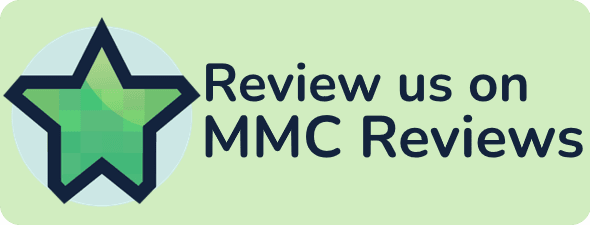

Support




Credit
Jomout: Artist (Purge It Logo)
AD
Become Premium to remove Ads!
What means Verified?
-
Compatibility: The mod should be compatible with the latest version of Minecraft and be clearly labeled with its supported versions.
-
Functionality: The mod should work as advertised and not cause any game-breaking bugs or crashes.
-
Security: The mod should not contain any malicious code or attempts to steal personal information.
-
Performance: The mod should not cause a significant decrease in the game's performance, such as by causing lag or reducing frame rates.
-
Originality: The mod should be original and not a copy of someone else's work.
-
Up-to-date: The mod should be regularly updated to fix bugs, improve performance, and maintain compatibility with the latest version of Minecraft.
-
Support: The mod should have an active developer who provides support and troubleshooting assistance to users.
-
License: The mod should be released under a clear and open source license that allows others to use, modify, and redistribute the code.
-
Documentation: The mod should come with clear and detailed documentation on how to install and use it.
AD
Become Premium to remove Ads!
How to Install
Download Forge & Java
Download Forge from the offical Site or here. If you dont have Java installed then install it now from here. After Downloading Forge you can run the file with Java.
Prepare
Lounch Minecraft and select your Forge istallation as Version this will create a Folder called Mods.
Add Mods
Type Win+R and type %appdata% and open the .minecraft Folder. There will you find your Folder called Mods. Place all Mods you want to play in this Folder
Enjoy
You are now Ready. Re-start your Game and start Playing.