Description
Particle Moths
Adds moths to Minecraft using particles.
Spawning
Moths don't technically spawn because they're actually particles. However, for the sake of simplicity, I will refer to this "adding of particles" as spawning.
Caves
Moths will attempt to spawn in a radius around the player, with the size being defined in the config. If the place where moths attempt to spawn has rain or is in water, then the moths won't spawn.
Blocks
Moths also have a chance to spawn by certain light-emitting blocks. Similarly to the cave spawning, if a moth tries to spawn in rain or water, it won't be spawned.
Blocks That Spawn Moths
- Regular Torches (Includes soul torches)
- Lanterns
- Spawn Moths When Lit
- Redstone Torches
- Redstone Lamps
- Candles
Configuration
You must use Mod Menu to access the config screen.
Below are all the settings available, which give the user almost complete control over the mod.
All Configuration Settings
- Spawn Moths
- Glowing Moths
- Specific Velocities - If true, the speed of the Moths will be calculated individually on each axis.
- (X, Y, Z) Velocity - The speed moths will travel at on each axis.
- Moth Count
- Spawn Probability - The chance that a moth will spawn.
- (X, Y, Z) Spawn Distance - The uppermost distance moths can spawn from the player.
- (Negative & Positive) Height Limit - The lowermost and uppermost that moths can spawn.
- Spawn By Blocks
- Block Spawn Probability
- (X, Y, Z) Block Spawn Distance - The uppermost distance that moths can spawn from blocks.
- [Toggles for the blocks that moths can spawn at. (List seen above.)]
Gifs
Configuration: 100 Block Spawn Probability
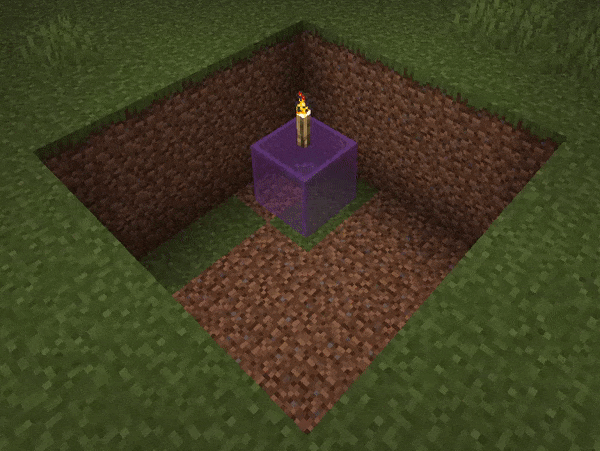
Configuration: Glowing moths are on. Moth Count and Spawn Probability are both 50.

AD
Become Premium to remove Ads!
What means Verified?
-
Compatibility: The mod should be compatible with the latest version of Minecraft and be clearly labeled with its supported versions.
-
Functionality: The mod should work as advertised and not cause any game-breaking bugs or crashes.
-
Security: The mod should not contain any malicious code or attempts to steal personal information.
-
Performance: The mod should not cause a significant decrease in the game's performance, such as by causing lag or reducing frame rates.
-
Originality: The mod should be original and not a copy of someone else's work.
-
Up-to-date: The mod should be regularly updated to fix bugs, improve performance, and maintain compatibility with the latest version of Minecraft.
-
Support: The mod should have an active developer who provides support and troubleshooting assistance to users.
-
License: The mod should be released under a clear and open source license that allows others to use, modify, and redistribute the code.
-
Documentation: The mod should come with clear and detailed documentation on how to install and use it.
AD
Become Premium to remove Ads!
How to Install
Download Forge & Java
Download Forge from the offical Site or here. If you dont have Java installed then install it now from here. After Downloading Forge you can run the file with Java.
Prepare
Lounch Minecraft and select your Forge istallation as Version this will create a Folder called Mods.
Add Mods
Type Win+R and type %appdata% and open the .minecraft Folder. There will you find your Folder called Mods. Place all Mods you want to play in this Folder
Enjoy
You are now Ready. Re-start your Game and start Playing.