Description

Packed Inventory





A Minecraft mod that attempts to mitigate the ever-growing Inventory Problem by making it possible to manage the contents of shulker boxes, ender chests, and more directly from your inventory.
Oh, we also have fancy tooltips for shulker boxes, ender chests, maps, and beyond!
Features
- Manage the inventory of shulker boxes without ever placing them.
- Manage the inventory of your ender chest without ever placing it.
- Quickly move items into or out of shulker boxes, ender chests, and other inventory-providing items.
- Access crafting tables, stonecutters, and other workstations directly from your inventory.
- Vanilla-like tooltips for shulker boxes.
- Vanilla-like tooltips for ender chests.
- Vanilla-like tooltips for filled maps.
- Vanilla-like tooltips for NBT-containing items acquired in Creative mode via
Ctrl + MMB, such as chests, barrels, furnaces, hoppers, dispensers, droppers, and more.
- An extensive and simple API that helps other modders implement these features for their blocks and items.
Bundle-Like Functionality
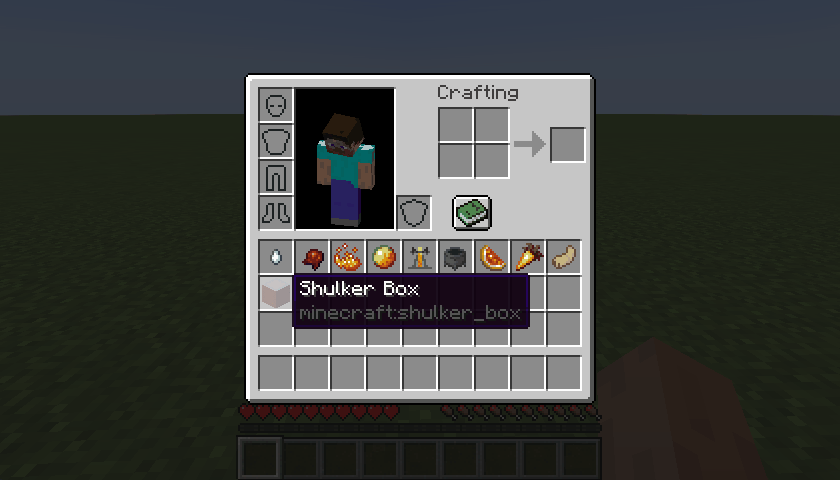
As mentioned earlier, inventory-providing items (e.g., shulker boxes, ender chests, and any items registered via the Packed Inventory API) automatically gain bundle-like functionality, allowing you to quickly move items into or out of them.
To store items inside an inventory-providing item, you can either:
- Pick up the inventory-providing item and press
k on the item(s) to be stored, or
- Pick up the inventory-providing item and press
k on the inventory-providing item(s) to be stored, or
- Pick up the item(s) to be stored and press
k on the inventory-providing item.
To retrieve items from an inventory-providing item:
- Pick up the inventory-providing item and press
k on the empty slot(s) to extract the item(s) to, or
- Pick up the inventory-providing item and press
l or ctrl + k on the slot(s) to extract the item(s) to, or
- Press
l or ctrl + k on the inventory-providing item(s) to extract the items from.
To dump all items from an inventory-providing item out into the world:
- Pick up the inventory-providing item, move it outside of the inventory frame, and press
k.
Tooltips
Here are some tooltip examples for you:
- Container tooltip
- Colored container tooltip
- Compact container tooltip
- Filled map tooltip
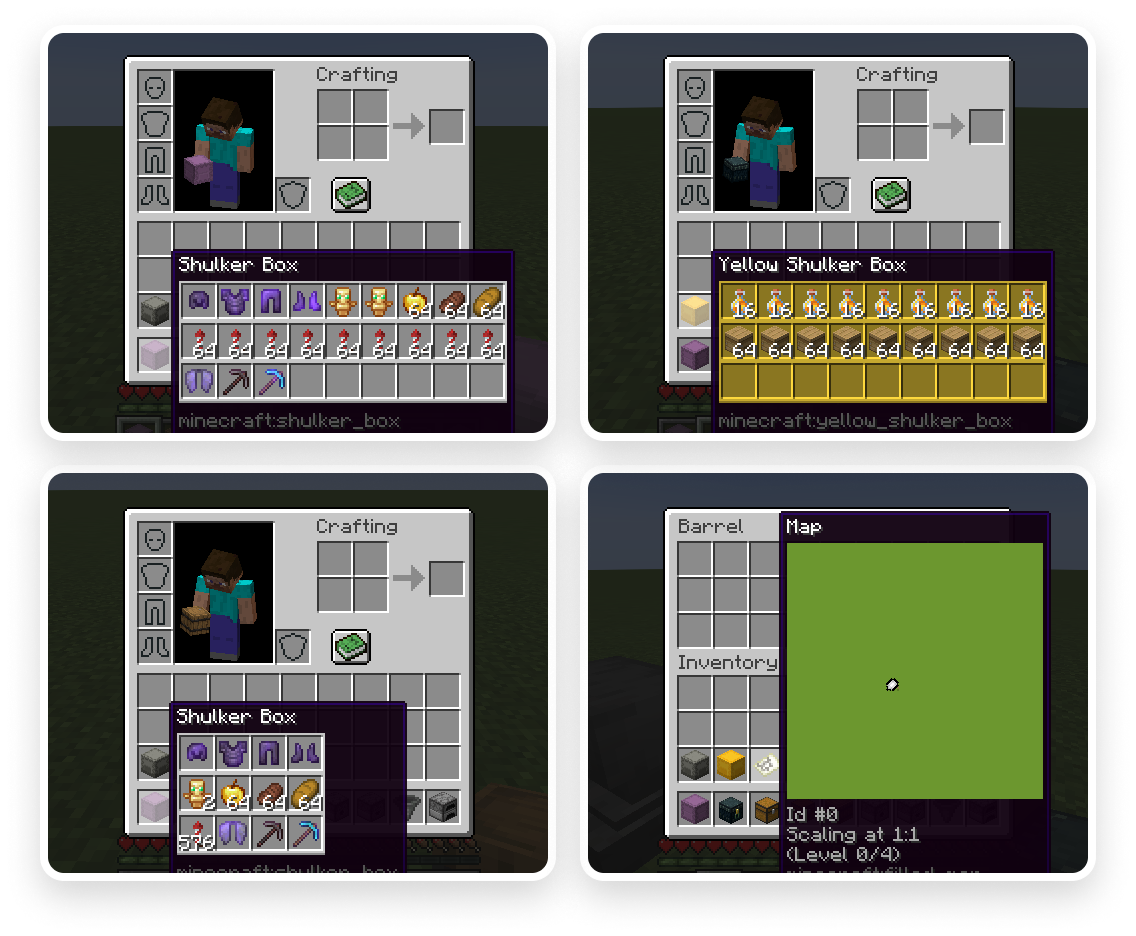
More screenshots can be found here.
Key Binds
Key binds can be configured just like vanilla ones:
- Go to
Options.
- Select
Controls.
- Then choose
Key Binds.
- Scroll down to the
Packed Inventory section.
- Configure the available key binds.
Available key binds:
Interact with item - Interacts with the item in the active hotbar slot. Alternatively, if the inventory screen is open, interacts with the item the mouse is hovering over. Depending on the context, this action can either: open a screen associated with the selected item, store an item inside the selected inventory-providing item, retrieve an item from the selected inventory-providing item, or dump all the items stored in the selected inventory-providing item out into the world (K by default)Toggle interaction mode (hold) - Makes the Interact with item key bind behave like Extract from item (Left Control by default)Extract from item - Extracts an item from the selected inventory-providing item (L by default)Invert tooltip visibility (hold) - Inverts tooltip visibility while pressed (Left Shift by default)Invert tooltip compact mode (hold) - Inverts tooltip compact mode while pressed (C by default)
Note that it's totally fine for these key binds to interfere with others since they are applied only when your inventory screen is open, where other key binds usually do not work.
Config
If you have Cloth Config installed, you can customize the behavior of the mod. A config is usually located at ./config/packed-inventory.json.
tooltip.enable - indicates whether a tooltip should be enabled by default or not (client, true by default)tooltip.compact - indicates whether tooltip compact mode should be enabled by default or not (client, false by default)tooltip.showWhenEmpty - indicates whether a tooltip should be shown when its content is empty or not (client, false by default)tooltip.rows - specifies the number of rows used to display tooltip content (client, -1 by default)tooltip.columns - specifies the number of columns used to display tooltip content (client, -1 by default)tooltip.usePredefinedColor - indicates whether a tooltip should use item color or not (client, false by default)tooltip.color - specifies default tooltip color in case usePredefinedColor is set to false, or item color cannot be automatically determined (client, false by default)tooltip.syncInterval - determines how often synchronization should occur (client, 5000 by default)tooltip.size - specifies size of a tooltip (mostly used by the filled_map tooltip) (client, 128 by default)validation.enable - indicates whether an action associated with this validation rule should be allowed at all or not (server, true by default)validation.suppressValidationInCreative - indicates whether validation should be suppressed for creative players (server, true by default)validation.requiresPlayerOnGround - indicates whether a player should be on the ground in order to proceed (server, true by default)validation.requiresSilkTouch - indicates whether a player should have a tool enchanted with silk touch enchantment in order to proceed (server, true by default)
You can edit any of these values directly in the config file or via ModMenu.
Installation
Requirements:
- Minecraft >=1.17.1
- Fabric Loader >=0.11.3
- Fabric API >=0.83.0
You can download the mod from:
AD
Become Premium to remove Ads!
What means Verified?
-
Compatibility: The mod should be compatible with the latest version of Minecraft and be clearly labeled with its supported versions.
-
Functionality: The mod should work as advertised and not cause any game-breaking bugs or crashes.
-
Security: The mod should not contain any malicious code or attempts to steal personal information.
-
Performance: The mod should not cause a significant decrease in the game's performance, such as by causing lag or reducing frame rates.
-
Originality: The mod should be original and not a copy of someone else's work.
-
Up-to-date: The mod should be regularly updated to fix bugs, improve performance, and maintain compatibility with the latest version of Minecraft.
-
Support: The mod should have an active developer who provides support and troubleshooting assistance to users.
-
License: The mod should be released under a clear and open source license that allows others to use, modify, and redistribute the code.
-
Documentation: The mod should come with clear and detailed documentation on how to install and use it.
AD
Become Premium to remove Ads!
How to Install
Download Forge & Java
Download Forge from the offical Site or here. If you dont have Java installed then install it now from here. After Downloading Forge you can run the file with Java.
Prepare
Lounch Minecraft and select your Forge istallation as Version this will create a Folder called Mods.
Add Mods
Type Win+R and type %appdata% and open the .minecraft Folder. There will you find your Folder called Mods. Place all Mods you want to play in this Folder
Enjoy
You are now Ready. Re-start your Game and start Playing.