Description
Important: With the new 1.20.1+ Versions of Oculus, this mod is not needed anymore, but will rather result in a crash.
Since Minecraft version 1.18.2, the shader mod Oculus (a Forge port of Iris) had a bug where all particles would be visible through walls during item pickup. With shaders disabled, they would even be black. Another weird aspect of that bug is that it only sometimes happened, and also not for everyone. However, this bug annoyed me so much that I tried to come up with a solution. While I found that one option would be to disable the item pickup particle, I wasn't very happy with that solution because you could say it fixed a bug while causing another one. But now, I think I've finally come up with a proper fix, so I wanted to share it here so that you don't have to see that visual glitch anymore and especially for putting that mod into your modpacks. I think, the author of Oculus, Asek3, has implemented a fix in versions 1.19.2 onwards, but it seems like that fix doesn't work perfectly, and it isn't even present in the 1.18.2 version of Oculus, so I thought, I would just upload my mod now. If you want to get more information on the bug and how my fix works, look at the original GitHub issue.
If you want your own Minecraft server to play with friends, check out Kinetic Hosting. They provide powerful servers for a fair price while being easy to use, and they have a nice support. Click on the image below for more information, and if you are interested, use code LAIDBACKSLOTH at checkout for a 15% discount.
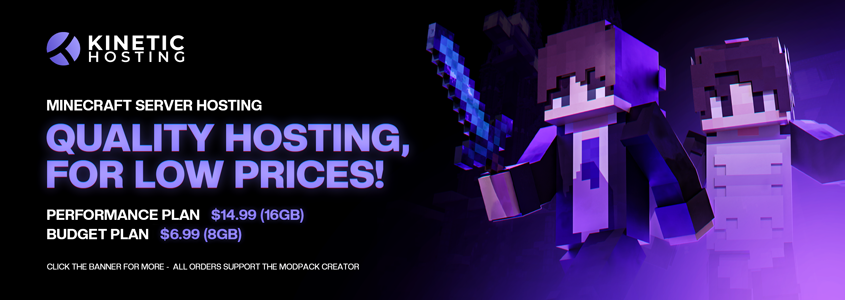
AD
Become Premium to remove Ads!
What means Verified?
-
Compatibility: The mod should be compatible with the latest version of Minecraft and be clearly labeled with its supported versions.
-
Functionality: The mod should work as advertised and not cause any game-breaking bugs or crashes.
-
Security: The mod should not contain any malicious code or attempts to steal personal information.
-
Performance: The mod should not cause a significant decrease in the game's performance, such as by causing lag or reducing frame rates.
-
Originality: The mod should be original and not a copy of someone else's work.
-
Up-to-date: The mod should be regularly updated to fix bugs, improve performance, and maintain compatibility with the latest version of Minecraft.
-
Support: The mod should have an active developer who provides support and troubleshooting assistance to users.
-
License: The mod should be released under a clear and open source license that allows others to use, modify, and redistribute the code.
-
Documentation: The mod should come with clear and detailed documentation on how to install and use it.
AD
Become Premium to remove Ads!
How to Install
Download Forge & Java
Download Forge from the offical Site or here. If you dont have Java installed then install it now from here. After Downloading Forge you can run the file with Java.
Prepare
Lounch Minecraft and select your Forge istallation as Version this will create a Folder called Mods.
Add Mods
Type Win+R and type %appdata% and open the .minecraft Folder. There will you find your Folder called Mods. Place all Mods you want to play in this Folder
Enjoy
You are now Ready. Re-start your Game and start Playing.