Description



NO PORT TO FORGE PLANNED! (but feel free to port it by yourself and link it)
The mod is fully configurable to enable only changes that you like
Description
This mod allows you to take full control of Minecraft music. If you ever felt like you had to wait too much time between music, or if you ever wanted to skip a music, this mod is made for you.
And it doesn't stop here! You can switch music player mode to play music as before, discs only, resource pack/modded music only, or any music of the game. You may also replay a music, display its name, and even change music volume directly with keybinds.
Last but not least, you can completely customize which music plays when with a new GUI. In this music panel, you can select any music or sound event to play it. You can also configure for each music, in which sound events it can be played, and vice versa. New events are added for each biomes, dimensions, and even some miscellaneous ones.
This is a short description, full description below.
FAQ
Do I need it on my server? No. This mod is client side, so you shouldn't put it on your server
Can I include it in my modpack? Yes, you are free to include this mod into your modpack
For any other things: Feel free to share your experience, problems, enhancement ideas in the Discord server, or directly creating issues on the GitHub
Full description
Commands
Keybinding
Music panel: Open the music panel. M key
Previous/next music: Play the previous/next music. LEFT/RIGHT ARROW keys
Volume up/down: Increase/Decrease music category volume. UP/DOWN ARROW keys
Pause/resume music: Pause or resume music. RIGHT SHIFT key
Previous/next music category: Change the current music category and play a music from this category. PAGE UP/DOWN keys
Display music: Display the name of the music currently playing. RIGHT CTRL key
Loop: Enable/Disable loop over the same music. unassigned key
Note that you can change the keybinds at any moment in Minecraft control options.
Resourcepacks
If you want Minecraft to play other custom music, you can do this via resource packs. For this, nothing hard: just follow the instructions described there.
An example resourcepack can be found here.
Music category
Default music player mode is vanilla, which depends on events triggered by biome or location. You can change mode with keybinds and also configure the mod to be by default on another category when launching the game.
- default: Minecraft default behavior, playing a music depending on sound events like biomes or under water
- disc: Minecraft music discs, also detecting custom discs from mods
- all: any music playable in Minecraft, including resource packs and mods' ones
- namespace: for each mod and resource pack adding custom music to the game, there will be a new category created with their own music
Music panel
Play
In the Play tab, you can select any music or sound event and it will be played when closing the panel. Sound events may contain several music, so selecting a sound event will randomly pick one in its list.
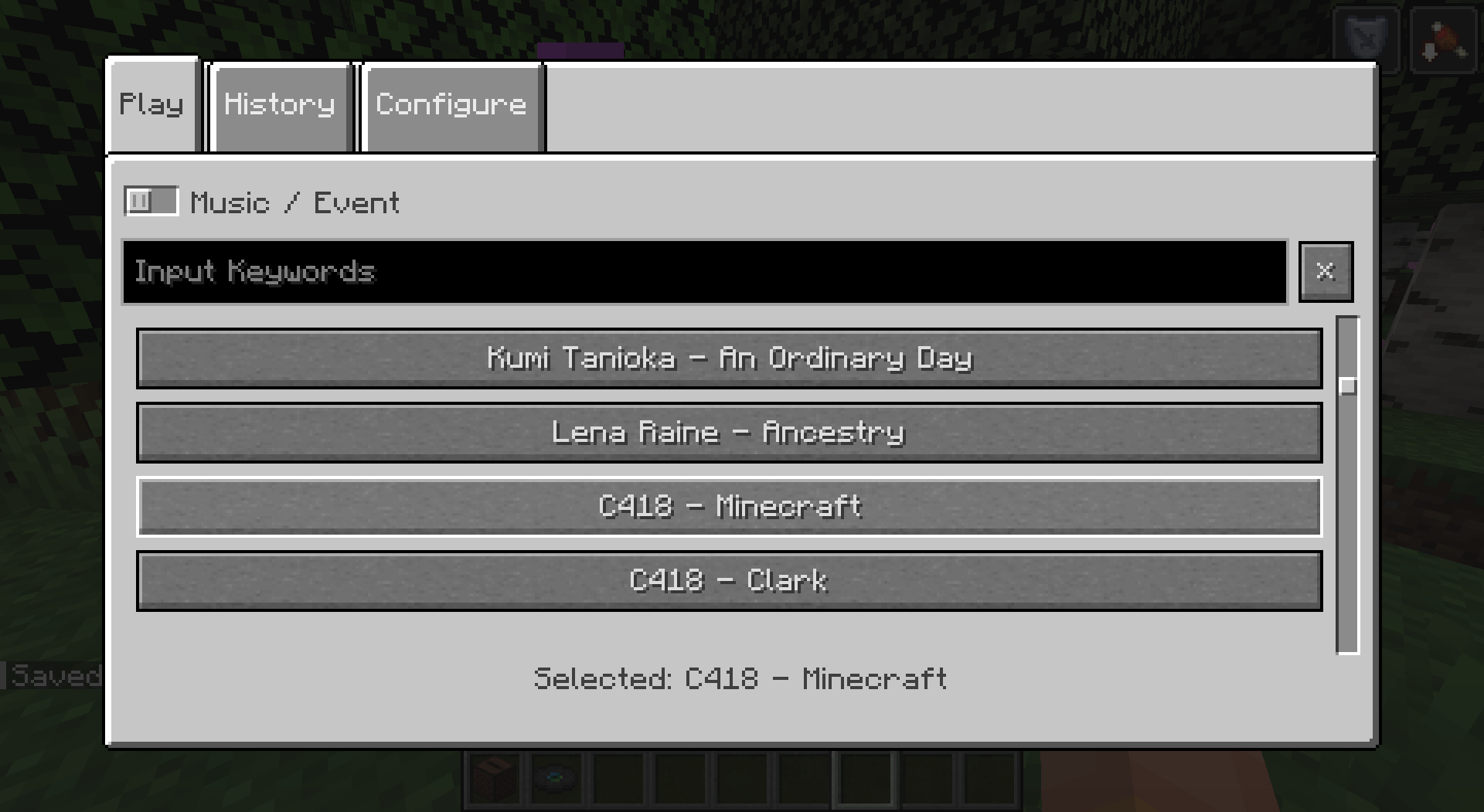
History
You can keep track of the last music that were played in this tab. Music in history won't be picked again randomly, unless every music of the current sound event are in, or if you select one manually. Number of music to be kept in history is configurable.
Configure
Overview
You can completely customize which music plays when. Indeed, you can configure for each music, in which sound events it can be played, or for each sound event, what music it can play. Once again, this includes any custom music/sound event added to the game. Sound events can also contain other sound event, to ease the configuration.
For your comfort, filters were added to navigate easily on the menu. Just fill in the text area to filter music/events containing what you typed in their name. Some special character allow you an even more advanced filtering (see the tooltip).
Events
For more customization, I added new sound events for each biomes in the game. This includes biomes from the End dimension. By default, they remain empty but it's up to you to configure them how you like.
Dimension sound events were added to replace the common "Game" event that would play in the Overworld (and in the Nether if there was biomes without sound events). They have a specific behavior to replace the "Game" behavior. You can choose if you want them to play on fallback (similarly to default "Game" event, when a biome has no music), half the time, proportionnally to the number of music the dimension/biome event contain, or never (this allows biomes without music to not play music at all for a creepy atmosphere).
Miscellaneous sound events were also added for things like "Raining", "Thundering" or "Night" for example. They have a specific behavior as they can happen more often than the biome ones. You can choose if you want them to play always when they can, half the time, or proportionnally to the number of music the misc/biome event contain.
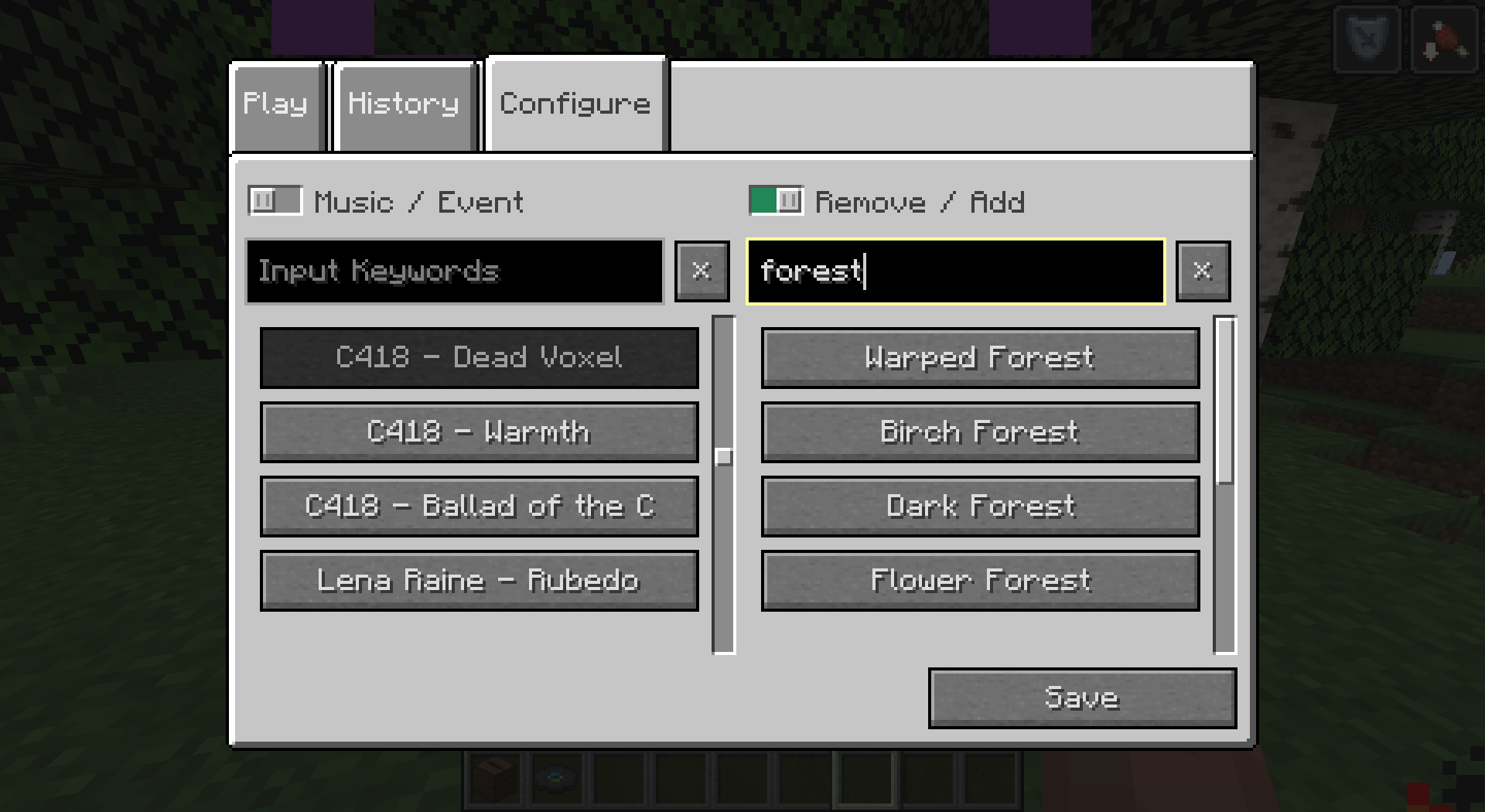
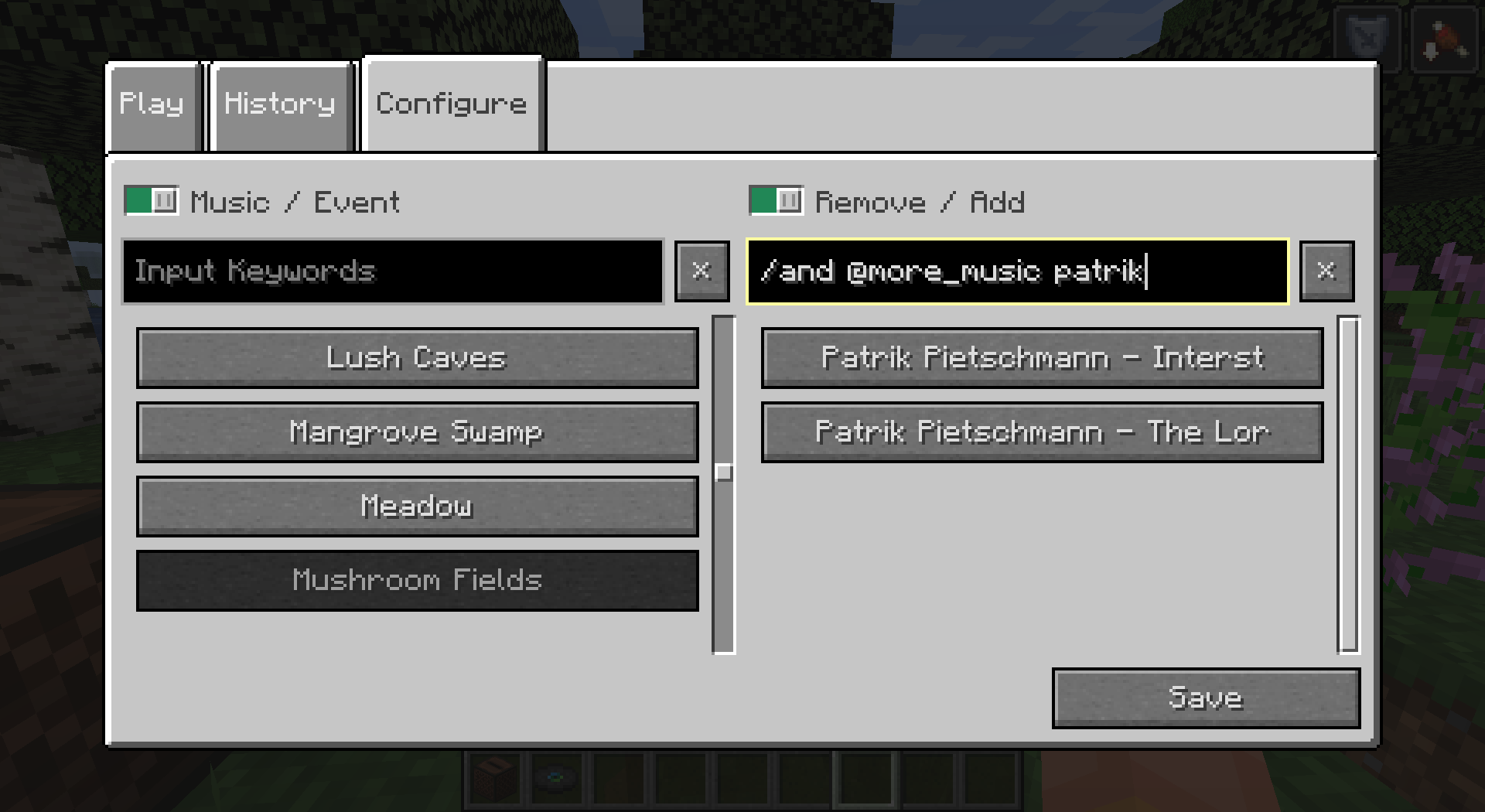
Fun bonus: music discs have their own sound event. This means you can add more than one music to a music disc, so it will play a random music when used.
AD
Become Premium to remove Ads!
What means Verified?
-
Compatibility: The mod should be compatible with the latest version of Minecraft and be clearly labeled with its supported versions.
-
Functionality: The mod should work as advertised and not cause any game-breaking bugs or crashes.
-
Security: The mod should not contain any malicious code or attempts to steal personal information.
-
Performance: The mod should not cause a significant decrease in the game's performance, such as by causing lag or reducing frame rates.
-
Originality: The mod should be original and not a copy of someone else's work.
-
Up-to-date: The mod should be regularly updated to fix bugs, improve performance, and maintain compatibility with the latest version of Minecraft.
-
Support: The mod should have an active developer who provides support and troubleshooting assistance to users.
-
License: The mod should be released under a clear and open source license that allows others to use, modify, and redistribute the code.
-
Documentation: The mod should come with clear and detailed documentation on how to install and use it.
AD
Become Premium to remove Ads!
How to Install
Download Forge & Java
Download Forge from the offical Site or here. If you dont have Java installed then install it now from here. After Downloading Forge you can run the file with Java.
Prepare
Lounch Minecraft and select your Forge istallation as Version this will create a Folder called Mods.
Add Mods
Type Win+R and type %appdata% and open the .minecraft Folder. There will you find your Folder called Mods. Place all Mods you want to play in this Folder
Enjoy
You are now Ready. Re-start your Game and start Playing.