Description

Magic Staffs implements some of the staffs that were present in Better Dungeons which sadly has dropped support for Minecraft versions beyond 1.7.
CRAFTING
In order of creating your own Magic Staff, you'll need to get some things first.
Every staff is made out of a Base Staff thats crafted with two Sticks and a Diamond that you'll infuse later with the specific essence inside the Infusion Table.
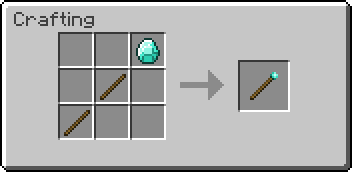
In order to craft the Infusion Table itself, you'll need to craft a Magic Essence first, therefore you'll need to find some essences in dungeon chests.
Maybe you're lucky enough to get some essences dropped from a witch as well.
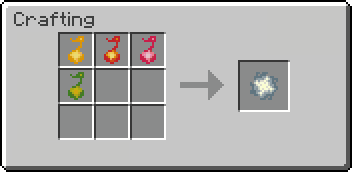
With the Magic Essence you just crafted, you can now craft an Infusion Table using the Magic Essence itself, two Emeralds and four Obsidian.
Place it somewhere in the world and right-click it to open it's interface.
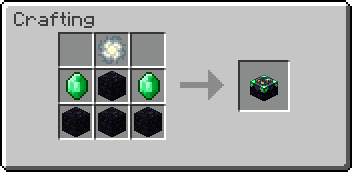
INFUSION
The infusion process is pretty straight forward, you'll use a Base Staff and one of the four essences, depending on which staff you want to get.
The Infusion Table then infuses the diamond tip of the Base Staff with the provided Essence.
The Electric Staff is created using an Electric Essence.
Right-clicking the staff in your hand, will accelerate yourself in the direction viewed, which can also be used to lift yourself up into the air and fly!
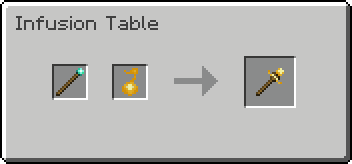
The Fire Staff is created using a Fire Essence.
Right-clicking the staff in your hand will release a blast of fire in front of the player, igniting every living entity and block in the direction viewed.
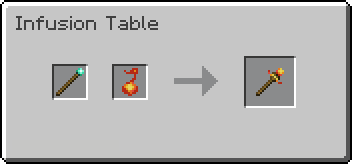
The Life Staff is created using a Life Essence.
Right-clicking the staff in your hand will heal players and friendly mobs as well as extinguish them whenever they are on fire in a radius around the user.

The Toxic Staff is created using a Toxic Essence.
Right-clicking the staff will poison enemies for a specific time in a radius around the user.
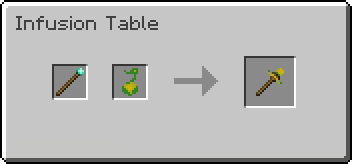
Pretty much every thing is configurable within the provided configs, which will let you set spawn rarities for essences as well as staff properties.
If enabled in the config, you can use the command /msreloadconfig to hot-reload all configurations while in-game.
Can I use this mod in my modpack?
Yes, just credit the mod in something like a modlist if you're about to use it in a public modpack.
AD
Become Premium to remove Ads!
What means Verified?
-
Compatibility: The mod should be compatible with the latest version of Minecraft and be clearly labeled with its supported versions.
-
Functionality: The mod should work as advertised and not cause any game-breaking bugs or crashes.
-
Security: The mod should not contain any malicious code or attempts to steal personal information.
-
Performance: The mod should not cause a significant decrease in the game's performance, such as by causing lag or reducing frame rates.
-
Originality: The mod should be original and not a copy of someone else's work.
-
Up-to-date: The mod should be regularly updated to fix bugs, improve performance, and maintain compatibility with the latest version of Minecraft.
-
Support: The mod should have an active developer who provides support and troubleshooting assistance to users.
-
License: The mod should be released under a clear and open source license that allows others to use, modify, and redistribute the code.
-
Documentation: The mod should come with clear and detailed documentation on how to install and use it.
AD
Become Premium to remove Ads!
How to Install
Download Forge & Java
Download Forge from the offical Site or here. If you dont have Java installed then install it now from here. After Downloading Forge you can run the file with Java.
Prepare
Lounch Minecraft and select your Forge istallation as Version this will create a Folder called Mods.
Add Mods
Type Win+R and type %appdata% and open the .minecraft Folder. There will you find your Folder called Mods. Place all Mods you want to play in this Folder
Enjoy
You are now Ready. Re-start your Game and start Playing.