Description

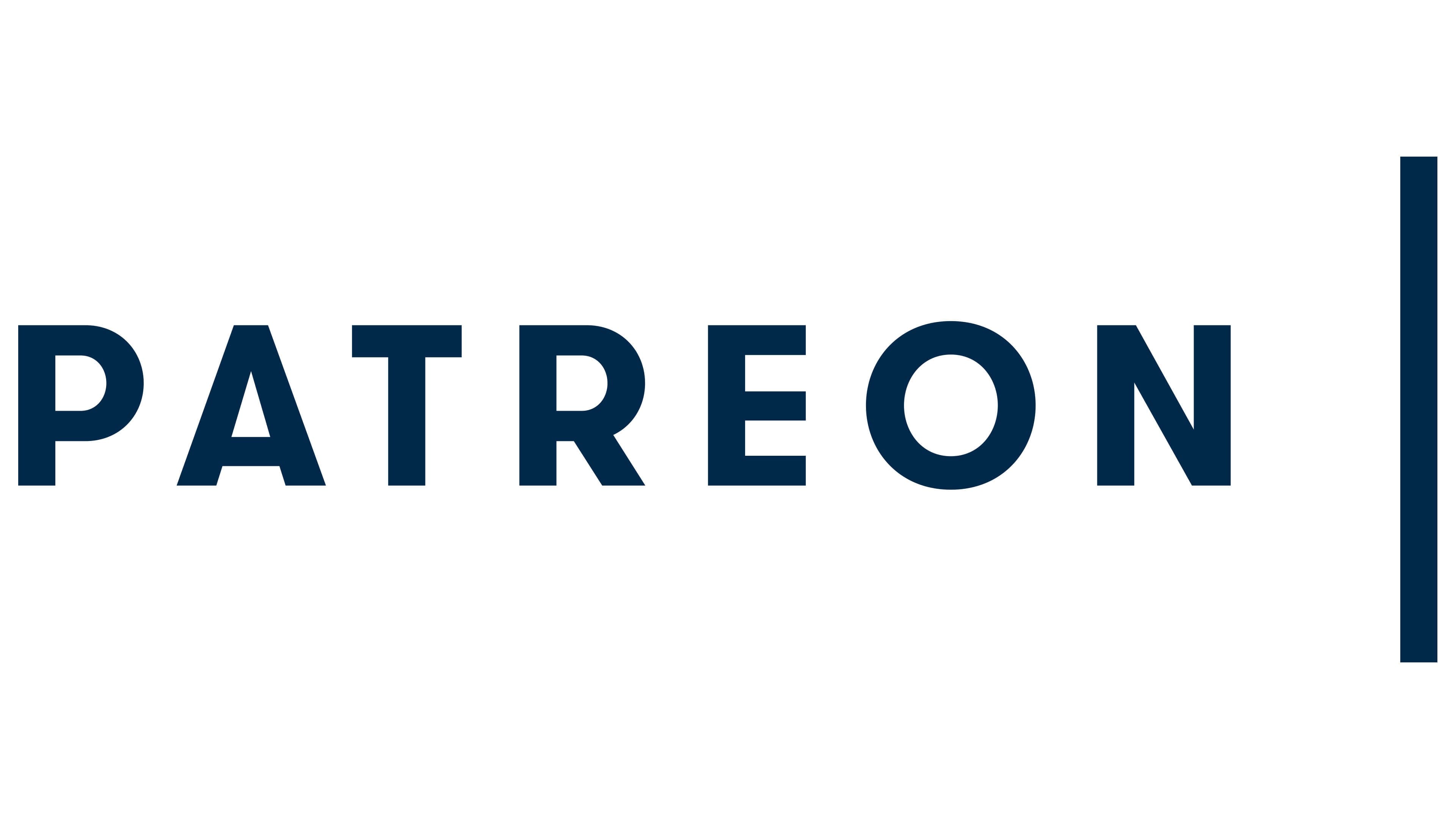
Discord server should NOT be used to report bugs! Use the issue tracker. Use the #loginar-storage channel for questions.
Requirements
The following mods are mandatory. Mod loaders other than Forge are not supported.
Introduction
Loginar Storage aims to improve inventory management by adding new ways to store and transport items. The mod is meant to "fit in" with vanilla, while also being useful in a heavily modded environment.
Mobs
Loginar


These short, squid-like creatures come from a hot, blue star, far away from our own. It is unclear what they want with our world, but they are not particularly hostile unless perturbed. They appear to gather deep underground in certain, seemingly-random areas. Listen for the unique purring sound they make!
Loginars drop two different items when killed, antennae and tentacles. A loginar antenna is a very important item for crafting and may have some other uses. Loginar tentacles can be cooked and eaten; eating them without cooking is ill-advised.
Loginar currently just exist as a source of crafting items and gating advancement. They may have more uses in the future, but there are no immediate plans.
Blocks and Items
Loginar Urns

Loginar urns are for storing and transporting items. Any items stored in the urns are retained when the urn is broken and picked up (just like shulker boxes).
They come in multiple sizes. The smallest urn stores only 9 items (1 row) while the largest stores 54 (6 rows). The smaller sizes are easier to craft than shulker boxes. Larger sizes are more difficult to acquire.
Loginar urns can store most items, with the exception of other loginar urns, shulker boxes, and similar items.
Crafting
Use JEI to see exact recipes.
Tiny Loginar Urns are crafted with (assuming no data pack modifications) a loginar antenna, terracotta, and a gem. The color of the terracotta and the gem will affect the final appearance of the urn. Larger urn sizes require the previous size and additional items to craft.

Recoloring
Urns can be recolored by crafting them with dyes or gems. Multiple dyes can be applied to create custom colors.

Upgrades
To apply an upgrade to a loginar urn, simply craft the urn with the upgrade item.

List of Upgrades
- Backpack - Allows the urn to be opened without placing it. Simply hold the urn in your hand, look away from any blocks, and right-click. Or in more recent versions, you can use a keybinding (defaults to "I") to open the backpack urn without holding it. If you right-click on a block, the urn will still be placed as normal.
- Vacuum - Causes nearby items to be drawn towards the urn and inserted into its inventory.
- Item Swapper - Press the "Swap Urn Items" keybinding (defaults to "X", check your controls menu) to bring up the swapper menu. Click an item and it will be swapped with your current held item. Very useful for tools that you use occasionally, but not enough to dedicate a hotbar slot to them. The urn with the swapper upgrade may be in your offhand or anywhere in your inventory except your main hand (obviously).
Special Container Items
These are other items that are capable of storing items within themselves. Unlike loginar urns, they are limited in what types of items they can hold, but come with some unique abilities, such as automatically storing items you pick up.
Gem Bag
Stores gems and automatically stores any that you pick up. Stored items can be configured with an item tag.
Flower Basket
Stores flowers and automatically stores any that you pick up. Stored items can be configured with an item tag.
Ore Crate
Stores raw ores, ores blocks, and coal, and automatically stores any that you pick up. Stored items can be configured with an item tag.
Lunch Box
Stores any edible items. Use the lunch box to eat/drink the first food item inside of it. Use it while sneaking to open the inventory.
Potion Pouch
Stores potions (regular, splash, and lingering). Use the potion pouch to drink/throw the first potion inside of it. Use it while sneaking to open the inventory. Using the potion pouch starts a small cooldown to prevent accidentally throwing potions.
AD
Become Premium to remove Ads!
What means Verified?
-
Compatibility: The mod should be compatible with the latest version of Minecraft and be clearly labeled with its supported versions.
-
Functionality: The mod should work as advertised and not cause any game-breaking bugs or crashes.
-
Security: The mod should not contain any malicious code or attempts to steal personal information.
-
Performance: The mod should not cause a significant decrease in the game's performance, such as by causing lag or reducing frame rates.
-
Originality: The mod should be original and not a copy of someone else's work.
-
Up-to-date: The mod should be regularly updated to fix bugs, improve performance, and maintain compatibility with the latest version of Minecraft.
-
Support: The mod should have an active developer who provides support and troubleshooting assistance to users.
-
License: The mod should be released under a clear and open source license that allows others to use, modify, and redistribute the code.
-
Documentation: The mod should come with clear and detailed documentation on how to install and use it.
AD
Become Premium to remove Ads!
How to Install
Download Forge & Java
Download Forge from the offical Site or here. If you dont have Java installed then install it now from here. After Downloading Forge you can run the file with Java.
Prepare
Lounch Minecraft and select your Forge istallation as Version this will create a Folder called Mods.
Add Mods
Type Win+R and type %appdata% and open the .minecraft Folder. There will you find your Folder called Mods. Place all Mods you want to play in this Folder
Enjoy
You are now Ready. Re-start your Game and start Playing.