Description
- Create integration for KubeJS. This mod allows you to add and properly edit recipes of Create mod in KubeJS scripts. All supported recipe types and examples are below. See Recipes page for more info.
Supported recipe types:
- createCrushing
- createCutting
- createMilling
- createBasin
- createMixing (supports .heated() and .superheated())
- createCompacting (supports .heated() and .superheated())
- createPressing
- createSandpaperPolishing
- createSplashing (Bulk Washing)
- createDeploying
- createFilling
- createEmptying
Note: Bulk Smoking = vanilla smoking and Bulk Blasting = vanilla blasting recipe types.
event.recipes.createCrushing(output[], input[])
Output doesn't have to be array. It can be either items or fluids
Input doesn't have to be array. It can be either ingredients or Fluid.of('minecraft:water', 1000) or {fluidTag: 'some:fluid_tag', amount: 1000}
- createMechanicalCrafting
event.recipes.createMechanicalCrafting(output, pattern[], {patternKey: input})
This recipe type is the same as regular crafting table shaped recipe
- createSequencedAssembly
event.recipes.createSequencedAssembly(output[], input, sequence[])
// output[] are your output items
// input is your input item
// sequence[] is an array of sequences. These sequences are "regular" recipes that are supported.
Examples:
event.recipes.createCrushing([
'2x minecraft:cobblestone',
'minecraft:redstone',
Item.of('minecraft:redstone').withChance(0.5)
], 'minecraft:redstone_ore')
event.recipes.createMixing('create:chromatic_compound', [
'#forge:dusts/glowstone',
'#forge:dusts/glowstone',
'#forge:dusts/glowstone',
'create:powdered_obsidian',
'create:powdered_obsidian',
'create:powdered_obsidian',
'create:polished_rose_quartz'
]).superheated()
event.recipes.createFilling('create:blaze_cake', [
'create:blaze_cake_base',
Fluid.of('minecraft:lava', 250)
])
event.recipes.createEmptying([
'minecraft:glass_bottle',
Fluid.of('create:honey', 250)
], 'minecraft:honey_bottle')
event.recipes.createMechanicalCrafting('minecraft:piston', [
'CCCCC',
'CPIPC',
'CPRPC'
], {
C: '#forge:cobblestone',
P: '#minecraft:planks',
R: '#forge:dusts/redstone',
I: '#forge:ingots/iron'
})
event.recipes.createSequencedAssembly([ // start the recipe
Item.of('6x create:large_cogwheel').withChance(32.0), // have this item be an output with a certain chance
Item.of('create:brass_ingot').withChance(2.0), // have this item be an output with a certain chance
'minecraft:andesite', // have this item be a guaranteed output
'create:cogwheel', // have this item be a guaranteed output
'minecraft:stick', // have this item be a guaranteed output
'minecraft:iron_nugget' // have this item be a guaranteed output
], 'create:brass_ingot', [ // 'create:brass_ingot' is the input.
// the transitional item set by "transitionalItem('create:incomplete_large_cogwheel')" is the item that will be used during the recipe as the item that the input is using to transition to the output.
event.recipes.createDeploying('create:incomplete_large_cogwheel', ['create:incomplete_large_cogwheel', '#minecraft:planks']), // like a normal recipe function, is used as a sequence step in this array. Input and output have the transitional item
event.recipes.createDeploying('create:incomplete_large_cogwheel', ['create:incomplete_large_cogwheel', '#minecraft:wooden_buttons']), // like a normal recipe function, is used as a sequence step in this array. Input and output have the transitional item
event.recipes.createCutting('create:incomplete_large_cogwheel', 'create:incomplete_large_cogwheel').processingTime(50) // like a normal recipe function, is used as a sequence step in this array. Input and output have the transitional item
]).transitionalItem('create:incomplete_large_cogwheel').loops(6) // set the transitional item and the loops (amount of repetitions)
If you want to use your own transitional item in sequenced_assembly recipes, you must register it in startup event:
onEvent('item.registry', event => {
// Texture for this item goes in kubejs/assets/kubejs/textures/item/my_part.png
event.create('my_part', 'create:sequenced_assembly').displayName('My Part')
})
Then you would use …transitionalItem('kubejs:my_part')…
Note! Mysterious Conversion recipes are client side only, so the only way to add them currently is using reflection with this code in client scripts (outside any event):
let MysteriousItemConversionCategory = java('com.simibubi.create.compat.jei.category.MysteriousItemConversionCategory')
let ConversionRecipe = java('com.simibubi.create.compat.jei.ConversionRecipe')
MysteriousItemConversionCategory.RECIPES.add(ConversionRecipe.create('minecraft:apple', 'minecraft:carrot'))
MysteriousItemConversionCategory.RECIPES.add(ConversionRecipe.create('minecraft:golden_apple', 'minecraft:golden_carrot'))

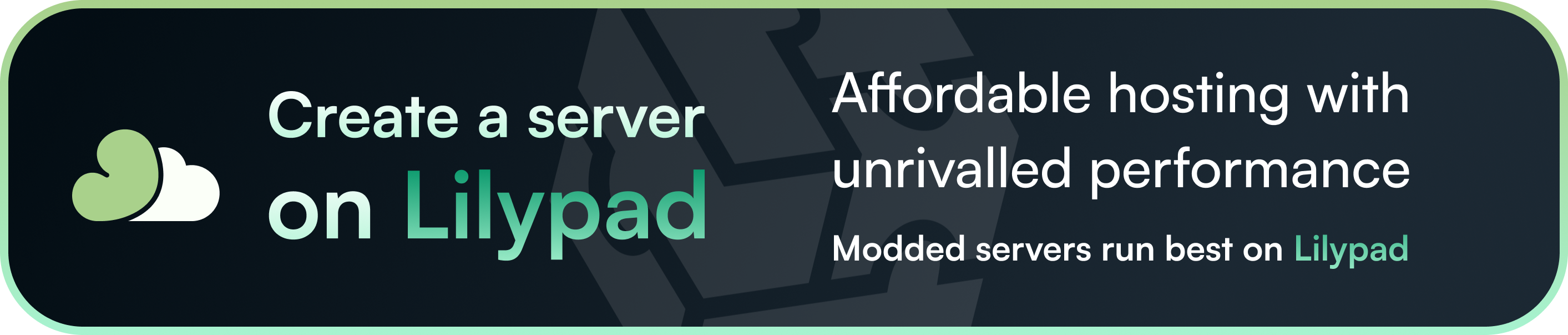
AD
Become Premium to remove Ads!
What means Verified?
-
Compatibility: The mod should be compatible with the latest version of Minecraft and be clearly labeled with its supported versions.
-
Functionality: The mod should work as advertised and not cause any game-breaking bugs or crashes.
-
Security: The mod should not contain any malicious code or attempts to steal personal information.
-
Performance: The mod should not cause a significant decrease in the game's performance, such as by causing lag or reducing frame rates.
-
Originality: The mod should be original and not a copy of someone else's work.
-
Up-to-date: The mod should be regularly updated to fix bugs, improve performance, and maintain compatibility with the latest version of Minecraft.
-
Support: The mod should have an active developer who provides support and troubleshooting assistance to users.
-
License: The mod should be released under a clear and open source license that allows others to use, modify, and redistribute the code.
-
Documentation: The mod should come with clear and detailed documentation on how to install and use it.
AD
Become Premium to remove Ads!
How to Install
Download Forge & Java
Download Forge from the offical Site or here. If you dont have Java installed then install it now from here. After Downloading Forge you can run the file with Java.
Prepare
Lounch Minecraft and select your Forge istallation as Version this will create a Folder called Mods.
Add Mods
Type Win+R and type %appdata% and open the .minecraft Folder. There will you find your Folder called Mods. Place all Mods you want to play in this Folder
Enjoy
You are now Ready. Re-start your Game and start Playing.