Description
Json Things
A mod that enables players to define blocks, items, and more... all via json!
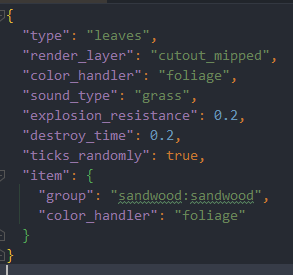
Features
Json Things lets you define, via json files
- Items (including food, tools, armor, block items, ...)
- Item tiers (new tiers for tools)
- Armor materials (new tiers for armor)
- Creative Mode Tabs
- Blocks (including slabs, stairs, fences, doors, ...)
- Block Shapes (Voxel Shapes)
- Block Sets (wood sets including stairs and fences, with their corresponding sounds)
- Fluids
- Enchantments
- Sounds
TODO
- Scripting (WIP)
- ... feel free to suggest more!
HOW?
Json Things works via Thingpacks, which are similar to resource packs or datapacks. Thingpacks contain thing jsons, along with resources and data.
To install a thingpack, place it in the thingpacks directory in your game installation, or drag&drop it in the Json Things configuration screen.
You can also place a resource pack or datapack there, since the thingpack loader also adds the packs to the list of resourcepa ls and to the list of datapacks. Yes this means this mod works as a global datapack loader, even if unintentionally!
Documentation
If you want to create your own thingpacks, you can find the official documentation here. It's a bit barebones right now, but it describes the json files' structure as completely as I could.
Sandwood: A Json Things example pack
You can find the Sandwood example as an additional file in the release (look for the "+1 More" text in the Files page). I will try very hard to keep the sandwood example updated with the latest features, so it can work as a reference.
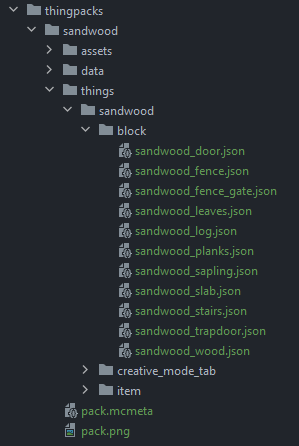
Can I use this in <X>?
Yes. Unless <X>'s license is incompatible with this mod's, which is unlikely.
Help and Support
For bug reports and feature requests, visit the issue tracker (link above)
You can also find me on discord, in my little discord server (please use the support forum channels! DO NOT DM me unless strictly necessary).
I've got a Patreon!
Help me continue making games and mods! Click here
AD
Become Premium to remove Ads!
What means Verified?
-
Compatibility: The mod should be compatible with the latest version of Minecraft and be clearly labeled with its supported versions.
-
Functionality: The mod should work as advertised and not cause any game-breaking bugs or crashes.
-
Security: The mod should not contain any malicious code or attempts to steal personal information.
-
Performance: The mod should not cause a significant decrease in the game's performance, such as by causing lag or reducing frame rates.
-
Originality: The mod should be original and not a copy of someone else's work.
-
Up-to-date: The mod should be regularly updated to fix bugs, improve performance, and maintain compatibility with the latest version of Minecraft.
-
Support: The mod should have an active developer who provides support and troubleshooting assistance to users.
-
License: The mod should be released under a clear and open source license that allows others to use, modify, and redistribute the code.
-
Documentation: The mod should come with clear and detailed documentation on how to install and use it.
AD
Become Premium to remove Ads!
How to Install
Download Forge & Java
Download Forge from the offical Site or here. If you dont have Java installed then install it now from here. After Downloading Forge you can run the file with Java.
Prepare
Lounch Minecraft and select your Forge istallation as Version this will create a Folder called Mods.
Add Mods
Type Win+R and type %appdata% and open the .minecraft Folder. There will you find your Folder called Mods. Place all Mods you want to play in this Folder
Enjoy
You are now Ready. Re-start your Game and start Playing.