Description
EnchantGiver
EnchantGiver adds the ability to permanently give enchantments to items.
These work from the moment the item is obtained, without being able to remove them via grindstone.
This also means you can enchant the item normally, even though it has pre-defined enchantments.
This works on any item (modded or vanilla) with any set of enchantments (modded or vanilla).
This mod should work server side only.
The level of the enchantments can also be higher than the vanilla allowed ones (goes up to 2147483647).
To add enchantments to all items of the same type (eg. all iron pickaxes) while ingame, hold the item in your hand and run
/enchantgiver add_enchant modname:enchantname level
and to add it to just one item run
/enchantgiver add_nbt modname:enchantname level
To remove enchants, for item groups, use
/enchantgiver remove_enchant modname:enchantname
and for individual items use
/enchantgiver remove_nbt modname:enchantname
To remove all the enchants (individual and group enchants) from an item, use
/enchantgiver clear
To add enchantments to items manually, you can do it by going inside config/enchant_helper/ and reading the readme.yaml
After that, you can reload the values ingame by restarting the game or running /enchantgiver reload
To add group-enchants via code, you do so by calling
wraith.enchant_giver.EnchantsList#addEnchants(Identifier itemID, HashMap<Identifier, Integer> enchants, boolean replace)
for multiple enchants, or for individual enchants:
wraith.enchant_giver.EnchantsList#addEnchants(Identifier itemID, Identifier enchantID, int level, boolean replace)
To add enchants to individual items instead of groups, for multiple enchants use:
wraith.enchant_giver.EnchantsList#addNBTEnchants(ItemStack stack, HashMap<String, Integer> enchants)
and for single enchants use:
wraith.enchant_giver.EnchantsList#addNBTEnchants(ItemStack stack, String enchant, int level)
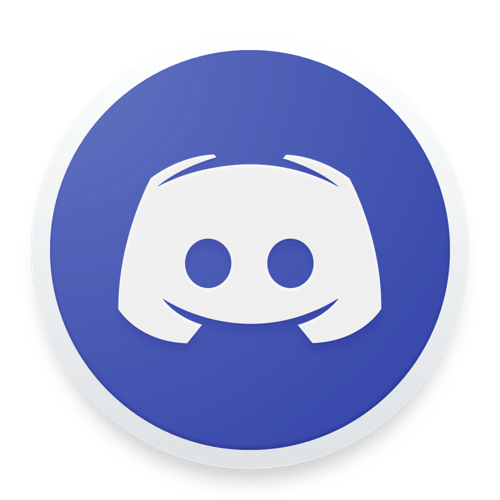
Recommended mods:
Numerus Romani
AD
Become Premium to remove Ads!
What means Verified?
-
Compatibility: The mod should be compatible with the latest version of Minecraft and be clearly labeled with its supported versions.
-
Functionality: The mod should work as advertised and not cause any game-breaking bugs or crashes.
-
Security: The mod should not contain any malicious code or attempts to steal personal information.
-
Performance: The mod should not cause a significant decrease in the game's performance, such as by causing lag or reducing frame rates.
-
Originality: The mod should be original and not a copy of someone else's work.
-
Up-to-date: The mod should be regularly updated to fix bugs, improve performance, and maintain compatibility with the latest version of Minecraft.
-
Support: The mod should have an active developer who provides support and troubleshooting assistance to users.
-
License: The mod should be released under a clear and open source license that allows others to use, modify, and redistribute the code.
-
Documentation: The mod should come with clear and detailed documentation on how to install and use it.
AD
Become Premium to remove Ads!
How to Install
Download Forge & Java
Download Forge from the offical Site or here. If you dont have Java installed then install it now from here. After Downloading Forge you can run the file with Java.
Prepare
Lounch Minecraft and select your Forge istallation as Version this will create a Folder called Mods.
Add Mods
Type Win+R and type %appdata% and open the .minecraft Folder. There will you find your Folder called Mods. Place all Mods you want to play in this Folder
Enjoy
You are now Ready. Re-start your Game and start Playing.