Description
DispenSeeds [BETA]
This mod adds sowing behaviors to Dispensers.
MODE 2 (default)
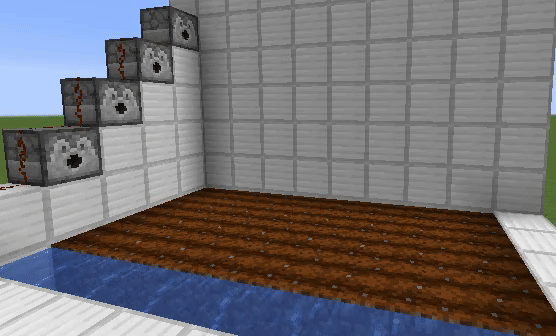
MODE 1 ( available on 1.16.x )
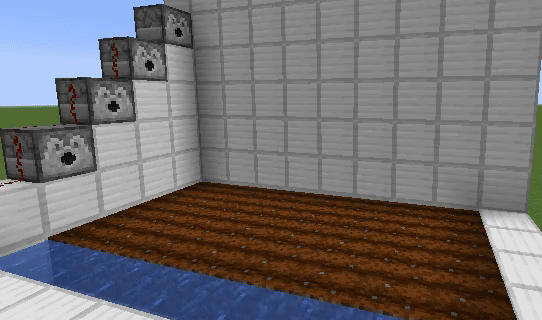
Supported seeds/crops by default
- Wheat seeds
- Carrot
- Potato
- Beetroot
- Nether wart
You can change which seeds/crops handled by dispensers (by editing config file)
How to use
1: Place a dispenser in front of your farmland.
2: Put seeds into the dispenser.
3: Activate it!
Restrictions
Horizontal distance between a dispenser to farmland must be within 1 to 8 blocks.
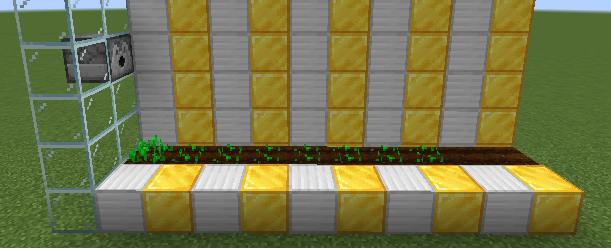
Vertical distance between a dispenser to farmland must be within 2 to 5 blocks.
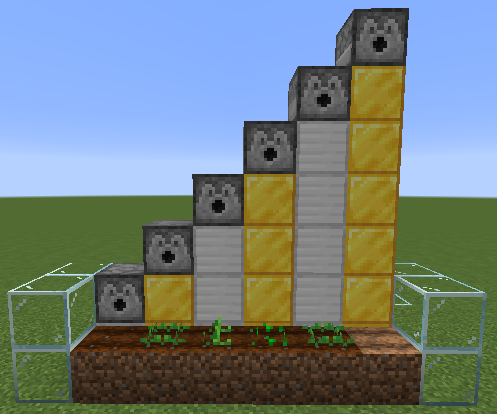
Tips
1: Period of pulses sent to a dispensers should be 8 or more redstone ticks.
If a dispenser is activated too quickly, dispenser will shoot seeds to the same farmland block...
because until the falling seeds reach the farmlands, that is considered as "available" farmland.
Warning: Seeds that fallen on the "invalid" blocks (= farmland block that already have crops on it, or not suitable block for the seeds) won't drop items! They'll be lost!
2: This mod doesn't add any new blocks, items, enities....
So if you want to uninstall this mod, just remove the jar file.
Actually, falling seeds entity is "Vanilla FallingBlock" entitiy customized by NBT tags.
Config options
SMART_BEHAVIOR (true/false, default is false)
If enabled, dispensers won't do the normal behavior if they could not find any farmlands
so you don't have to manage the number of pulses sent to dispensers. (easy mode)
Progress
1.16.4: 75% BETA / Next version will be uploaded soon.
1.15.2: 75% BETA
1.14.4: 75% BETA
1.12.2: 25% not uploaded yet
How to install
1: Install forge
2: Put a jar file of this mod into the 'mods' folder.
3: Re-launch Minecraft.
FAQ
Can I add MOD seeds/crops?
Yes, just add the "Namespaced ID" of the item to config file and relaunch Minecraft... but I don't know if it works or not.
How to add seeds/crops?
1: Press F3+H in game. A system message will be sent to you that says "[Debug]: Advanced tooltips: shown".
2: Open your inventory
3: Hover the mouse over the item then the namespaced id will appear. Its format is modid:itemname, like minecraft:wheat_seeds.
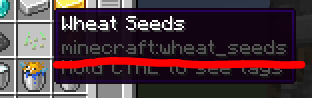
4: Append the namespaced id into DispenSeeds-SeedConfig.txt and save it.
5: Re-launch Minecraft.
It crashed after editing seed-config !!
Open the crash report and search Failure message.
If it says Could not find a block of 'somemod:someitem', that item doesn't exist or this mod couldn't find a block of that item.
Or if it says 'somemod:someitem' is not supported., that item is not supported by this mod because that item is not registered as a plant (not an instance of IPlantable).
AD
Become Premium to remove Ads!
What means Verified?
-
Compatibility: The mod should be compatible with the latest version of Minecraft and be clearly labeled with its supported versions.
-
Functionality: The mod should work as advertised and not cause any game-breaking bugs or crashes.
-
Security: The mod should not contain any malicious code or attempts to steal personal information.
-
Performance: The mod should not cause a significant decrease in the game's performance, such as by causing lag or reducing frame rates.
-
Originality: The mod should be original and not a copy of someone else's work.
-
Up-to-date: The mod should be regularly updated to fix bugs, improve performance, and maintain compatibility with the latest version of Minecraft.
-
Support: The mod should have an active developer who provides support and troubleshooting assistance to users.
-
License: The mod should be released under a clear and open source license that allows others to use, modify, and redistribute the code.
-
Documentation: The mod should come with clear and detailed documentation on how to install and use it.
AD
Become Premium to remove Ads!
How to Install
Download Forge & Java
Download Forge from the offical Site or here. If you dont have Java installed then install it now from here. After Downloading Forge you can run the file with Java.
Prepare
Lounch Minecraft and select your Forge istallation as Version this will create a Folder called Mods.
Add Mods
Type Win+R and type %appdata% and open the .minecraft Folder. There will you find your Folder called Mods. Place all Mods you want to play in this Folder
Enjoy
You are now Ready. Re-start your Game and start Playing.