Description
Dimension Viewer
A highly customizable server-side Minecraft mod for viewing what dimension players are currently in from the tab list.
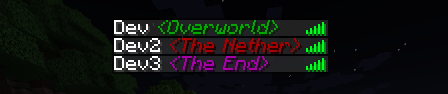
Now supporting Fabric, Forge & NeoForge!
Fabric version requires Fabric API (CurseForge or Modrinth)
Compatibility
Dimension Viewer should be compatible with all dimensions. There may be some cases where the mod name shown on hover is not formatted correctly due to the use of the modid to get which mod a dimension is from.
Mods that make changes to the tab list name format (or even the regular display name) will likely cause issues with this mod but at the moment I cannot think of any to test with. If you find any issues, please leave an issue! Thank you!
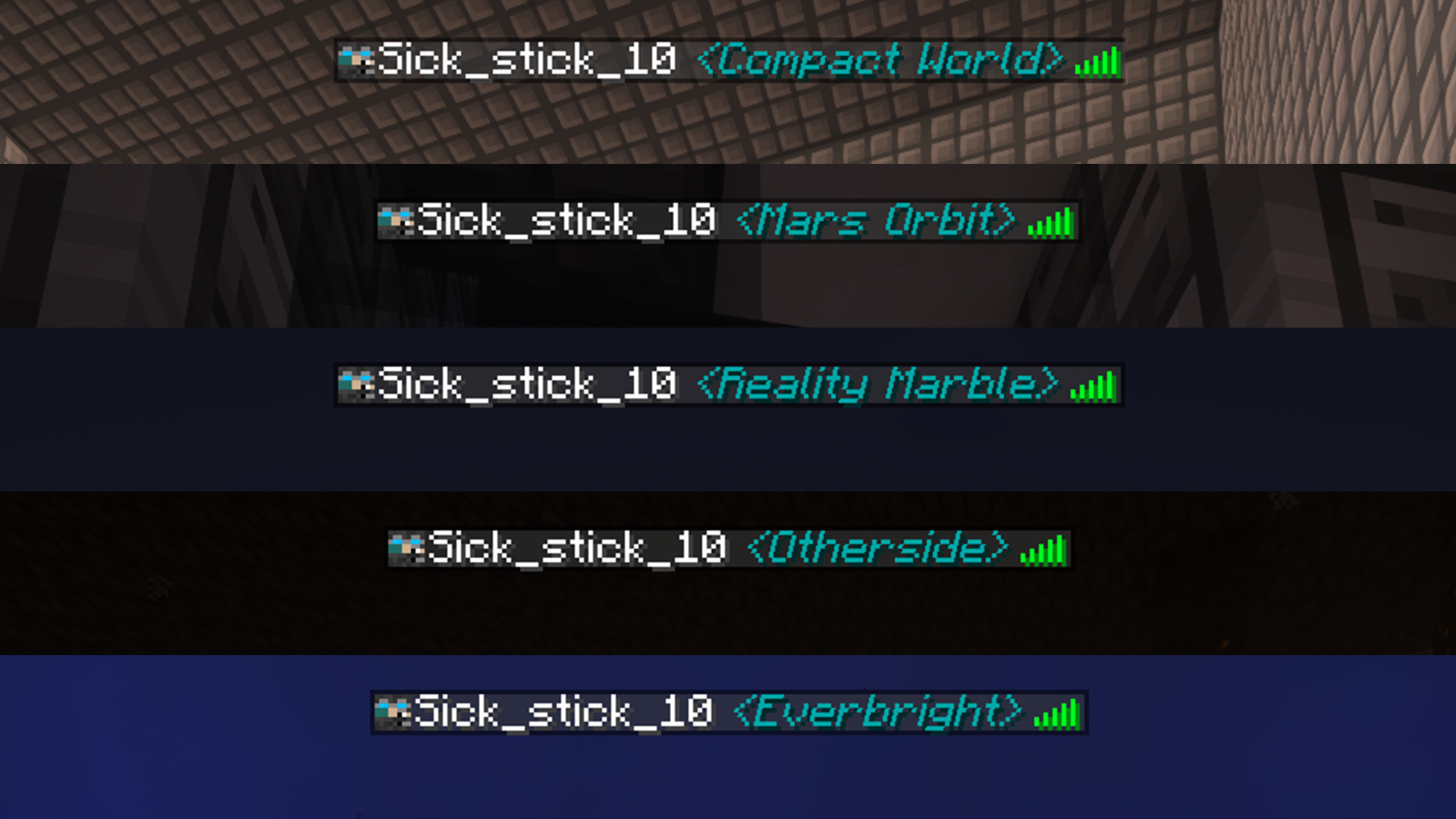
Features
Modded dimensions can now be coloured independently. 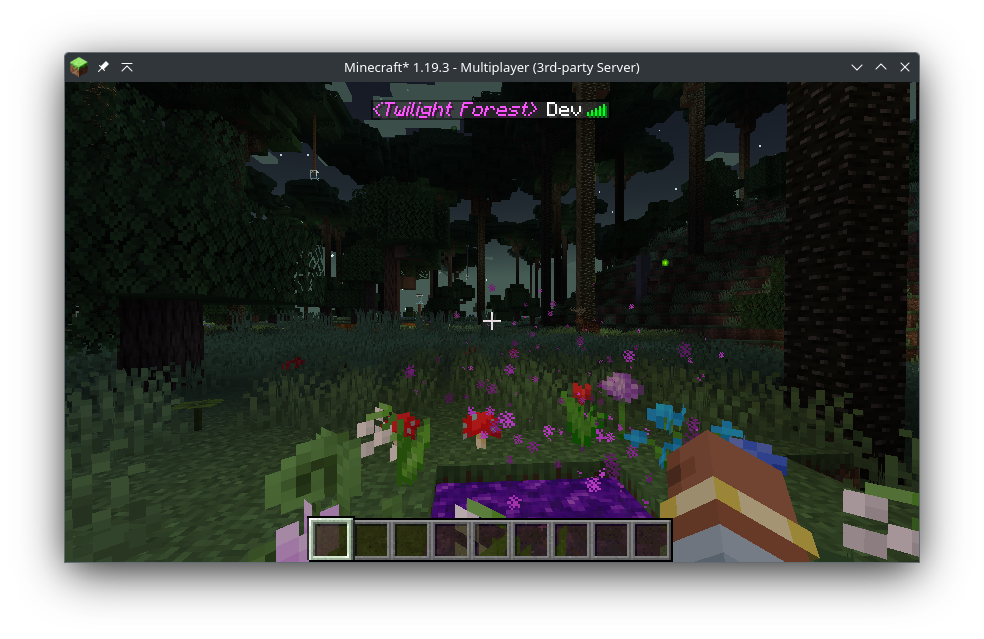
New in version 1.4.0
Dimension names can now be aliased to something else, allowing you to modify the name displayed per dimension. 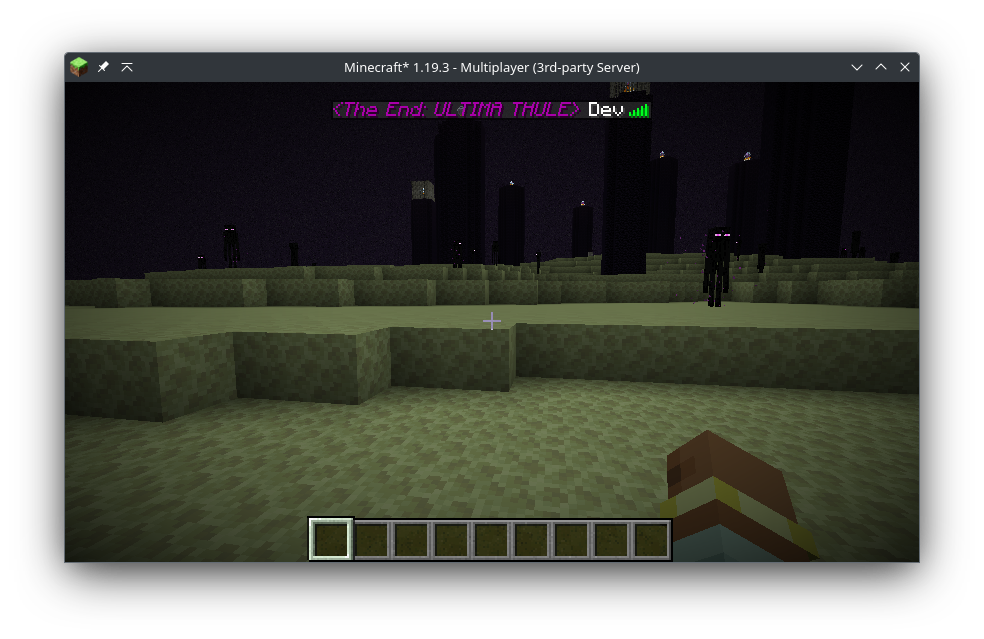
New in version 2.1.0
Configure the mod without touching the config file with slash commands!

Configuration
By modifying the config file, you can change the colour of the text on a per-dimension basis, allow showing the dimension in chat messages and change the overall format of the dimension with the ability to use Minecraft text formatting such as underlining, bold and italic fonts.
The config file is located in [Server Folder]/config/dimensionviewer-common.toml for (Neo)Forge or [Server Folder]/config/dimensionviewer.json for Fabric.
Any changes made will be applied as soon as the config file is saved.
CurseForge did not like how this section was formatted so check out the Github page for how the mod should be configured instead!
AD
Become Premium to remove Ads!
What means Verified?
-
Compatibility: The mod should be compatible with the latest version of Minecraft and be clearly labeled with its supported versions.
-
Functionality: The mod should work as advertised and not cause any game-breaking bugs or crashes.
-
Security: The mod should not contain any malicious code or attempts to steal personal information.
-
Performance: The mod should not cause a significant decrease in the game's performance, such as by causing lag or reducing frame rates.
-
Originality: The mod should be original and not a copy of someone else's work.
-
Up-to-date: The mod should be regularly updated to fix bugs, improve performance, and maintain compatibility with the latest version of Minecraft.
-
Support: The mod should have an active developer who provides support and troubleshooting assistance to users.
-
License: The mod should be released under a clear and open source license that allows others to use, modify, and redistribute the code.
-
Documentation: The mod should come with clear and detailed documentation on how to install and use it.
AD
Become Premium to remove Ads!
How to Install
Download Forge & Java
Download Forge from the offical Site or here. If you dont have Java installed then install it now from here. After Downloading Forge you can run the file with Java.
Prepare
Lounch Minecraft and select your Forge istallation as Version this will create a Folder called Mods.
Add Mods
Type Win+R and type %appdata% and open the .minecraft Folder. There will you find your Folder called Mods. Place all Mods you want to play in this Folder
Enjoy
You are now Ready. Re-start your Game and start Playing.