Description
Looking for Fabric versions older than 1.20? click here
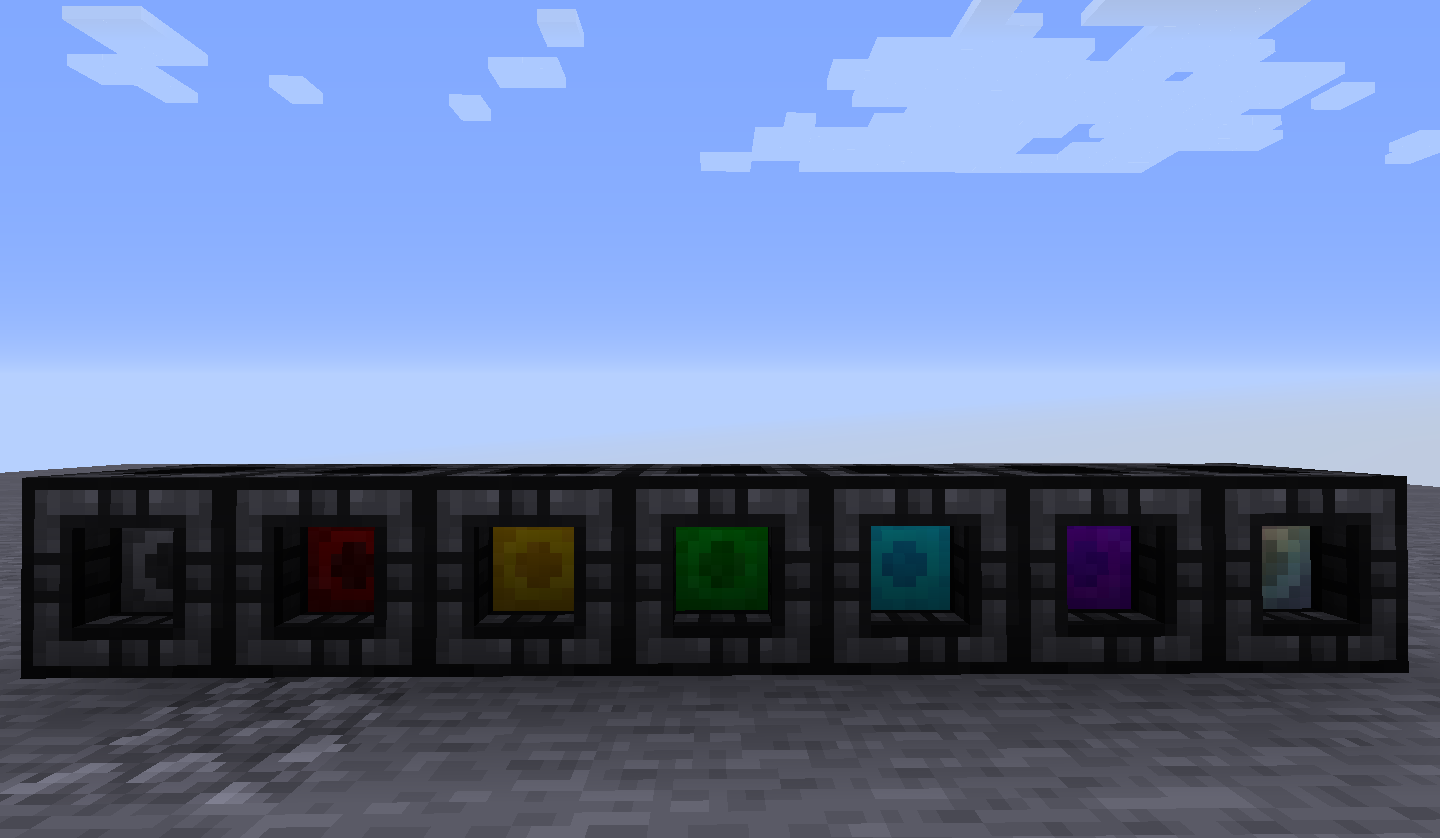
Overview
Disclaimer: all info pertains to the 1.21.1 version. Older versions may differ from what's provided on this page
This mod adds 7 new containers that function as both storage, and backpacks and so much more. These will be called danks from now on for the sake of brevity.
These aren't your typical storage containers because each slot can hold much more than a normal stack and gets larger with each tier.
Each tier can have it's stacksize configured which are fully configurable and listed on the tooltip. Colors provide a visual means of determining the tier at a glance, below are the defaults.
1(black): 9 slots, 256 items
2(red): 18 slots, 1024 items
3(gold): 27 slots, 4096 items
4(green): 36 slots, 16384 items
5(cyan): 45 slots, 65536 items
6(purple): 54 slots, 262144 items
7(rainbow): 81 slots, 2,147,483,647 (32-bit integer limit) items
To start off with, there are 2 modes: Construction and Bag. They can be switched between by toggling the usetype keybind with a dank in hand.
In addition, there is also a block called a Dock that can be used to hold danks and allow them to interact with hoppers and other storage systems
Dock:
They have the IItemHandler capability so they can be inserted/extracted with any form of item transport, and is compatible with Simple Storage Network and RS/AE2. as of 1.11, this also holds true for the item form as well.
They can be harvested with anything, but break faster with a pickaxe and can be picked up instantly with a wrench
(Note: this mod does not use any wrenches and opts for datapack support (tag: items:forge:wrenches) because there's already 20 different mods that add their own wrenches and it only adds to JEI/inventory clutter).
Bag Mode:
In bag mode, the dank acts like a backpack.
Sneaking while hovering the tooltip will show contained items (limited to 10 since it crowds the screen) and the currently assigned keybinds.
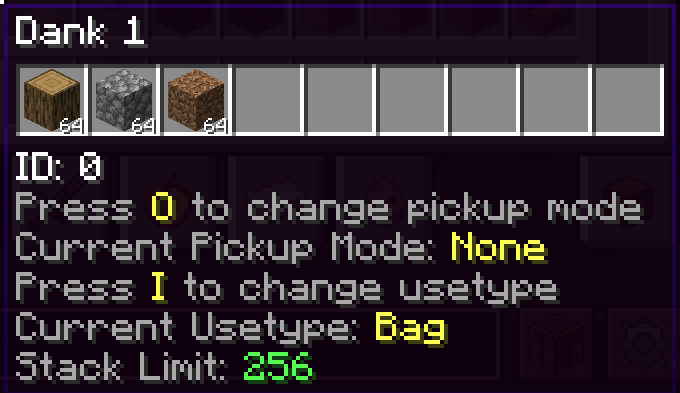
GUI
Right clicking it will open it just like any traditional backpack mod but it comes with a few buttons built in.
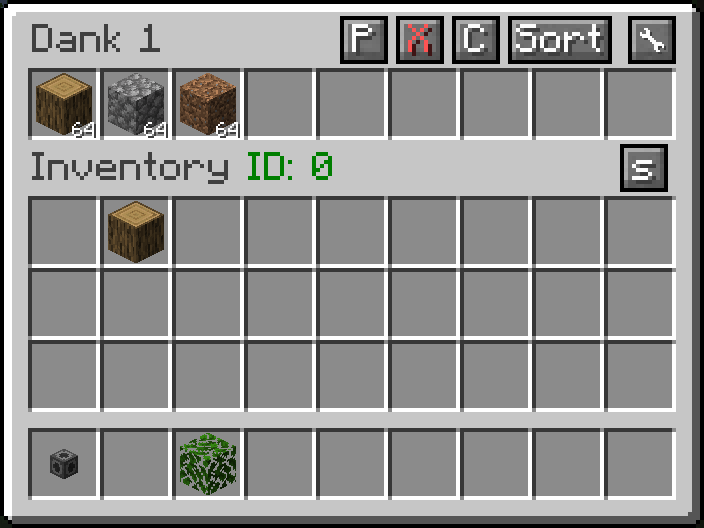
Pickup - Change the pickup mode of the dank from the GUI
Sort - sorts the items in order from largest to smallest number.
WARNING: Do NOT use any other mod's autosorter(such as Inventory Tweaks) as it will not work properly with the the slots and may even delete items. It would be a good idea to blacklist these slots in the config file.
The other 2 buttons are only found on the portable form
Next, the Tag button.
Once upon a time, when mods first came into existence, mods would add their own materials and items to craft with.
With the rise of larger and larger modpacks, many of the more common materials would start to overlap leading to modpacks having 5+ different copper ingots which is a waste of inventory space.
To combat this, Forge added the oredictionary which allowed sets of predefined materials such as copper ingots and ore to be treated as the same in crafting, etc.
Later, in 1.13, vanilla added an expanded version of this that included items, blocks, fluids, and entity_types.
The tag button allows whitelisted item tags that are defined in the mod's datapack to be eligible for conversion.
When an eligible item is collected through either shiftclicking or other means, it will convert into the already present item, great for on the go unification. Of course if there isn't a tag that makes sense for unification or one that would allow for exploits (cough forge:skulls), creating a new datapack is trivial, or just send me a suggestion and I'll add it to the defaults.
Some conditions:
1) only the items that are already contained will be eligible for pickup and voiding, so anything not in the dank will never be picked up, or voided
2) The items will only be voided when a slot has reached it's max capacity.
3) No, in block form nothing will be voided, this is to prevent accidental trashcans.
NBT: You may notice the NBT text and the number beside it, this is the amount of data currently in the dank storage, when this number gets too large (2 milllion+), the player may get kicked from a dedicated server and unable to rejoin (This is known in vanilla as a book ban). This can happen for example if someone decides to nest a backpack in a backpack in a backpack in a...
There is a config option to only use the share tag (disabled by default) which will stop the full nbt of the items being sent to the client, however this comes with a catch.
Going into creative mode will delete the entire contents of the item while this setting is enabled which is why it defaults to false. Store responsibly.
Adding any item to the tag dankstorage:blacklisted_items will prevent it from being stored in the dank either manually or via pickup, the user will be alerted with a red tooltip stating this.
Construction Mode:
Now this is where the fun really begins.
While in construction mode, the dank can no longer be placed down and will gain the enchantment glow to show that it's in construction mode.
While in construction mode, the dank storage has a selected slot, sneak - mousewheel will change the selected slot (skipping over empty ones), pickblock functionality also works as well
Right-clicking while the dank is in this state will attempt to use the currently selected item whether it be a block, a snowball, or even shears. Even potions and most food items can be consumed this way.
Note, this does not currently work with everything and there is likely some bugs lurking, but these are fairly uncommon. Here's a sample of what it can do.

Other Tidbits
2.3+ requires MixinBootstrap, drop in mods folder https://github.com/LXGaming/MixinBootstrap/releases
as of 1.6 (don't actually use 1.6 or 1.7 they will crash) slots can be locked. Locking a slot will give it a red background and prevent the last item from being extracted by pipes or by hand, useful for setting up filters.
Currently does not affect input

as of 1.12 (the mod version, not the mc version) there are upgrade items which can be used to upgrade a stationary dank without having to break it

Need a custom mod for a reasonable fee? Just want to chat? Have a complex issue needing additional discussion? Join the Discord:

Want to help support this mod and others? donate to my Patreon in the link below


Click on the picture above, select a plan, and use code tfarecnim for 25% OFF your first month!
Notice: this is in no way, shape, or form based on another mod that may have similarities to this one; no code, textures, or models were taken from it and anyone who claims otherwise is either mistaken or lying.
Any further comments or accusations relating to this will be removed, don't be a jerk.
AD
Become Premium to remove Ads!
What means Verified?
-
Compatibility: The mod should be compatible with the latest version of Minecraft and be clearly labeled with its supported versions.
-
Functionality: The mod should work as advertised and not cause any game-breaking bugs or crashes.
-
Security: The mod should not contain any malicious code or attempts to steal personal information.
-
Performance: The mod should not cause a significant decrease in the game's performance, such as by causing lag or reducing frame rates.
-
Originality: The mod should be original and not a copy of someone else's work.
-
Up-to-date: The mod should be regularly updated to fix bugs, improve performance, and maintain compatibility with the latest version of Minecraft.
-
Support: The mod should have an active developer who provides support and troubleshooting assistance to users.
-
License: The mod should be released under a clear and open source license that allows others to use, modify, and redistribute the code.
-
Documentation: The mod should come with clear and detailed documentation on how to install and use it.
AD
Become Premium to remove Ads!
How to Install
Download Forge & Java
Download Forge from the offical Site or here. If you dont have Java installed then install it now from here. After Downloading Forge you can run the file with Java.
Prepare
Lounch Minecraft and select your Forge istallation as Version this will create a Folder called Mods.
Add Mods
Type Win+R and type %appdata% and open the .minecraft Folder. There will you find your Folder called Mods. Place all Mods you want to play in this Folder
Enjoy
You are now Ready. Re-start your Game and start Playing.