Description

ControlCraft is a mod about sending and receiving wireless redstone signals. The mod adds 2 blocks into the game – the Control Center and the Wireless Receiver. With the Control Center you can add frequencies which you can turn on and off and with the Wireless Receiver you can also set a frequency, but only one at a time. Depending on the Control Center’s redstone signal, the Wireless Receiver will output a redstone signal, or not.
Crafting
Here are all crafting recipes listed:
Security System
The Control Center and Wireless Receiver have got 3 different security types:
- Public
- Friends
- Private
If you have set the security to “Public”, everyone can use the block.
If you have set the security to “Friends”, only your friends can use the block. You can add/remove friends by using the command /friends <add | remove> <player>
If you have set the security to “Private”, only the owner of the block can use it. The owner of a block is the player who placed the block.
The security can only be changed by the owner of the block, although the security is set to Public or Friends.
Lock System
In the Control Center you have the opportunity to "lock" frequencies, so that other people can't add it to their Control Centers to control them. This is very usefull in Multiplayer mode, because no one can control your frequencies.
If you lock a frequency which is already set in another Control Center, the frequency in the other Control Center will be removed.
So, to lock a frequency, just click into the other column next to the frequency (like shown in the picture below):
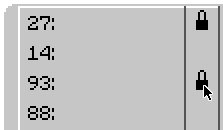
Side Configuration
In the Wireless Receiver’s GUI you have the opportunity to change into which directions a redstone signal will be outputted. Just click on the gear button in the top right corner to open the side configuration. By clicking on the arrows you can change the signal. A red arrow means that on this side a redstone signal will be outputted. On the other hand if the arrow is black, no redstone signal will be outputted. The “T” and “B” stand for “Top” and “Bottom”. It’s the same like the arrows, only the direction is different.
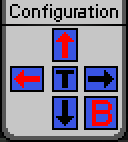
Upgrades
The Control Center has got 4 Upgrade slots on the right site of the GUI, although you can only apply one upgrade at this point. I’m planning to add a lot more in the future. So, the upgrade is called the “Range Upgrade”. If you have applied the Range Upgrade, a new “Slider” is added to the GUI when you select a frequency. The value (1-15) of the slider describes the range of the redstone signal which will be outputted at the Wireless Receiver. So, if you set the range to 5, the Wireless Receiver will only output a 5 blocks long redstone signal.
Installation
First, make sure you've downloaded and installed Minecraft Forge. ControlCraft goes in the mods folder inside .minecraft or your server's mods folder.
License and Modpacks
ControlCraft is under the “All Rights Reserved” license. Feel free to use my mod in your modpacks. I would appreciate if you could inform me in which modpack you’re using my mod to keep track of it. Anyway, you don’t need my permission.
Bugs
There are no known bugs yet. However, I would really appreciate if you could contact me if you’ve found any bug. It’s up to you how you like to contact me. Possible ways are:
-) leave a comment on this thread
-) PM me
Screenshots
I hope you enjoy the mod I've created,
Julian
AD
Become Premium to remove Ads!
What means Verified?
-
Compatibility: The mod should be compatible with the latest version of Minecraft and be clearly labeled with its supported versions.
-
Functionality: The mod should work as advertised and not cause any game-breaking bugs or crashes.
-
Security: The mod should not contain any malicious code or attempts to steal personal information.
-
Performance: The mod should not cause a significant decrease in the game's performance, such as by causing lag or reducing frame rates.
-
Originality: The mod should be original and not a copy of someone else's work.
-
Up-to-date: The mod should be regularly updated to fix bugs, improve performance, and maintain compatibility with the latest version of Minecraft.
-
Support: The mod should have an active developer who provides support and troubleshooting assistance to users.
-
License: The mod should be released under a clear and open source license that allows others to use, modify, and redistribute the code.
-
Documentation: The mod should come with clear and detailed documentation on how to install and use it.
AD
Become Premium to remove Ads!
How to Install
Download Forge & Java
Download Forge from the offical Site or here. If you dont have Java installed then install it now from here. After Downloading Forge you can run the file with Java.
Prepare
Lounch Minecraft and select your Forge istallation as Version this will create a Folder called Mods.
Add Mods
Type Win+R and type %appdata% and open the .minecraft Folder. There will you find your Folder called Mods. Place all Mods you want to play in this Folder
Enjoy
You are now Ready. Re-start your Game and start Playing.