Description
What is Content Creator Integration
Content Creator Integration (CCI) bridges the gap between your stream and Minecraft. It takes the information from your stream, and passes it to you, for you to do whatever you want, such as:
Why pick CCI?
1. Support for multiple services
CCI currently supports:
We also used to support Mixer Chat, RIP Mixer :(
2. Detailed, In-Depth Documentation
CCI is fully documented, with in-depth guides and instructions on how to do many frequently accessed functions. It is also community-contributed, which allows the community to give back and guide others.
Documentation is available here.
3. Extensive Editor
No scripting required! CCI has a detailed and extensive Editor for you to edit the configs it runs off:
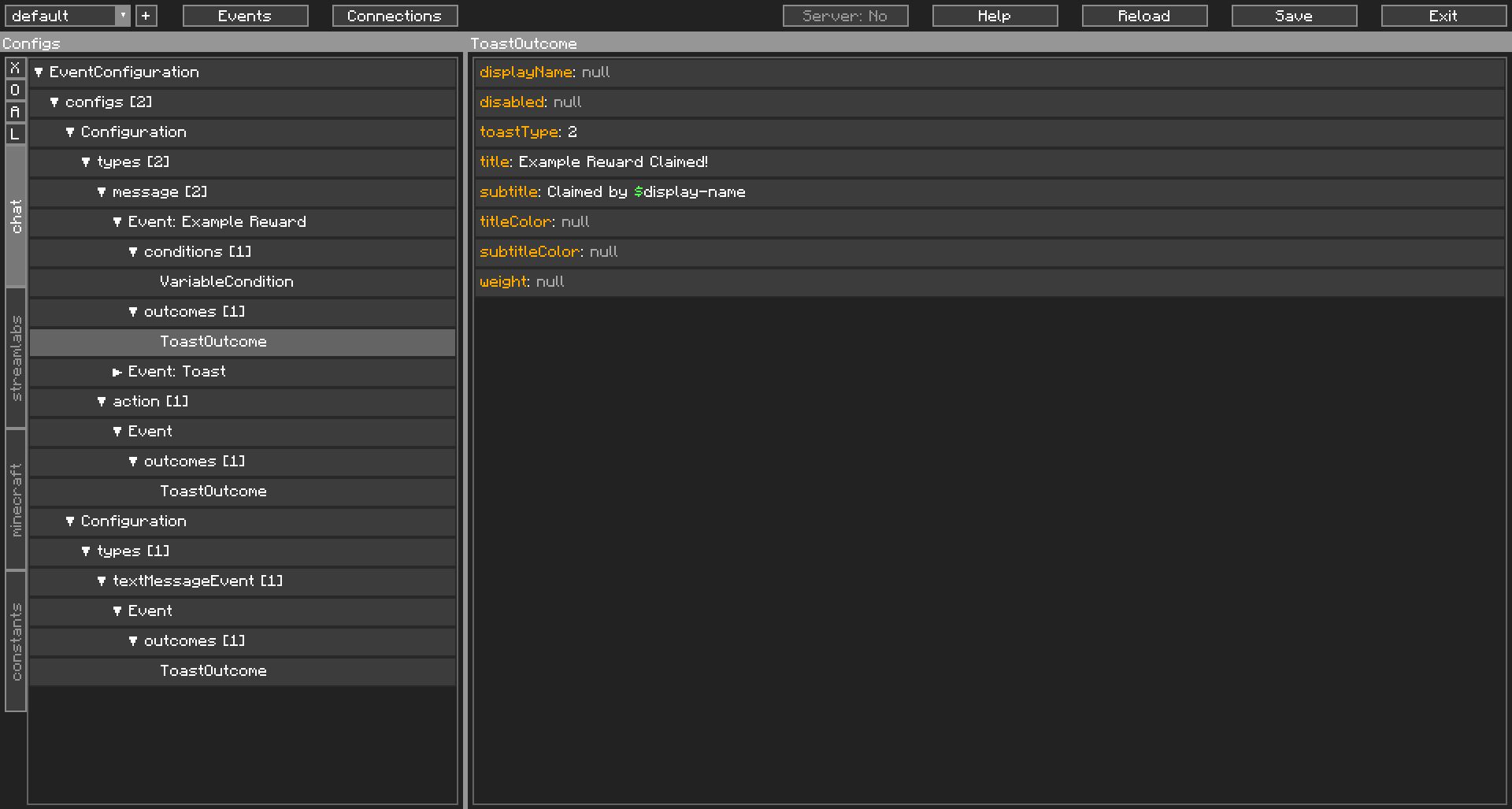
Work then and there, save, and your changes are immediately applied. No need to restart the game!
The editor also shows when you are creating invalid objects, so no scratching your head, wondering what went wrong.
4. Server Optional
CCI works entirely on the client. We don't need to be installed on a server to function, though it would help CCI do more things than usual. CCI has a full suite of client-only outcomes, for times when the server doesn't have CCI.
Most of the time though, you'll want to trigger a Command. Even then, CCI'll send a chat message in your place. All you have to do, is be Opped.
5. All your connection data in one place
As mentioned, CCI works entirely on the client. No putting multiple user's sensitive information in one config file, on a server in the middle of nowhere.
Multiple streamers could be running CCI on the same server (which also has CCI), and there won't be any transfer of your sensitive information at all. Your sensitive data stays on your machine, in your client-config. All the server needs to know, is if you're whitelisted. That is, if the server even has CCI installed at all.
Having Issues?
CCI is complex and thus, complicated. If you're having issues, feel free to join our Discord server, we've a channel specifically for helping with CCI.
Final Note
Many thanks to Wyld, TheMattaBase, Bacon_Donut, darkphan, generikb and Lewdi for testing the mod in its early development stages.
HUGE thanks to Sublimiter and BeefQL for all the issues reported, testing and support for the mod.
This mod uses the Socket.IO Java and Java Websocket Libraries, both of which are licensed under MIT.
I do not stream as a main source of income and I wrote this mod for streamers to use for free. If you are happy with how CCI has shaped your stream, consider Donating.
Also available for Forge here. Builds for Fabric 1.16.5 to 1.19 are also found there.
AD
Become Premium to remove Ads!
What means Verified?
-
Compatibility: The mod should be compatible with the latest version of Minecraft and be clearly labeled with its supported versions.
-
Functionality: The mod should work as advertised and not cause any game-breaking bugs or crashes.
-
Security: The mod should not contain any malicious code or attempts to steal personal information.
-
Performance: The mod should not cause a significant decrease in the game's performance, such as by causing lag or reducing frame rates.
-
Originality: The mod should be original and not a copy of someone else's work.
-
Up-to-date: The mod should be regularly updated to fix bugs, improve performance, and maintain compatibility with the latest version of Minecraft.
-
Support: The mod should have an active developer who provides support and troubleshooting assistance to users.
-
License: The mod should be released under a clear and open source license that allows others to use, modify, and redistribute the code.
-
Documentation: The mod should come with clear and detailed documentation on how to install and use it.
AD
Become Premium to remove Ads!
How to Install
Download Forge & Java
Download Forge from the offical Site or here. If you dont have Java installed then install it now from here. After Downloading Forge you can run the file with Java.
Prepare
Lounch Minecraft and select your Forge istallation as Version this will create a Folder called Mods.
Add Mods
Type Win+R and type %appdata% and open the .minecraft Folder. There will you find your Folder called Mods. Place all Mods you want to play in this Folder
Enjoy
You are now Ready. Re-start your Game and start Playing.