Description
ChestESP
This mod highlights nearby chests so you can see them through walls. It's based on a Wurst Client feature of the same name.

Installation
[Important: Always make sure that your modloader and all of your mods are made for the same Minecraft version. Your game will crash if you mix different versions.]
Installation using Fabric
1. Install Fabric Loader.
2. Add Fabric API to your mods folder.
3. Add ChestESP to your mods folder.
[Note: Older ChestESP versions also required that you add Cloth Config and ModMenu to your mods folder. As of ChestESP 1.2, you no longer need to do this.]
Installation using NeoForge
1. Install NeoForge.
2. Add ChestESP to your mods folder.
Usage
Once installed, ChestESP will automatically highlight any nearby chests.
The mod also comes with an in-game settings menu that can be accessed through ModMenu in Fabric or the built-in mod list in NeoForge.
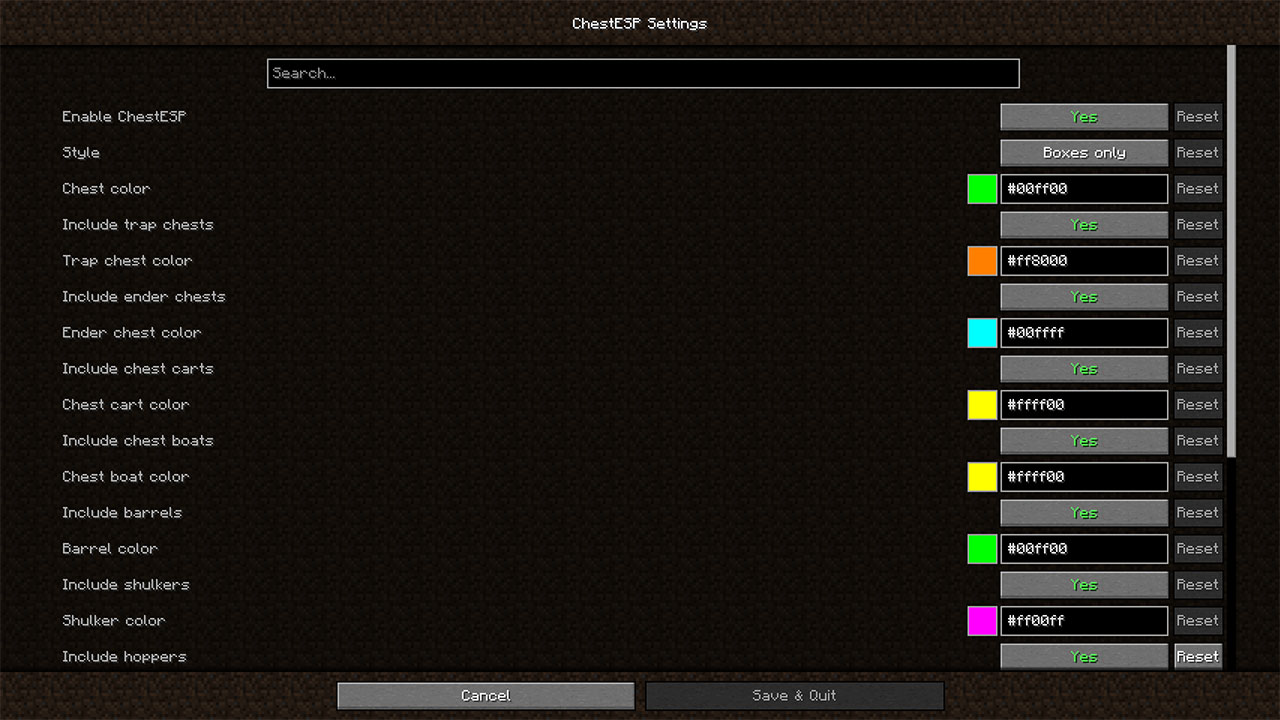
In the settings menu, you can:
- Change the style of the highlights (boxes, lines, or both).
- Customize the color of each container type.
- Toggle on/off specific container types.
- Enable/disable the entire mod.
There is also a "Toggle ChestESP" entry in the Options > Controls > Key Binds menu that allows you to quickly enable/disable the mod at the press of a button. This feature is not bound to any key by default.
Supported containers
ChestESP supports the following container types:
- Chests
- Trapped chests
- Ender chests
- Barrels
- Shulker boxes
- Decorated pots
- Chest minecarts
- Chest boats
- Hopper minecarts
- Hoppers
- Droppers
- Dispensers
- Crafters
- Furnaces
- Blast furnaces
- Smokers
Not all of these containers are enabled by default to prevent cluttering your screen. Be sure to check the settings menu and enable all the ones you want.
Supported languages
Only English for now.
AD
Become Premium to remove Ads!
What means Verified?
-
Compatibility: The mod should be compatible with the latest version of Minecraft and be clearly labeled with its supported versions.
-
Functionality: The mod should work as advertised and not cause any game-breaking bugs or crashes.
-
Security: The mod should not contain any malicious code or attempts to steal personal information.
-
Performance: The mod should not cause a significant decrease in the game's performance, such as by causing lag or reducing frame rates.
-
Originality: The mod should be original and not a copy of someone else's work.
-
Up-to-date: The mod should be regularly updated to fix bugs, improve performance, and maintain compatibility with the latest version of Minecraft.
-
Support: The mod should have an active developer who provides support and troubleshooting assistance to users.
-
License: The mod should be released under a clear and open source license that allows others to use, modify, and redistribute the code.
-
Documentation: The mod should come with clear and detailed documentation on how to install and use it.
AD
Become Premium to remove Ads!
How to Install
Download Forge & Java
Download Forge from the offical Site or here. If you dont have Java installed then install it now from here. After Downloading Forge you can run the file with Java.
Prepare
Lounch Minecraft and select your Forge istallation as Version this will create a Folder called Mods.
Add Mods
Type Win+R and type %appdata% and open the .minecraft Folder. There will you find your Folder called Mods. Place all Mods you want to play in this Folder
Enjoy
You are now Ready. Re-start your Game and start Playing.