Description
Boat Item View (Neoforge/Forge Version)
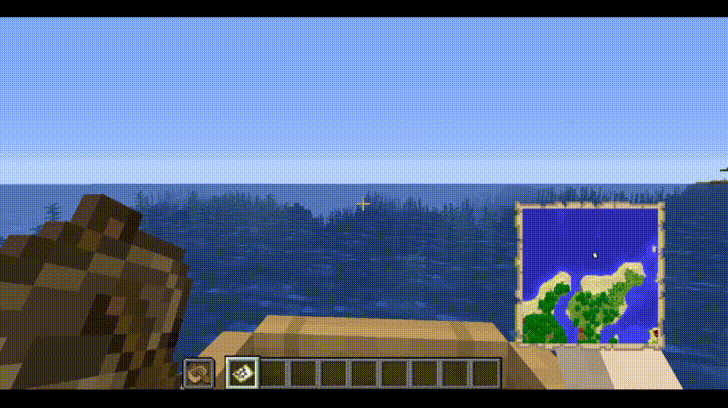

About
The Boat Item View Mod is a client-side only Minecraft Mod that allows the player to see the item held in their hand while riding in a boat.
This is functionality is normally not possible in the base game.
Note: Any items being displayed in the hand when the boat is moving still cannot be used. This mod only deals with rendering, it does not change vanilla serverside logic.
Features
- Toggle the ability to render hand items when sitting in a moving boat.
- Define the type of items to be rendered when sitting in a moving boat.
- Compatibility with Configured Mod
Installation
This mod is client-side only. Do not install this on dedicated servers.
Dependencies
Enabling this Mod
1. Open the Configuration File. This can be done via minecraft/config/boatiview/client.toml or the Mods -> Boat Item View -> Config Button if you have Configured Mod Installed.
2. Set the Configuration Option "showHandsInMovingBoat" to True.
3. Hold the item in the player's main hand or offhand.
Adding an item to the display list
1. Open the Configuration File. This can be done via minecraft/config/boatiview/client.toml or the Mods -> Boat Item View -> Config Button if you have Configured Mod Installed.
2. Add a new entry to the "itemsToShowInMovingBoat" option. This entry is the namespaced id of an item. E.g. "minecraft:carrot"
3. Click "Save" in the File Editor program if you have opened the client.toml file. If you are using the Configured Mod's Config GUI, click the "Save" button.
Video Demo
Screenshots
The Config GUI that is generated when Configured Mod is installed alongside this mod.

Terms of Use
General/distribution/mod packs:
You are free to use this mod for personal use.
You may use it for non-commercial public use as well, as long as you link back to this thread or CurseForge page and use official download links.
If you wish to put this mod in a modpack that is redistributed commercially, please contact the owner about it so we can discuss this further.
Modpacks
You can use this mod in your modpack. You don’t have to ask for permission as long as you credit the author.
You may not reupload this mod on other platforms.
Licensing
This project is licensed under GNU Lesser v3. More information about this license can be found in the License.MD file within the Github repository.
You may NOT redistribute this mod by itself in a way that allows you to earn money off of it.
These terms can be subject to change.
Issues
Please report any issues to the issue tracker linked at the top of this page.
Credits
- Treblero (Endorser), for the original idea

AD
Become Premium to remove Ads!
What means Verified?
-
Compatibility: The mod should be compatible with the latest version of Minecraft and be clearly labeled with its supported versions.
-
Functionality: The mod should work as advertised and not cause any game-breaking bugs or crashes.
-
Security: The mod should not contain any malicious code or attempts to steal personal information.
-
Performance: The mod should not cause a significant decrease in the game's performance, such as by causing lag or reducing frame rates.
-
Originality: The mod should be original and not a copy of someone else's work.
-
Up-to-date: The mod should be regularly updated to fix bugs, improve performance, and maintain compatibility with the latest version of Minecraft.
-
Support: The mod should have an active developer who provides support and troubleshooting assistance to users.
-
License: The mod should be released under a clear and open source license that allows others to use, modify, and redistribute the code.
-
Documentation: The mod should come with clear and detailed documentation on how to install and use it.
AD
Become Premium to remove Ads!
How to Install
Download Forge & Java
Download Forge from the offical Site or here. If you dont have Java installed then install it now from here. After Downloading Forge you can run the file with Java.
Prepare
Lounch Minecraft and select your Forge istallation as Version this will create a Folder called Mods.
Add Mods
Type Win+R and type %appdata% and open the .minecraft Folder. There will you find your Folder called Mods. Place all Mods you want to play in this Folder
Enjoy
You are now Ready. Re-start your Game and start Playing.