Description
1.15 Rework In Progress.
Bluestone is a wireless redstone mod designed to allow you to take your redstone contraptions to the next level.
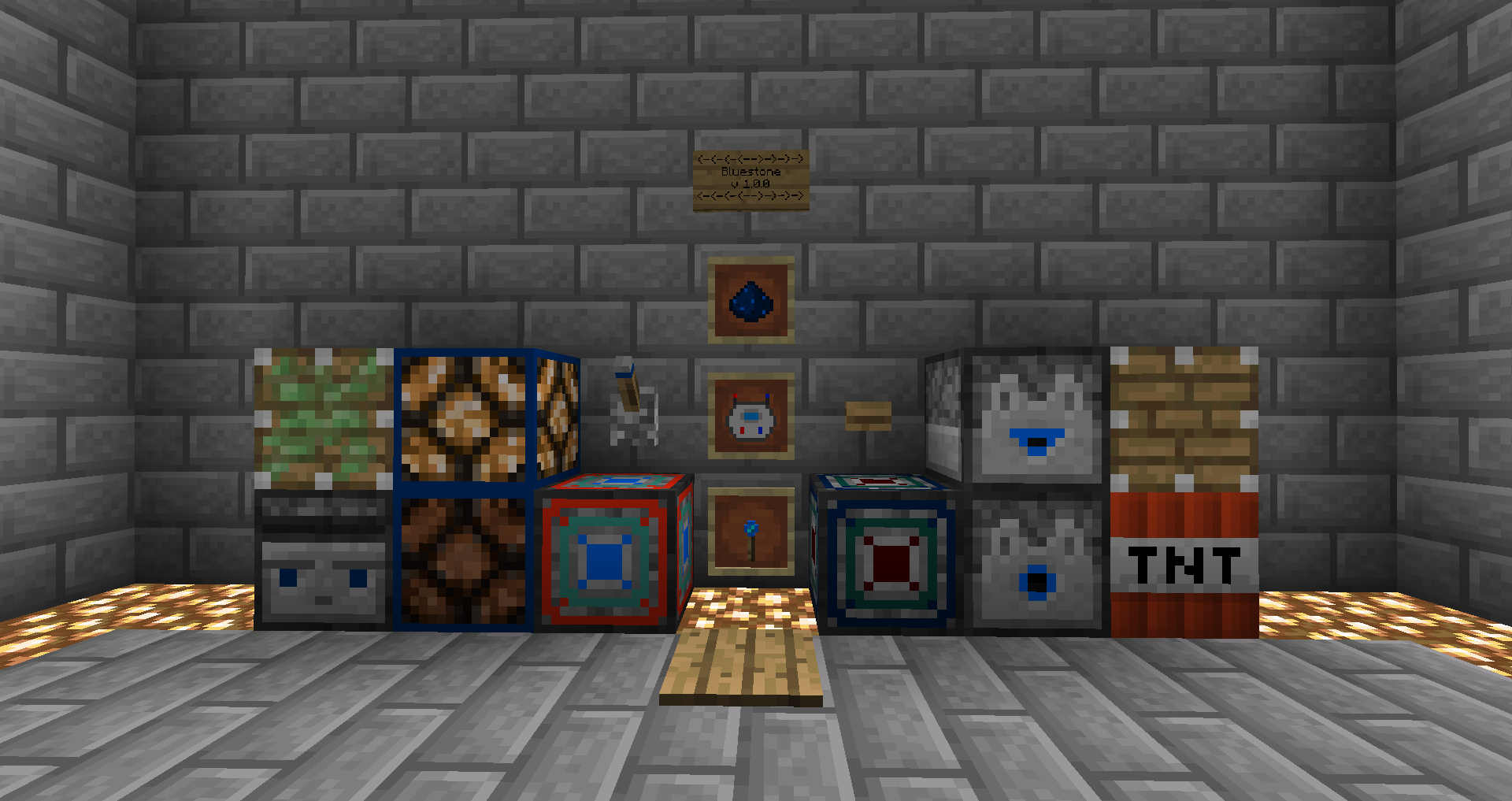
How does it work?
Bluestone blocks are either designated as transmitters or receivers. Transmitters act as sources for bluestone signals, while receivers perform a certain task when receiving a signal. The network tool can be used to easily link and unlink transmitters and receivers, even across great distances.
Getting Started
Just Enough Items is HIGHLY recommended.
To get started, simply combine one redstone and one lapis in order to obtain 2 bluestone dust. From there, craft a networking tool. Determine what type of device you wish to build, and construct the appropriate transmitter and receiver. Shift-right click on the placed transmitter, then do the same on the placed receiver. These two blocks are now linked.
Networking Tool Controls
Set transmitter -> Shift right click on any transmitter block.
Link receiver -> Shift right click on any receiver block to link it to the saved transmitter.
Unlink mode -> Shift right click while facing any non-transmitter/receiver block to toggle the tool into unlink mode. Repeat the same steps used to link blocks.
Clear saved transmitter -> Shift right click while facing upwards towards empty space (no block within reach).
Implemented Features:
Transmitters:
Bluestone Emitter -> Emits a constant bluestone signal, toggleable via redstone signal. Defaults to on.
Bluestone Lever
Bluestone Button (Wood & Stone)
Bluestone Observer
Bluestone Lever
Bluestone Pressure Plate (Wood & Stone)
Bluestone Detector Rail
Bluestone Activator Rail
Logic Gates
Receivers:
Bluestone Receiver -> Emits a redstone signal based on the incoming bluestone signal.
Bluestone Lamp
Bluestone TNT
Bluestone Dropper
Bluestone Dispenser
Bluestone Piston
Bluestone Sticky Piston
Bluestone Powered Rail
Bluestone Doors
Bluestone Trapdoors
Logic Gates
Planned Features:
Bluestone Fence Gates
Bluestone Network Visualization
Interdimensional Bluestone
Non-Binary Bluestone
ComputerCraft & OpenComputers Integration
F.A.Q. and Other Information:
Q: Can I use bluestone in my modpack?
A: Please do!
Q: Can I implement bluestone support in my mod/create an addon for bluestone?
A: Certainly! If you run into any questions or problems with the source code, please feel free to reach out to me. There is currently no dedicated Bluestone API. That being said, if this mod takes off, I will add an API to allow for easy integration with other mods.
Q: I found a bug! What do I do!
A: Please report it on the GitHub issues page, found here.
Q: I would like to suggest/request a feature.
A: Great! Feel free to comment here, create an issue on GitHub, or reach out to me directly, information below.
Q: I would like to contribute code/models/textures/translations to the mod.
A: Reach out to me directly, information below.
Q: You didn't answer my question/I need something else!
A: Reach out to me directly, information below.
Discord: TechDweebGaming#9649
GitHub Project Page: https://github.com/TechDweebGaming/Bluestone
AD
Become Premium to remove Ads!
What means Verified?
-
Compatibility: The mod should be compatible with the latest version of Minecraft and be clearly labeled with its supported versions.
-
Functionality: The mod should work as advertised and not cause any game-breaking bugs or crashes.
-
Security: The mod should not contain any malicious code or attempts to steal personal information.
-
Performance: The mod should not cause a significant decrease in the game's performance, such as by causing lag or reducing frame rates.
-
Originality: The mod should be original and not a copy of someone else's work.
-
Up-to-date: The mod should be regularly updated to fix bugs, improve performance, and maintain compatibility with the latest version of Minecraft.
-
Support: The mod should have an active developer who provides support and troubleshooting assistance to users.
-
License: The mod should be released under a clear and open source license that allows others to use, modify, and redistribute the code.
-
Documentation: The mod should come with clear and detailed documentation on how to install and use it.
AD
Become Premium to remove Ads!
How to Install
Download Forge & Java
Download Forge from the offical Site or here. If you dont have Java installed then install it now from here. After Downloading Forge you can run the file with Java.
Prepare
Lounch Minecraft and select your Forge istallation as Version this will create a Folder called Mods.
Add Mods
Type Win+R and type %appdata% and open the .minecraft Folder. There will you find your Folder called Mods. Place all Mods you want to play in this Folder
Enjoy
You are now Ready. Re-start your Game and start Playing.