Description
My Website | Twitter | Patreon | Ko-Fi
Better Controls
Better Controls is a new client-only mod that includes many more toggle keybinds and options than Better Sprinting. It's available for Forge and Fabric.
While not a direct replacement, I intend to support Better Controls in the future and eventually stop updating Better Sprinting.
Features
- Sprint key can be set to Tap or Hold mode
- Toggle keys for sprinting and sneaking
- Option to turn off double tapping W
- Option to sprint in all directions in singleplayer
- Configurable speed boost when flying in creative/spectator mode
- Option to continue flying when touching the ground
- To configure the mod, click the Better Sprinting button in Controls, or press the configuration key in-game (default: 'O')
- To configure update notifications in Minecraft 1.13/1.14, open the config folder (same location as the mods folder), and edit the bettersprinting-client.toml file in a text editor
Tips
- While sprinting, press the Sprint key again to stop
- Opening a GUI while toggle sneaking makes you automatically stand up until you close it
- LAN multiplayer allows sprinting in all directions if the host has the mod installed
Servers
Use the /bettersprinting admin command to enable special features, or automatically disable the mod for players on the server. If you don't have a Forge server, you can read about the server protocol to implement a custom plugin and benefit from the features.
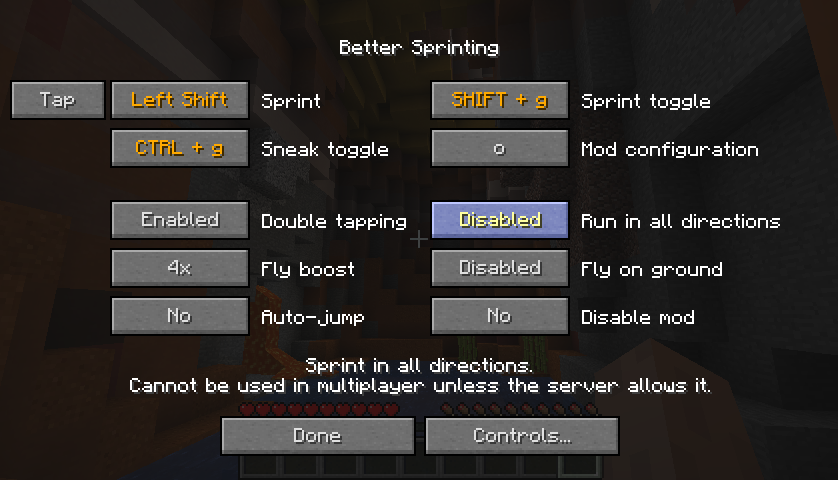
Installation Guide
Client
1. Download and run Forge installer
2. Select Install client, and click OK
3. Start the Minecraft Launcher
4. Visit the Installations tab, and click the Forge profile
5. Open the folder shown in Game directory, and create a folder named mods inside it
6. Download Better Sprinting and place the file into the mods folder
Server
1. Download and run Forge installer
2. Select Install server, don't forget to change the installation folder, and click OK
3. Create a folder named mods in the server folder
4. Download Better Sprinting and place the file into the mods folder
5. Start the server by running forge-<version>.jar
Old Versions
- Old releases for Minecraft versions between 1.2.5 - 1.8 are available in the archive
- If you experience a mod conflict, try installing PlayerAPI Core (only applies to versions 2.0.3 and older)
- In 1.7.10, vanilla clients cannot join Forge servers; if you install the mod on a 1.7.10 server, your users will need to install Forge (the mod itself is not required)
License / Modpacks
Official files released after 12 June 2019 are licensed under MPL-2.0, which allows you to use them in modpacks.
To verify, open the .jar file in an archive program, view the included LICENSE file, and ensure the first line reads Mozilla Public License Version 2.0.
If the LICENSE file is missing, you must follow Hardcore Ender Expansion 1's License and Modpack Guidelines.
AD
Become Premium to remove Ads!
What means Verified?
-
Compatibility: The mod should be compatible with the latest version of Minecraft and be clearly labeled with its supported versions.
-
Functionality: The mod should work as advertised and not cause any game-breaking bugs or crashes.
-
Security: The mod should not contain any malicious code or attempts to steal personal information.
-
Performance: The mod should not cause a significant decrease in the game's performance, such as by causing lag or reducing frame rates.
-
Originality: The mod should be original and not a copy of someone else's work.
-
Up-to-date: The mod should be regularly updated to fix bugs, improve performance, and maintain compatibility with the latest version of Minecraft.
-
Support: The mod should have an active developer who provides support and troubleshooting assistance to users.
-
License: The mod should be released under a clear and open source license that allows others to use, modify, and redistribute the code.
-
Documentation: The mod should come with clear and detailed documentation on how to install and use it.
AD
Become Premium to remove Ads!
How to Install
Download Forge & Java
Download Forge from the offical Site or here. If you dont have Java installed then install it now from here. After Downloading Forge you can run the file with Java.
Prepare
Lounch Minecraft and select your Forge istallation as Version this will create a Folder called Mods.
Add Mods
Type Win+R and type %appdata% and open the .minecraft Folder. There will you find your Folder called Mods. Place all Mods you want to play in this Folder
Enjoy
You are now Ready. Re-start your Game and start Playing.