Description
Give any item to any entity when it spawns using CraftTweaker.
Support for gamestages and packmode (in the versions they exist)!
 Discord
Discord 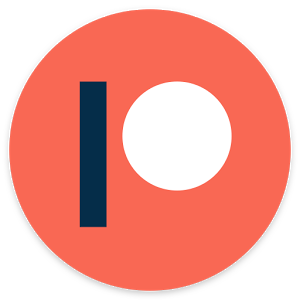 Patreon
Patreon  Twitter
Twitter

Requires CraftTweaker
1.18-1.19 Version Usage:
This mod uses the MultiLoader template! Versions not marked forge or fabric on their name are Forge by default! Enjoy!
Documentation for the 1.18 version can be found here: https://docs.blamejared.com/1.18/en/mods/armoreablemobs/ArmorGroup
Documentation for the 1.19 version can be found here: https://docs.blamejared.com/1.19/en/mods/ArmoreableMobs/ArmorGroup
1.16 Version Usage:
The 1.16 version syntax can be found at the crafttweaker documentation page: https://docs.blamejared.com/1.16/en/mods/ArmoreableMobs/ArmoreableMobs
1.12 Version Usage:
You need craftweaker to use the mod and use it with a script. First of all import:
import mods.armoreablemobs.ArmorHandler;
import mods.armoreablemobs.ArmorEntity;
import mods.armoreablemobs.ArmorSlot;
import mods.armoreablemobs.ArmorGroup;
ArmorGroup
After that create an ArmorGroup with:var group = ArmorHandler.createArmorGroup("draconic", 0.5);. The group arguments are: (String name, double chanceToGetUsed) To an ArmorGroup you can add any amount of ArmorEntity you want with group.addEntity(entity); To an ArmorGroup you can add any amount of ArmorSlot you want with group.addArmor(armorSlot);
ArmorSlot
An ArmorSlot defines an item in a slot and can be created with ArmorHandler.createArmorSlot("head", <draconicevolution:draconic_helm>.withTag({Energy: 16000000}), 1, 0.5). The arguments are: (String slotName, IItemStack stack, int itemWeight, double chanceToDropOnDeath) The possible slots are: ["head", "chest", "legs", "feet", "feet", "mainhand", "offhand"]. You can add multiple ArmorSlots to each slot and it will randomly be choosen depending on the itemWeight, the bigger the number the bigger the chance. chanceToDropOnDeath is a number between 0 and 1 that defines the chance that the item has to drop on death.
ArmorEntity
An ArmorEntity defines information that an Entity needs to have to be given in the items defined with ArmorSlots. It can be created with var entity = ArmorHandler.createArmorEntity("minecraft:zombie"); where the argument is the Entity ID. You can add NBT checks to filter the entity with entity.withNBTCheck("Health", 10.0, "GREATER"); with arguments (String nbtId, Object value, String checkingMode), The checking modes can be ["LESS", "EQUAL", "GREATER", "CONTAINS", "TAG_EXISTS", "TAG_MISSING"].
GameStages Support
This mod provides GameStages to groups with group.addGameStage("testStage");. Nearby players need to have all the stages added to the group to be able to get used.
PackMode Support
Adding a pack mode to an ArmorGroup it will allow you to filter groups without the need of restarting the game. group.setPackMode("packMode");
AD
Become Premium to remove Ads!
What means Verified?
-
Compatibility: The mod should be compatible with the latest version of Minecraft and be clearly labeled with its supported versions.
-
Functionality: The mod should work as advertised and not cause any game-breaking bugs or crashes.
-
Security: The mod should not contain any malicious code or attempts to steal personal information.
-
Performance: The mod should not cause a significant decrease in the game's performance, such as by causing lag or reducing frame rates.
-
Originality: The mod should be original and not a copy of someone else's work.
-
Up-to-date: The mod should be regularly updated to fix bugs, improve performance, and maintain compatibility with the latest version of Minecraft.
-
Support: The mod should have an active developer who provides support and troubleshooting assistance to users.
-
License: The mod should be released under a clear and open source license that allows others to use, modify, and redistribute the code.
-
Documentation: The mod should come with clear and detailed documentation on how to install and use it.
AD
Become Premium to remove Ads!
How to Install
Download Forge & Java
Download Forge from the offical Site or here. If you dont have Java installed then install it now from here. After Downloading Forge you can run the file with Java.
Prepare
Lounch Minecraft and select your Forge istallation as Version this will create a Folder called Mods.
Add Mods
Type Win+R and type %appdata% and open the .minecraft Folder. There will you find your Folder called Mods. Place all Mods you want to play in this Folder
Enjoy
You are now Ready. Re-start your Game and start Playing.