Description
Advanced Inventory Management (AIM) is a mod designed to automate the inventory of a player. By connecting different devices to a static block network, you are able to manipulate and modify the players inventory as well as other stats like xp, hunger or potion effects. The mod offers a wide range of different devices and possibilities, reaching from ways to automate your food supply to techniques for auto-healing a player when he has taken damage. All aspects of the mod are highly configurable and a lot of cool things can be achieved by combining different devices. There is also an in-game guide which covers every part of the mod in detail, describing the different blocks and items as well as things like setting up a network or managing player accessibility
Getting started
To get started with AIM, you should at first craft yourself an Inventory Management Manual. This manual will guide you through the different aspects of the mod, providing information about how to setup and use the different machines.
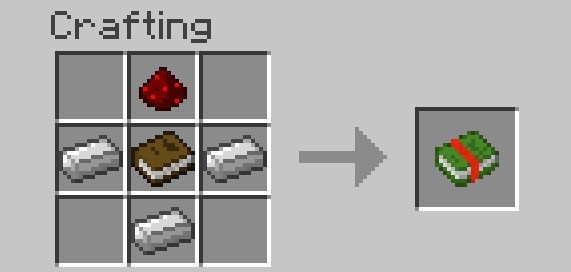
Once you have crafted an Inventory Management Manual, you can easily look up information there. There is also a "Getting Started"-Page which should help you getting along with the mod.
Content
Advanced Inventory Managment currently provides ten different relays, multiple items, a status monitor, a central core block and highly configurable network cables. All mechanics are described further in the in-game manual. The functions of the different relays are:
Inventory Relay: Access the player's inventory
Hunger Relay: Access the player's hunger bar, insert food to fill the hunger bar up.
Slot selection Relay: Access only a specific slot of the player's inventory
Shulker Box Relay: Access the content of shulker boxes in the player's inventory
Armor Relay: Access the armor slots of the player
Ender Chest Relay: Get access to a player's ender chest inventory
Potion Relay: Insert potions which get converted into potion effects or remove potion effects from the player and store them as potion items
Experience Relay: Insert and extract XP from the player and store them in glass bottles
Experience Relay (Liquids): Insert and extract XP as a fluid
Energy Relay: Transfer energy from the block to items in the player's inventory
Also available:
Player Monitor: Show stats of the player (like Health, Saturation, Position, Motion...) and output an according redstone signal
Inventory Management Core: Controls your network and connects all your devices
Network Cables: Connect devices from further away
Toggle Cable: Switch parts of your network on and off using redstone signals
Network Information Provider: Get additional information about your network
Network Wrench: Easily configure and break parts of your network
Player Scanner: Connect a player to a network
Solid fuel generator: Provide power to your network (It also works with external sources providing RF, EU, TESLA, J or Forge Power Units)
Different Editors: Edit the stats of the player (for example his velocity or current selected hotbar slot)
and more...
Examples
By combining a hunger relay with a hopper and a chest full of food, you can supply the player with food when he is hungry, removing the need to eat constantly. (Especially useful during combat when food is needed to regenerate health)
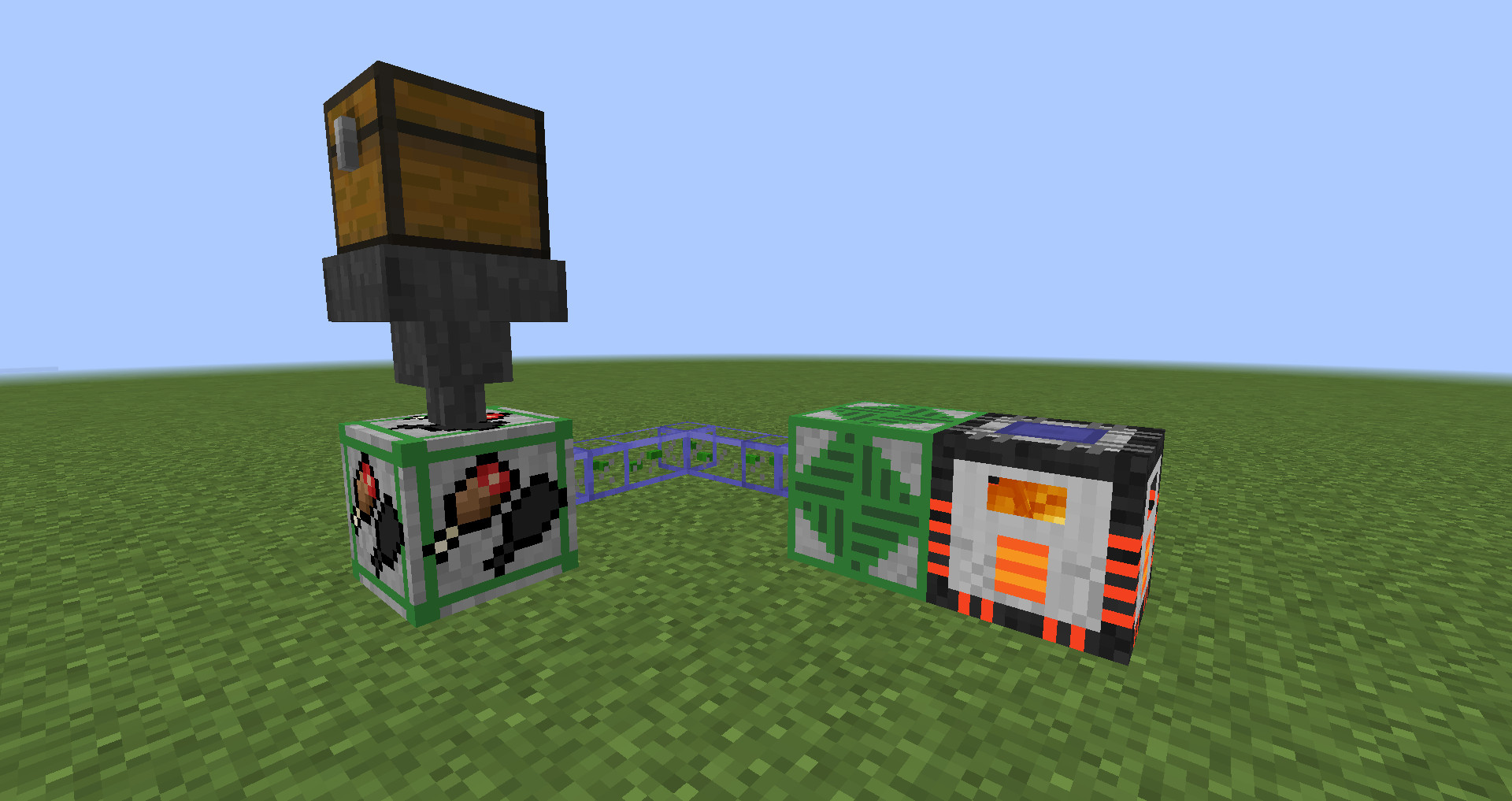
By connecting a player monitor set to display health mode with a potion relay, you can send healing potions to the player whenever his health is not at maximum
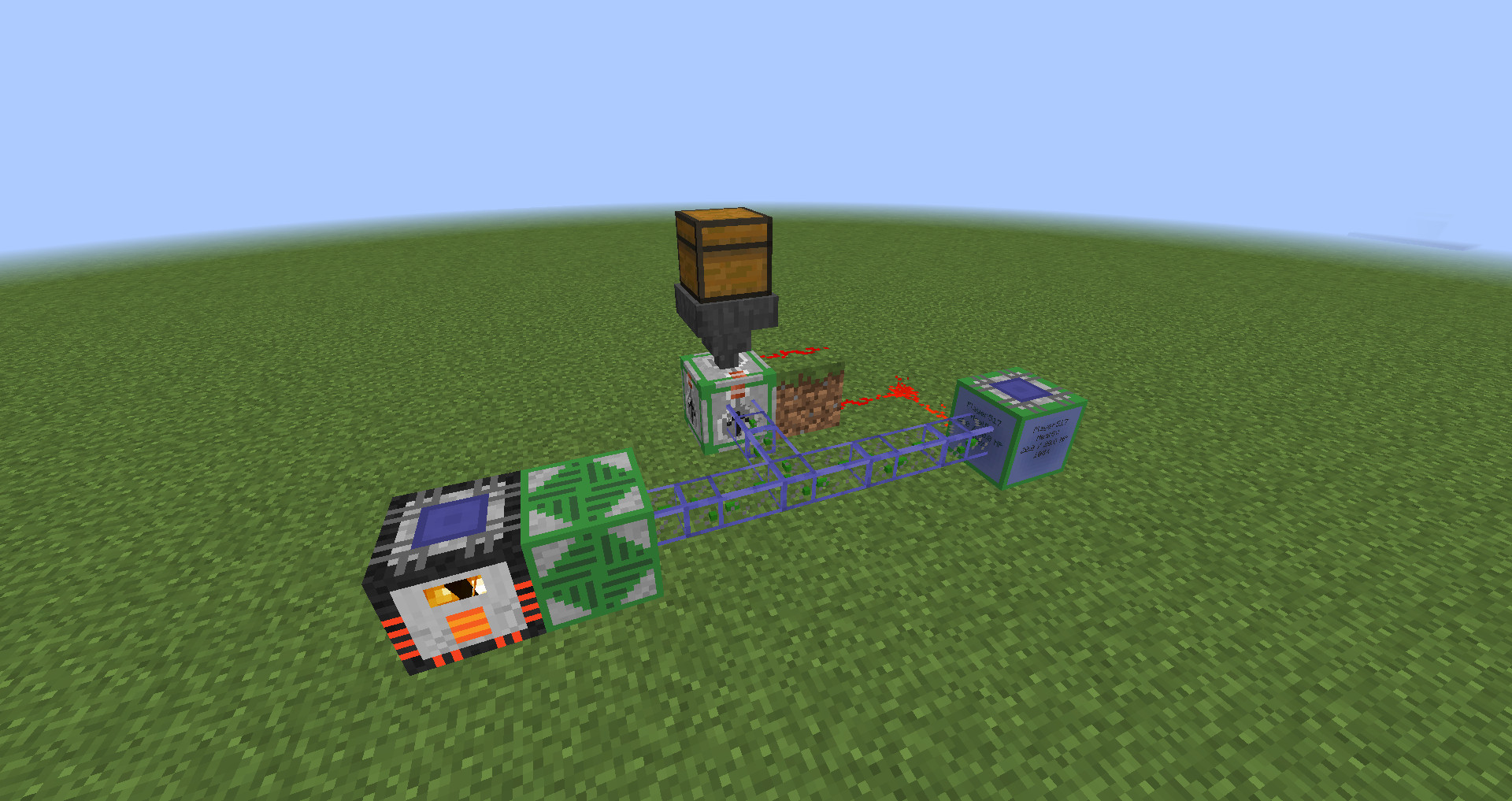
By combining two hoppers and an Experience Relay, xp can constantly be pulled out as bottles o' enchanting, so that the player can't lose his experience when he dies.
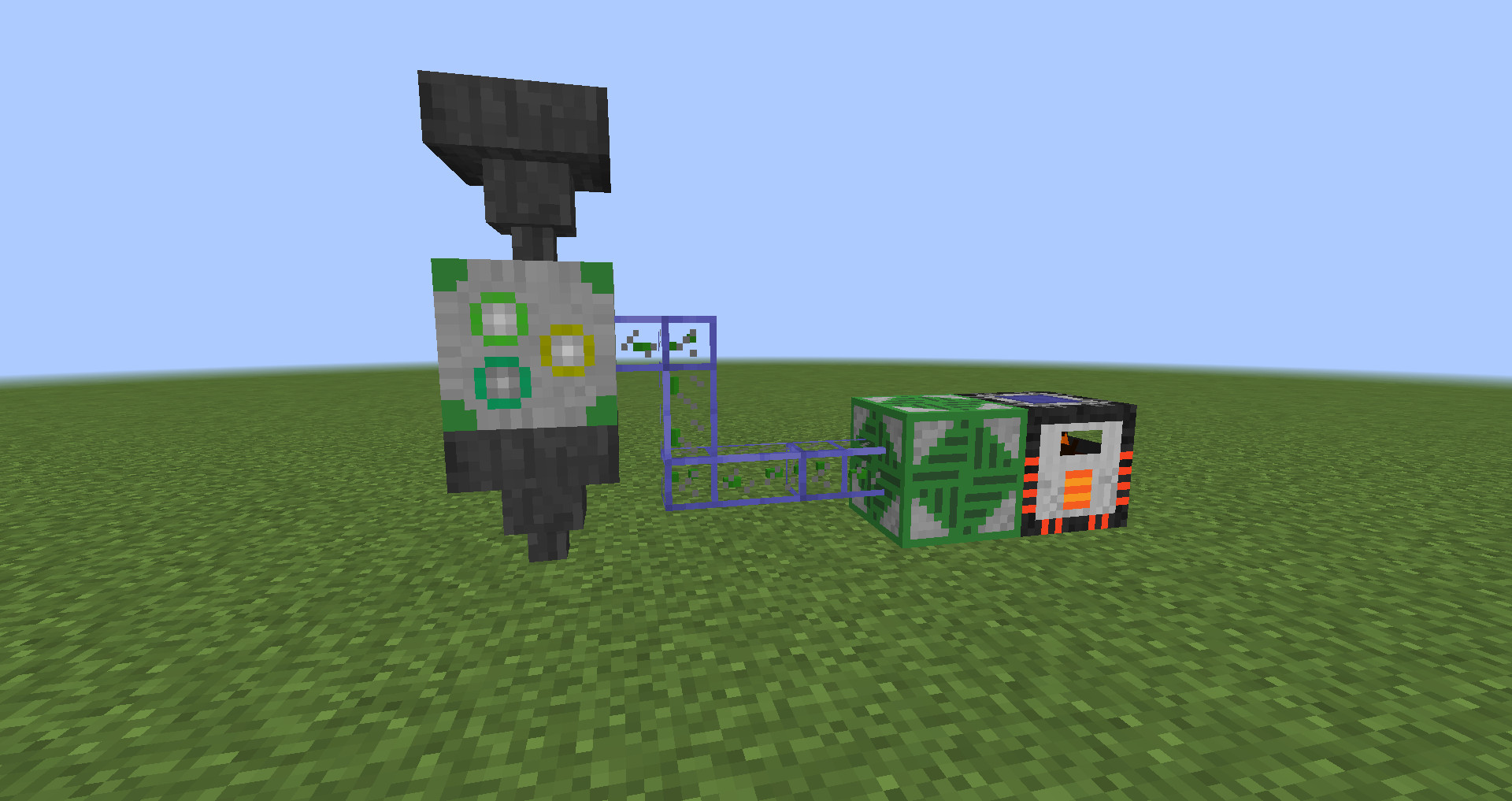
Different devices can also be connected to much more complex network structures using network cables.
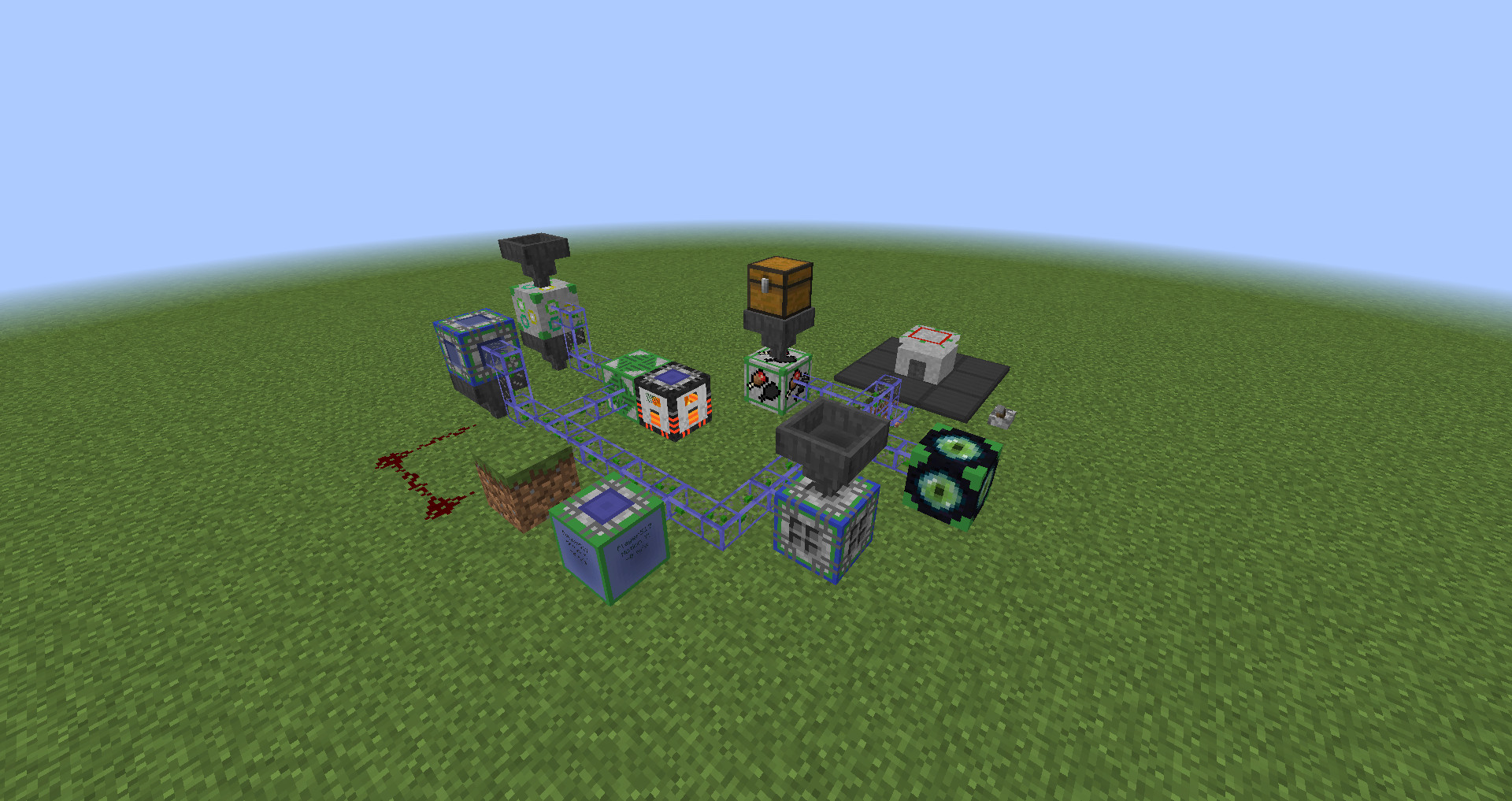
Modpack permission
You are of course allowed to include this mod in any modpack you want. You don't have to ask for special permission if you want to use this mod in your pack.
Credits
Special thanks to Daniel A. for designing huge parts of the mod's textures.
AD
Become Premium to remove Ads!
What means Verified?
-
Compatibility: The mod should be compatible with the latest version of Minecraft and be clearly labeled with its supported versions.
-
Functionality: The mod should work as advertised and not cause any game-breaking bugs or crashes.
-
Security: The mod should not contain any malicious code or attempts to steal personal information.
-
Performance: The mod should not cause a significant decrease in the game's performance, such as by causing lag or reducing frame rates.
-
Originality: The mod should be original and not a copy of someone else's work.
-
Up-to-date: The mod should be regularly updated to fix bugs, improve performance, and maintain compatibility with the latest version of Minecraft.
-
Support: The mod should have an active developer who provides support and troubleshooting assistance to users.
-
License: The mod should be released under a clear and open source license that allows others to use, modify, and redistribute the code.
-
Documentation: The mod should come with clear and detailed documentation on how to install and use it.
AD
Become Premium to remove Ads!
How to Install
Download Forge & Java
Download Forge from the offical Site or here. If you dont have Java installed then install it now from here. After Downloading Forge you can run the file with Java.
Prepare
Lounch Minecraft and select your Forge istallation as Version this will create a Folder called Mods.
Add Mods
Type Win+R and type %appdata% and open the .minecraft Folder. There will you find your Folder called Mods. Place all Mods you want to play in this Folder
Enjoy
You are now Ready. Re-start your Game and start Playing.